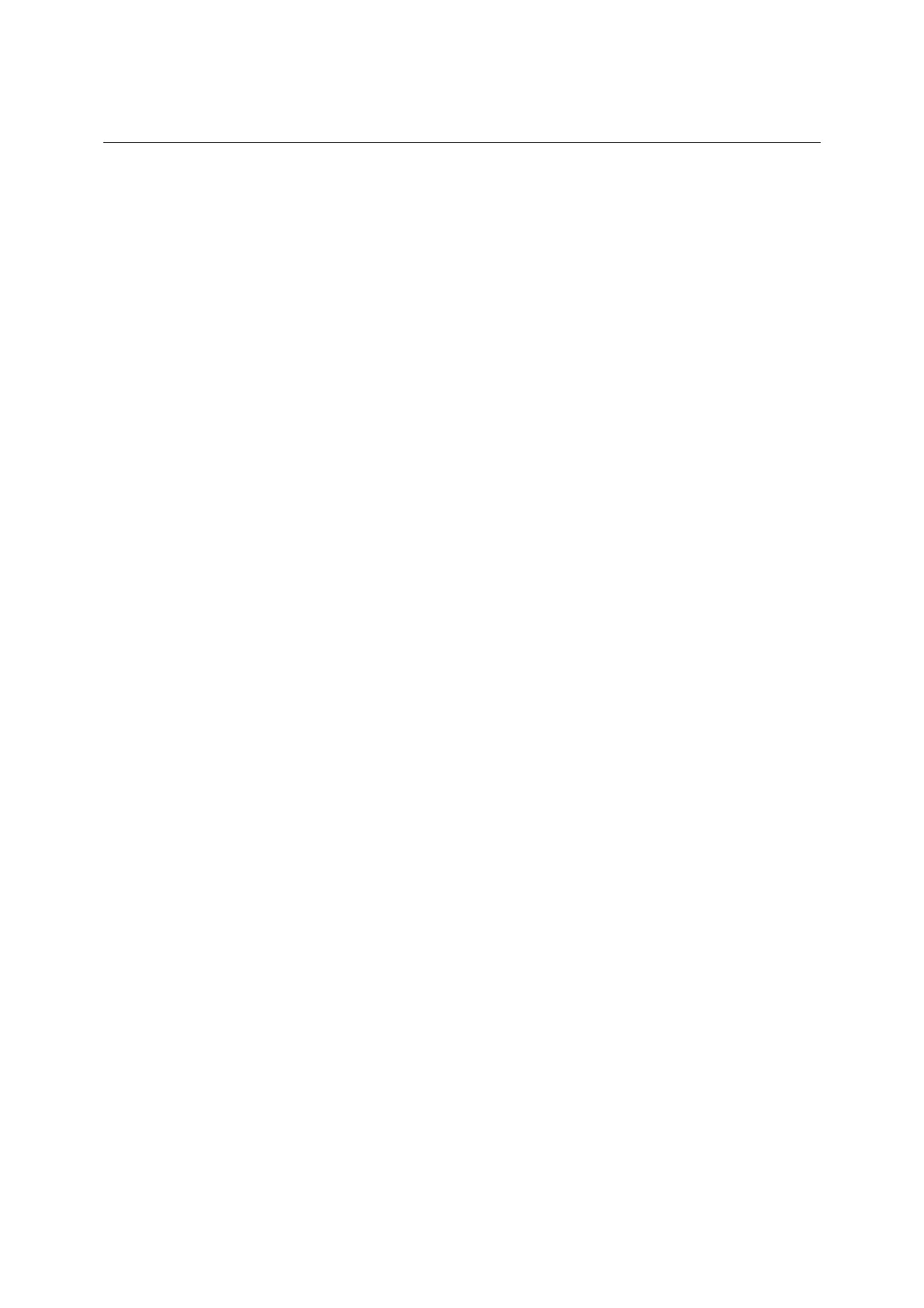MODULE Replacement CMU
1100.4903.82 3.36 E-4
Replacing the option
½ Unscrew the two countersunk screws on the cover of the Option FLOPPY DISK DRIVE CMU–U61 or
PCMCIA INTERFACE and carefully pull out the option from the FRONT MODULE towards the front.
½ Option FLOPPY DISK DRIVE: Unscrew the countersunk screws on the frame of the FLOPPY DISK
DRIVE and take out the FLOPPY DISK DRIVE.
½ Install the new FLOPPY DISK DRIVE or PCMCIA INTERFACE in the FRONT MODULE in the
reverse order.
½ Install the FRONT MODULE in the CMU in the reverse order.
Note: Make sure to route the cables of the Option FLOPPY DISK DRIVE CMU–U61 or PCMCIA
INTERFACE properly, not to catch them and insert them on the MOTHERBOARD1 before
sliding the FRONT MODULE completely into the CMU.
Completing the instrument and putting into operation
½ Complete the instrument without causing damage to the cables.
½ Connect the instrument to the mains and switch on.
• If the Option FLOPPY DISK DRIVE CMU-B61 is replaced by PCMCIA INTERFACE, the following
BIOS setup modification will be necessary:
½ Connect the external keyboard to the keyboard connector at the rear of the CMU.
½ Switch the CMU off and on.
½ Press the hardkey ’Delete’ at the external keyboard to get in the BIOS setup.
½ Select Setup with cursor keys and confirm with ENTER.
½ Select ’Floppy A’ with cursor keys and confirm with ENTER.
½ Select ’Not installed’ with cursor keys and confirm with ENTER.
½ Quit BIOS Setup by pressing twice the hardkey ESC and confirm with ENTER. The CMU starts
automatically.
• If PCMCIA INTERFACE is replaced by the Option FLOPPY DISK DRIVE CMU-B61, the following
BIOS Setup modification will be necessary:
½ Connect the external keyboard to the keyboard connector at the rear of the CMU.
½ Switch the CMU off and on.
½ Press the hardkey ’Delete’ at the external keyboard to get in the BIOS Setup.
½ Select Setup with cursor keys and confirm with ENTER.
½ Select ’Floppy A’ with cursor keys and confirm with ENTER.
½ Select '1.44 MB 3 ½' with cursor keys and confirm with ENTER.
½ Quit BIOS Setup by pressing twice the hardkey ESC and confirm with ENTER. The CMU starts
automatically.
The built-in FRONT MODULE CONTROLLER registers on the LCD and starts the operating software.
