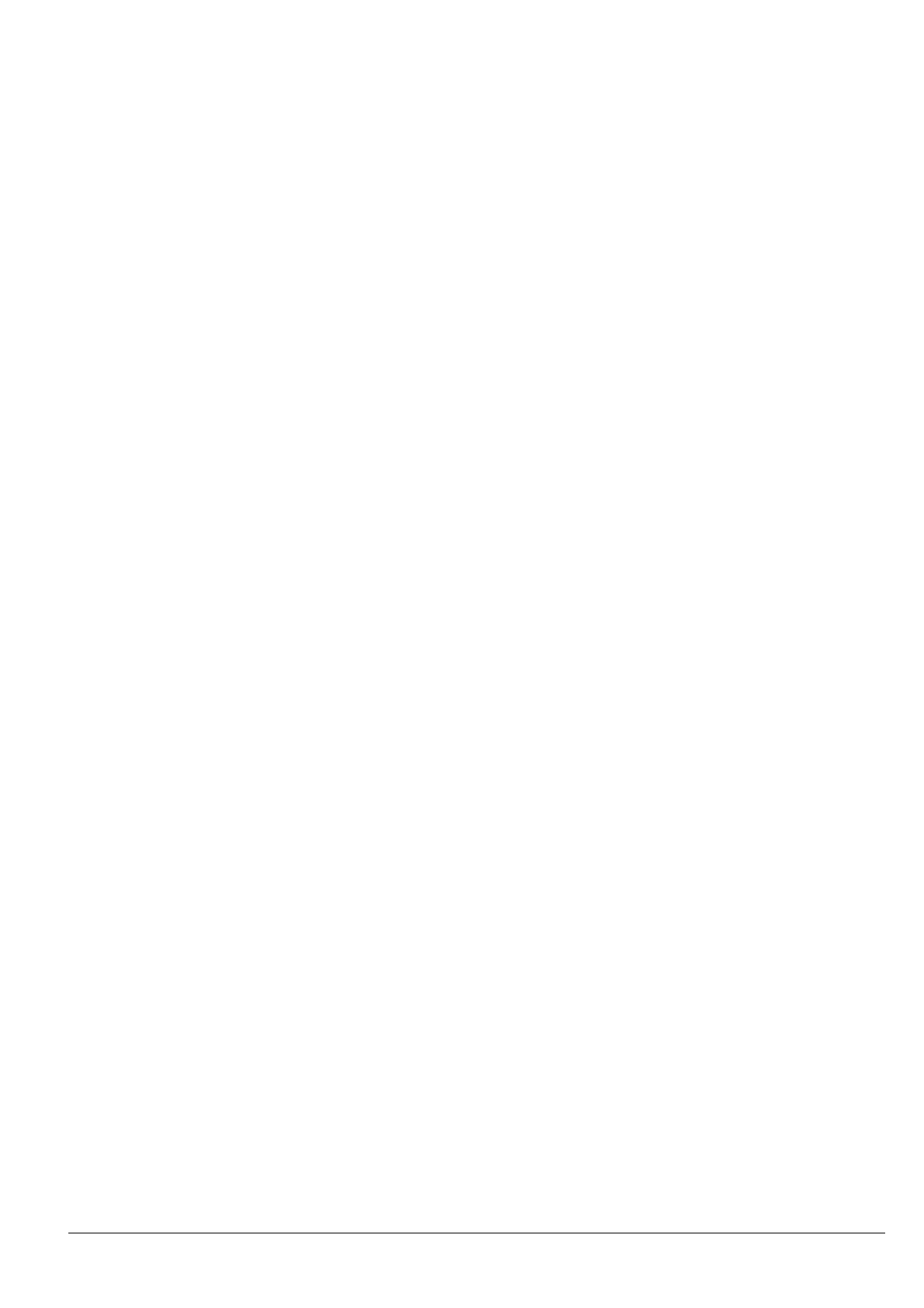R&S PB Installation Instruction CMU-B21 UNIV.SIGN.UNITBi/1CMK 18.11.99 1100.5280.00 02.00
page 6 of 6
4 Functional Test of Option CMU-B21
½ Connect unit to AC supply and switch on
Automatic Module Data Adjustment
½ During startup observe the display.
½ When three BEEPs can be heard, press the MENU SELECT key.
The VersionManager is started (see also chapter 4, Firmware update). The display includes the menu item
FIRMWARE UPDATE AFTER BOARD CHANGE.
½ Press the softkey to the left of the above mentioned menu item.
The automatic module data adjustment is performed under software control, firmware updates for microprocessors
and programmable devices being performed as well. This may take a few minutes.
After the adjustment has been terminated, the operating software starts automatically and the CMU is ready for use
and complies with the specifications.
Test of Option Detection
½ Press SETUP hardkey in SYSTEM panel.
½ Press OPTIONS softkey located on the row of keys at bottom of display.
--> Check whether CMU-B21 is active.
Test of Function
½ Press MENU SELCT hardkey on FUNCTION panel.
½ Press GSM 900 softkey on the row of keys at bottom of display.
--> Check whether the SIGNAL ON indication in the top right display (blue status field) is highlighted in green.
