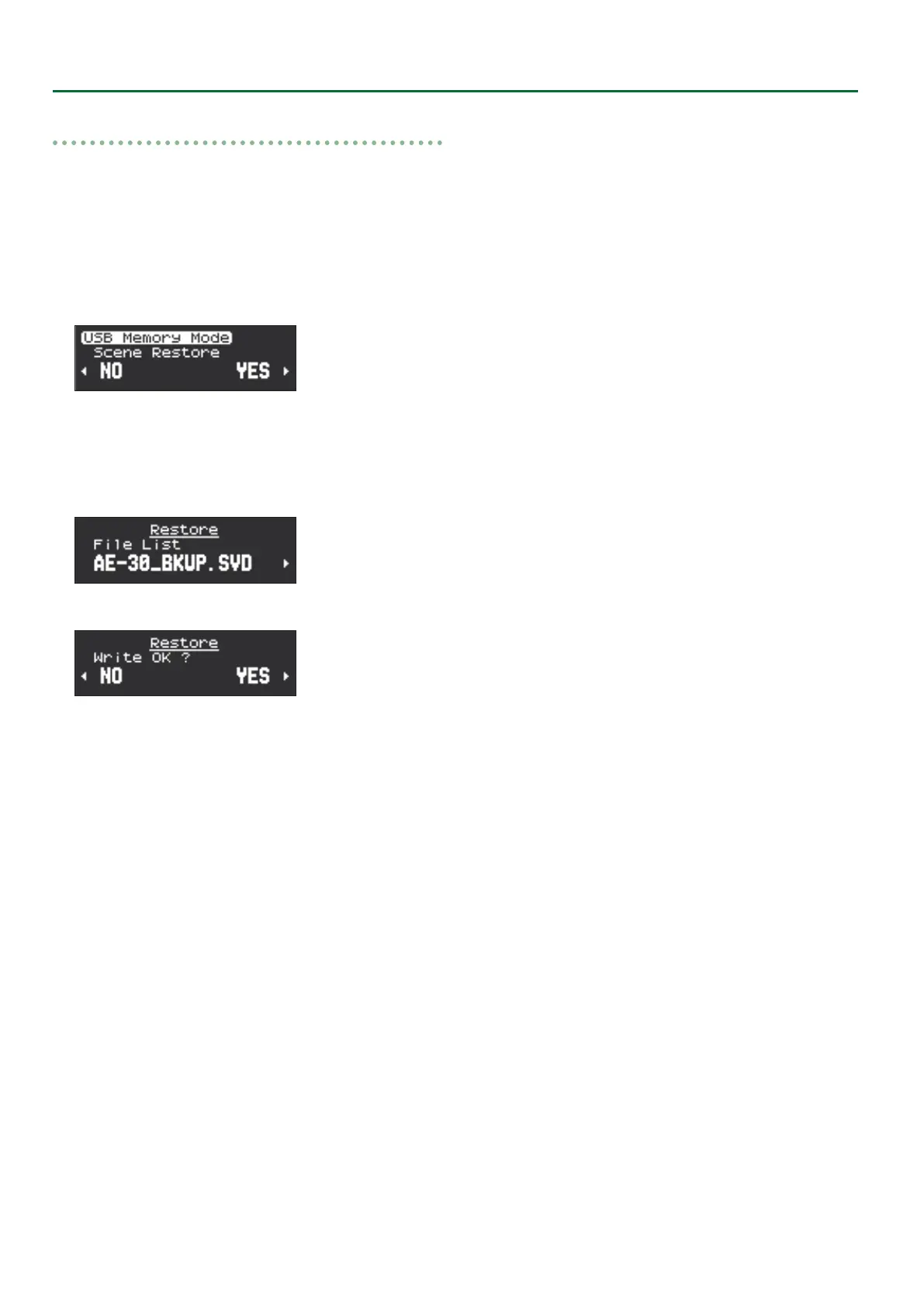16
Data Backup and Restore Operations
Restore
1. Hold down [MENU] button and turn on the power.
Continue to hold down the [MENU] button until the Roland logo
disappears.
2. Connect the USB ash drive containing the backed-up
data to the USB port on the unit.
3. Press the [C] [A] buttons to select “Scene Restore,” and
press the [MENU] button.
4. Press the [A] button to select “YES.” If you decide to
cancel, press the [C] button to select “NO.”
5. Press the [C] [A] buttons to select the backed-up le,
and press the [MENU] button.
A conrmation screen appears.
6. To execute the restore operation, press the [A] button to
select “YES.” If you decide to cancel, press the [C] button
to select “NO.”
“Writing...” is displayed on the screen and the restore operation is
executed. When the operation is nished, “Complete” appears and
then the display returns to the Scene Restore screen.
* If les could not be read in correctly, “Read Error” is displayed. Verify
the connection of the USB ash drive, then carry out the restore
operation again. Also, if the backed-up data of the system setting is
selected at “Scene Restore,” “Read Error” is displayed.
7. Turn o the power and disconnect the USB ash drive.
