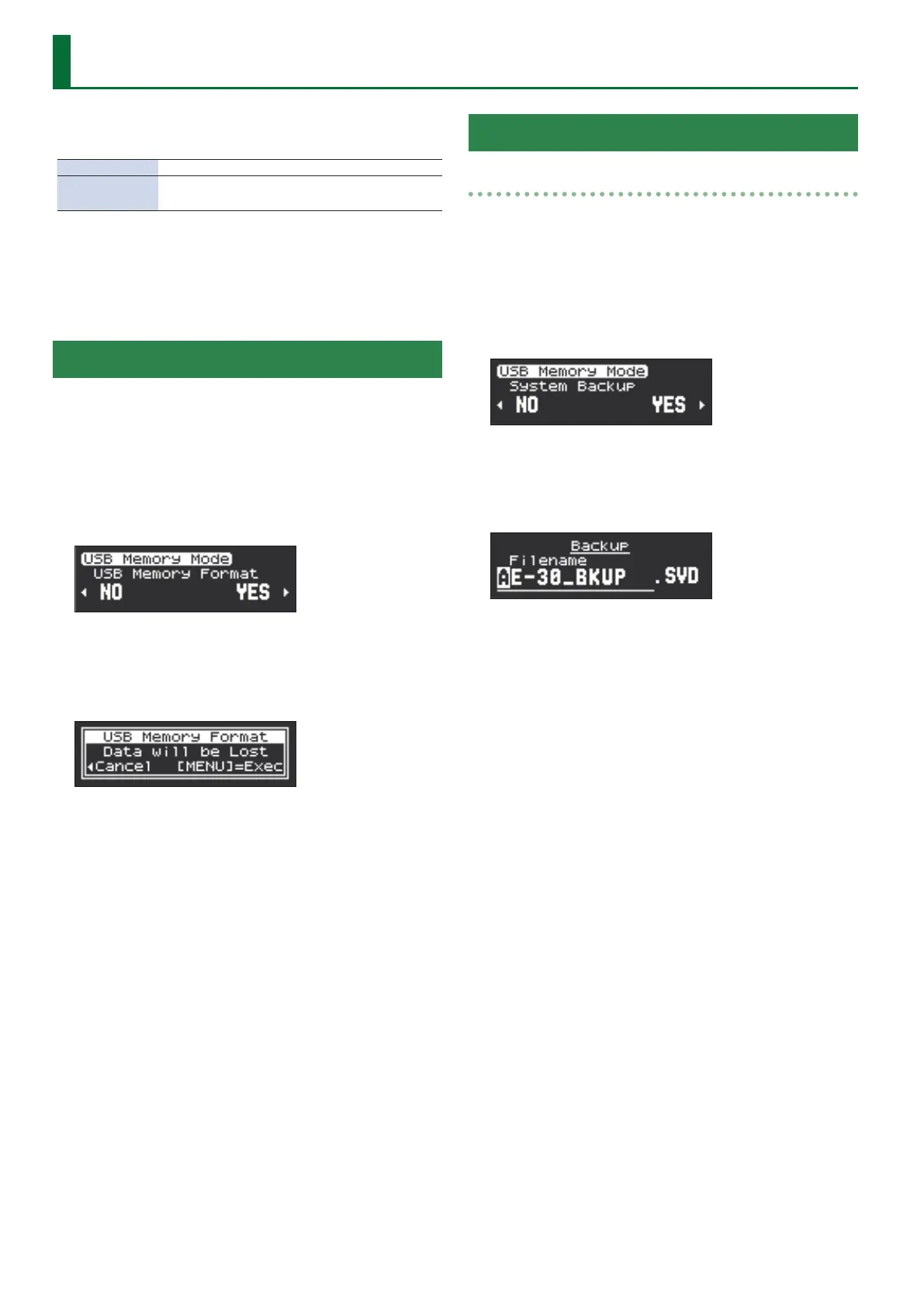14
Data Backup and Restore Operations
There are two types of user settings that can be backed up and
restored: system settings and scene settings.
System Settings 5 Various settings for the unit itself
Scene Settings
5 User scene
5 User tone
Items Required
USB ash drive (Type-C)
Formatting a USB Flash Drive
1. Hold down [MENU] button and turn on the power.
Continue to hold down the [MENU] button until the Roland logo
disappears.
2. Connect the USB ash drive to the USB port on the unit.
3. Press the [A] button to select “USB Memory Format,” and
press the [MENU] button.
4. To execute formatting, press the [A] button to select
“YES.” If you decide to cancel, press the [C] button to
select “NO.”
Selecting “YES” displays a conrmation screen.
5. Press the [MENU] button.
“Executing...” is displayed on the screen and the USB ash drive is
formatted. When formatting is nished, “Complete” appears and
then the display returns to the USB Memory Format screen.
6. Turn o the power and disconnect the USB ash drive.
Backing Up/Restoring System Settings
Backup
1. Hold down [MENU] button and turn on the power.
Continue to hold down the [MENU] button until the Roland logo
disappears.
2. Connect the USB ash drive to the USB port on the unit.
3. Press the [C] [A] buttons to select “System Backup,” and
press the [MENU] button.
4. Press the [A] button to select “YES.” If you decide to
cancel, press the [C] button to select “NO.”
5. Enter the le name.
Press the [C] [A] buttons to move the cursor, then press [=] [?]
buttons to input the characters. Use [S1] button to insert one
character and [S2] button to delete it.
6. Press the [MENU] button.
“Write OK ?” is displayed on the screen.
7. To execute the backup operation, press the [A] button to
select “YES.” If you decide to cancel, press the [C] button
to select “NO.”
“Writing...” is displayed on the screen and the backup operation is
executed. When the operation is nished, “Complete” appears and
then the display returns to the System Backup screen.
8. Turn o the power and disconnect the USB ash drive.
