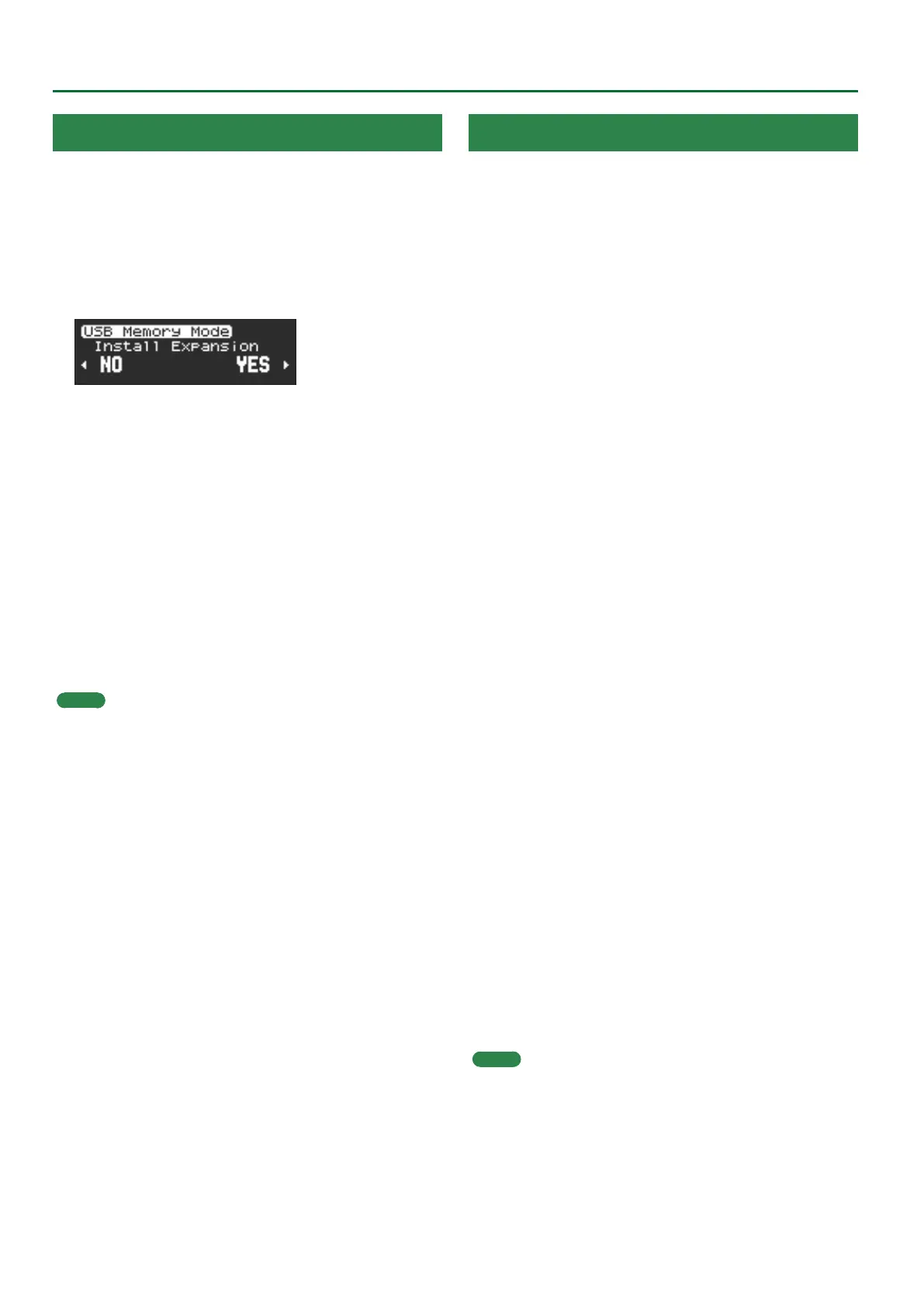18
Installing a Sound Pack/Wave Expansion
Installing a Wave Expansion
1. While holding down the [MENU] button, turn on the
power.
Hold down the [MENU] button until the Roland logo disappears.
2. Connect the USB ash drive containing the sound le to
the USB port of this instrument.
3. Use the [K] [J] button to select “Install Expansion,” and
then press the [MENU] button.
4. Use the [J] button to select “YES.”
If you decide to cancel, press the [K] button to select “NO.”
5. Use the [K] [J] buttons to select the le to install, and
press the [MENU] button.
If this is the rst time to install data, a screen appears that asks you
to install the user license.
To continue installing, press the [J] button and then select “YES.”
“Install OK?” is shown on the screen.
6. To install, press the [J] button and select “YES”; and to
cancel, press the [K] button and select “NO.”
Selecting “YES” installs the data.
When the operation is completed, the display indicates
“Completed!”.
Press the [MENU] button to return to the Install Expansion screen.
MEMO
Hold down the [MENU] button to return to the Install Expansion
screen.
Managing the Wave Expansion Data
This shows you how to manage the WAVE EXPANSION data you’ve
installed.
1. While holding down the [MENU] button, turn on the
power.
Hold down the [MENU] button until the Roland logo disappears.
2. Use the [K] [J] button to select “Expansion Manager,” and
then press the [MENU] button.
3. Use the [J] button to select “YES.”
If you decide to cancel, press the [K] button to select “NO.”
4. Use the [K] [J] buttons to select the installed WAVE
EXPANSION data, and press the [MENU] button.
5. Use the [K] [J] buttons to select what to do with the data
you’ve selected, and press the [MENU] button.
The “Make Scene” operation creates scenes used for WAVE
EXPANSION data tones in the user region. The Tone Select screen
appears. (Go to step 6.)
The “Uninstall” operation uninstalls the WAVE EXPANSION data.
(Go to step 9.)
6. Select the tone used to create the scene data.
Use the [H] [I] buttons to switch, use the [J] button to select, and
use the [K] button to disregard your selection.
A [+] mark is shown on the selected tone number.
7. Press the [MENU] button when you’re nished selecting.
The Destination screen appears.
8. Select where the scene is to be created.
Use the [H] [I] buttons to switch, use the [J] button to select, and
use the [K] button to disregard your selection.
A [+] mark is shown on the selected scene number.
Press the [MENU] button when you’re nished selecting.
“Make OK?” is shown on the screen.
9. To create (make), press the [J] button and select “YES”;
and to cancel, press the [K] button and select “NO.”
Selecting “YES” creates the scene.
When the operation is completed, the display indicates
“Completed!”.
Press the [MENU] button to return to the Expansion Manager
screen.
10. The message “Uninstall OK?” appears.
To uninstall, press the [J] button and select “YES”; and to cancel,
press the [K] button and select “NO.”
11.
A conrmation message appears onscreen.
Press the [MENU] button to execute, or press the [K] button to
cancel and return to the Expansion Manager screen.
MEMO
Hold down the [MENU] button to return to the Expansion Manager
screen.
