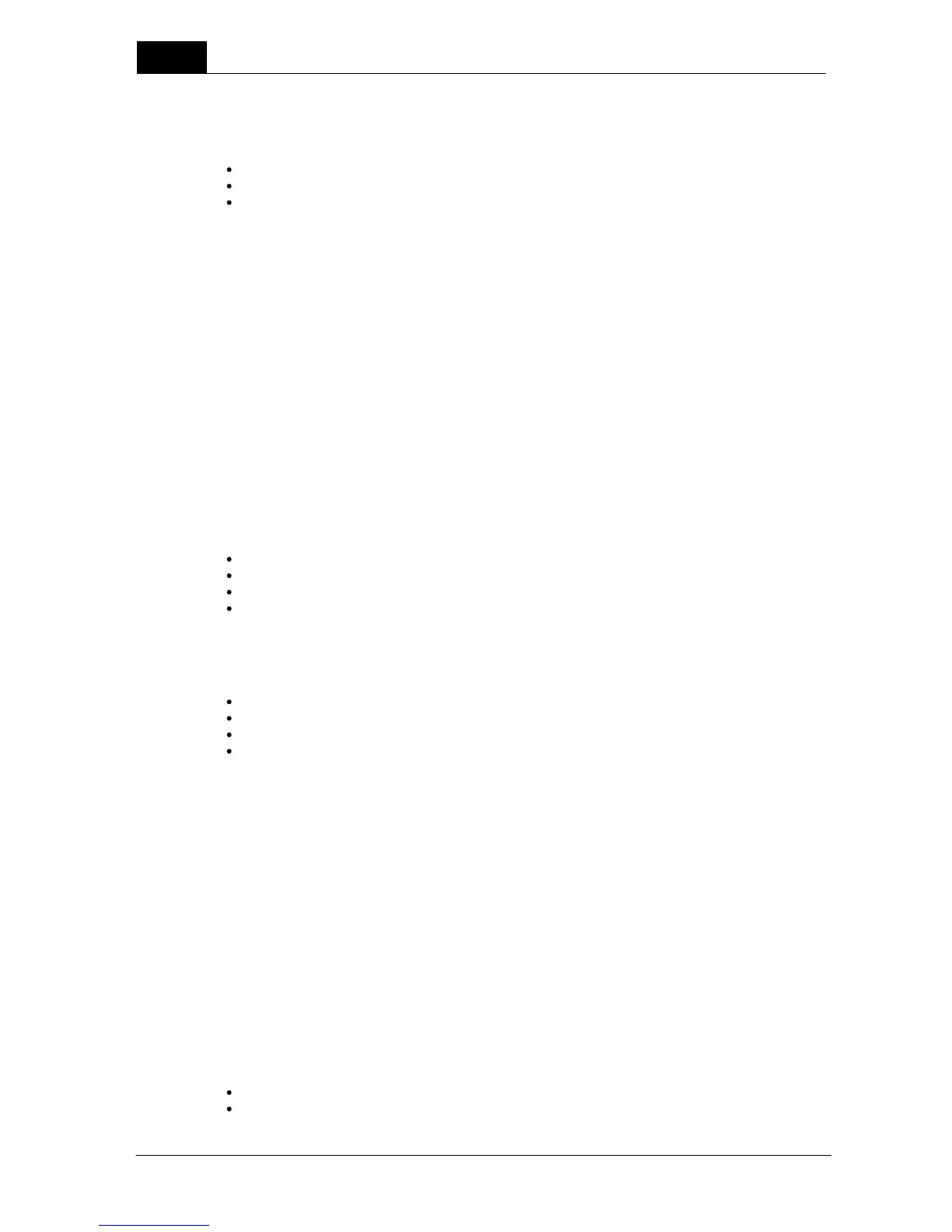When you click on the Session template choice, it starts a wizard to help you create your new
session template. A session template is a collection of tests and/or checklists that together define a
complete job. When you make measurements with a session template, a report can be generated
upon completion of all the measurements. The wizard lets you:
Select test and checklist templates from the Library
Specify a title and other information for the session template
Specify options that control the report generation process
When the wizard is done the session template is created and opened. It is possible to add and
remove tests and checklists "on the fly" after the session template has already been created and
saved.
Click on Save to save the session template. You can find your new session template under the
Library tab to the Left of the Main screen grid under Session templates. Read more about session
templates in the topic Design a session template.
New Test template
When you click on the Test template choice, it starts a wizard to help you create your new test
template. A test template is a table with a number of exposures. The measuring conditions, meter
settings and required calculations are specified for each exposure. You can assign different types of
analysis calculations to one or several of the exposures in the template. When you use the template,
you will be able to see the analysis results on the right side of the screen below the grid. The analysis
calculations will be made on the row or several rows you specify and will be saved with the measured
data. The wizard will take you through a number of steps to create the basics of a test template.
When you start the Test template wizard it will help you do the following:
Specify a name and other information for your new test template
Select a modality
Select the number of columns, detectors and calibrations you wish to use
Select other general settings for your new template
Just follow the wizard's guidance and making a template will be easy. When the wizard is done the
test template is created and opened. To complete your new test template you also have to do the
following:
Specify set values (generator, conditions and so on)
Adjust the meter settings for each row if necessary
Add one ore more analysis with pass and fail criteria
Modify appearance: you can change the order of columns, modify the number of decimal places
for the numeric values, choose the measurement units to be used and you can change the size
and location of the different windows on your screen
Click on Save to save the test template. You can find your new test template under the Library tab
to the Left of the Main screen grid under Test templates.
You can go ahead and use your new template now if you have your instrument connected to Ocean
and your instrument has the capability to make the measurements required by your template. This
way you can try your new template and adjust the settings if necessary to make sure the template is
exactly what you wanted.
NOTE: A test template cannot be stored with measured data. Read more about this in the topic
Design a test template.
New Checklist template
When you click on the Checklist template choice, it starts a wizard to help you create a new
checklist. A checklist is a number of questions and/or tasks that need to be performed and
confirmed. For each row you can specify the following:
A question or task text
The type of answer (choose from yes/no, text, value or user-defined options)
