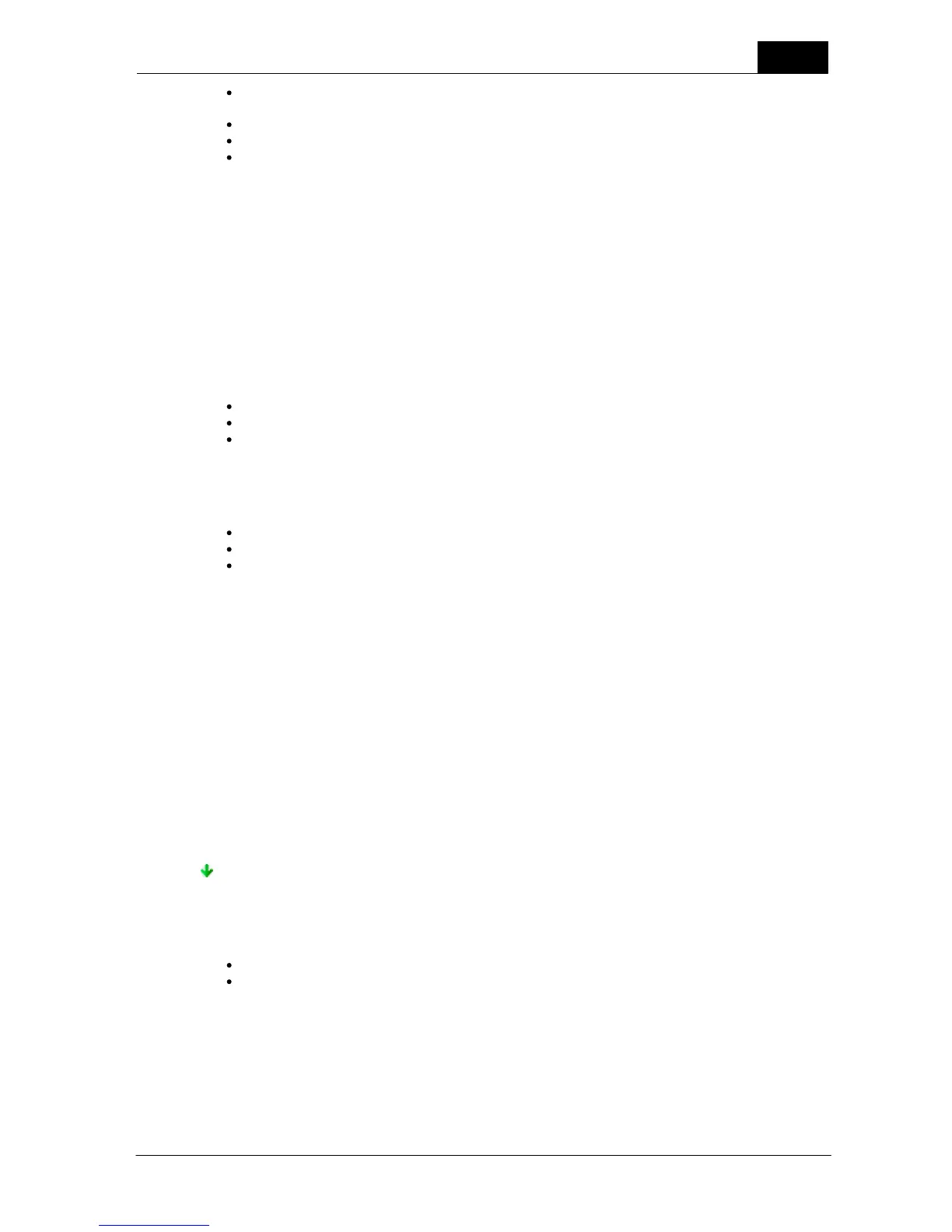Additional information (extensive text and picture information related to the question or task you
are working on)
Add pass/fail criteria
Recommendation in case of failure
Name for the checklist and other additional information
Click on Save to save the checklist template. You can find your new checklist template under the
Library tab to the Left of the Main screen grid under Checklist templates.
NOTE: A checklist template has no answers in it and it cannot be saved with results. Read more
about this in the topic Design a checklist template.
New Real-time display template
When you click on the Real-time meter template choice, it starts a wizard to help you create your
new real-time display. A real-time display is a template with a number of displays and a grid where
measurements are logged. The wizard will take you through the following steps to create the real-
time display template:
Select a modality the template will be used with
Select the number of columns, detectors and calibrations you wish to have
Select other general settings
Just follow the wizard's guidance and making a real-time display will be easy. When the wizard is done
the real-time display template is created and opened. To complete your new real-time display you
also have to do the following:
Specify set values (generator, conditions and so on)
Adjust the meter settings for each row as necessary
Modify appearance: you can change the order of columns, modify the number of decimal places
for the numeric values, choose the measurement units to be used and you can change the size
and location of the different windows on your screen
Click on Save to save the real-time display template. You can find your new real-time display under
the Library tab to the Left of the Main screen grid under Real-time display templates.
You can go ahead and use your new template now if you have your instrument connected to Ocean
and your instrument has the capability to make the measurements required by your template. This
way you can try your new template and adjust the settings if necessary to make sure the template is
exactly what you wanted.
You may also choose to save your real-time display with the measured data. In this instance, the real-
time display with the measurements will be saved under the Measurements tab to the left of the
Main screen grid. Read more on this in the topic Design a real-time display template.
-End-
When you click on the Site button, it starts a wizard that will help you create a new site. A site is a
description of a location and equipment to be tested. The wizard will take you through a number of
steps to do the following:
Create a facility, department and room
Create a generator and tube
When the wizard is done, a new site is created. To find your new site, look under the Measurements
tab to the left of the Main screen grid. The equipment belonging to the new site you just created is
found under the Equipment tab to the right of the Main screen grid. You can add more equipment
to a room and more rooms to a site at any time by right-clicking on the room name or site name in
the tree to which you wish to add new items (see picture below).
