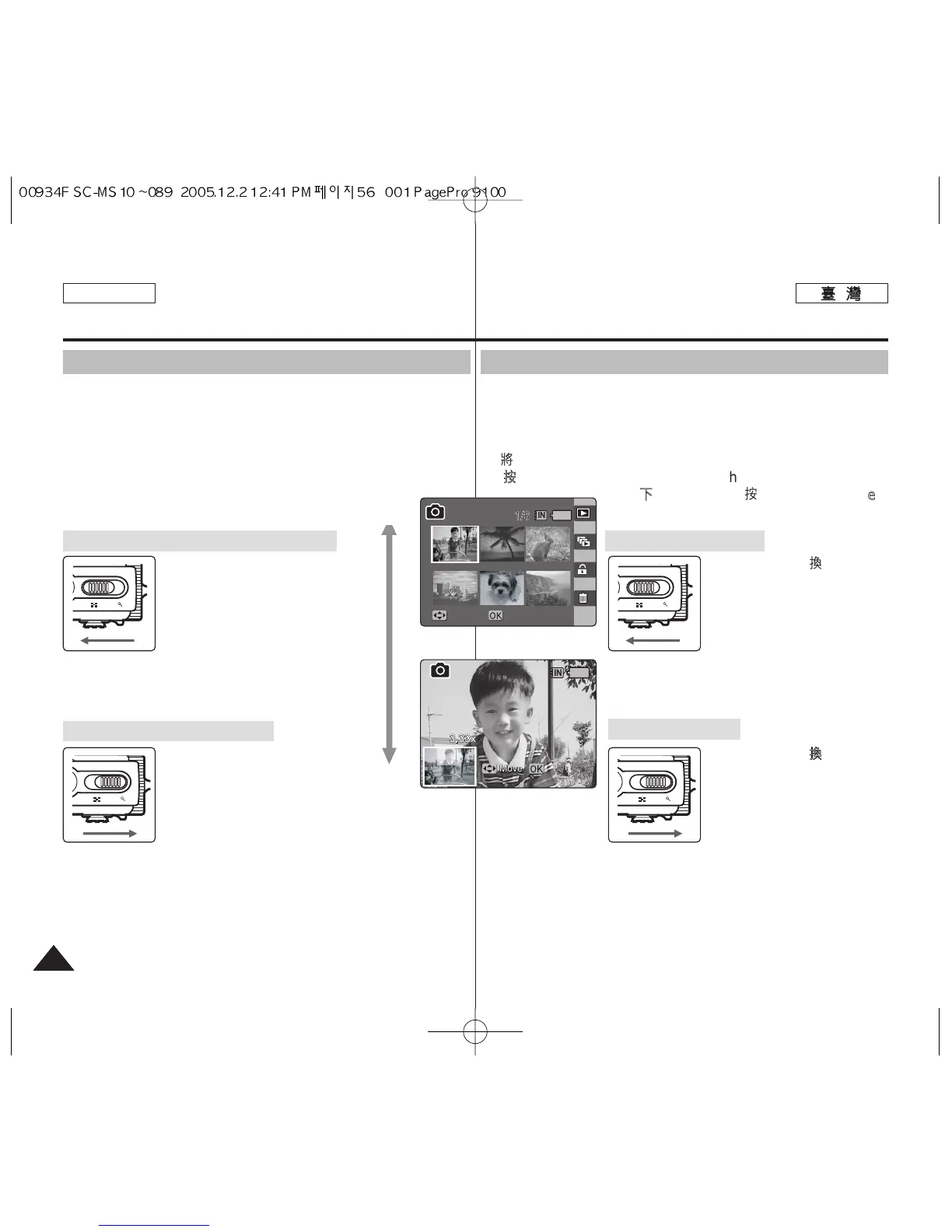5656
ENGLISH
PPhhoottoo 模模式式:: 檢檢視視
檢檢視視多多個個相相片片圭圭案案//放放大大相相片片圭圭案案
舅可以在「檢視相片」模式中使用 [W/T] 縮放切換,在 LCD 螢幕上顯
示多個影像0
11..
將將模模式式轉轉盤盤轉轉到到
PPhhoottoo
模模式式00
22..
按按下下 [[PPOOWWEERR]] 按按瞿瞿以以開開啓啓 MMiinniikkeett
PPhhoottoo00
33..
按按下下 [[SShhoorrttccuutt
11]] 按按瞿瞿切切換換到到 PPhhoottoo
VViieeww
模模式式00
將將 [[WW//TT]]
縮縮放放切切換換移移到到 WW((廣廣
角角))00
● 螢幕將切換到多個視圖0
● 舅之前在單一視圖中檢視的
相片將會選取0
如果沒有儲存的相片,縮小
操作將不會顯示多個視圖0
將將 [[WW//TT]]
縮縮放放切切換換移移到到 TT((遠遠
攝攝))00
● 央將會從多個視圖螢幕,切
換回單一視圖螢幕0 再次
將 [W/T] 縮放切換移到 T
(遠攝)可放大選取的相片0
[
附附註註
]
✤ 如果沒有儲存圭案以檢視,將會顯示 <No stored Photo!>訊息0
顯顯示示多多個個相相片片圭圭案案((縮縮小小))
放放大大相相片片圭圭案案((放放大大))
Photo Mode : Viewing
Viewing Multiple Photo Files / Enlarging a Photo File
Using the [W/T] zoom switch in Photo View mode, you can display
multiple images on one LCD screen.
1. Turn the Mode Dial to Photo mode.
2. Press the [POWER] button to turn on the Miniket Photo.
3. Press the [Shortcut 1] button to switch to
Photo View mode.
Move the [W/T] zoom switch to
W (WIDE).
●
The screen switches to multi-
view.
●
The photo you were viewing
in the single view previously is
selected.
Zooming out will not display multi-view if there was
no stored photo.
Move the [W/T] zoom switch to
T (TELE).
●
From the multi-view screen,
it switches back to the single view screen. Move
the [W/T] Zoom switch to T (TELE) again to
enlarge the selected photo.
[ Note ]
✤
If there is no file stored to view, the message <No stored Photo!>
appears.
Displaying Multiple Photo Files (Zoom Out)
Enlarging a Photo File (Zoom In)
