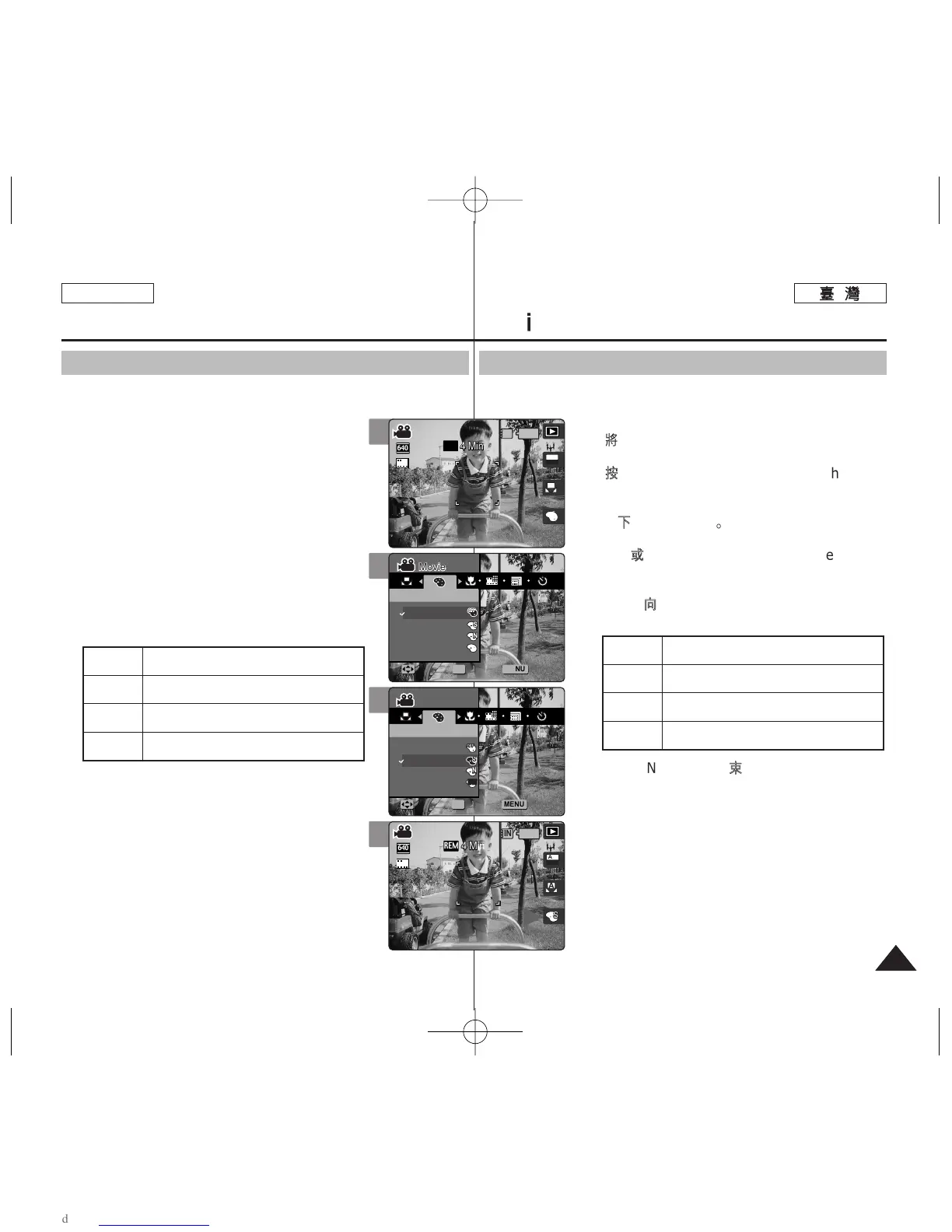央支援各種舅可以套用到影片中的數位效果0 數位效果可以讓舅製作
具有專業外觀的影片0
11..
將將模模式式轉轉盤盤轉轉到到
MMoovviiee
模模式式00
22..
按按下下 [[PPOOWWEERR]] 按按瞿瞿以以開開啓啓 MMiinniikkeett
PPhhoottoo00
◆ Movie Record 螢幕將會顯示0
33..
按按下下 [[MMEENNUU]]
按按瞿瞿00
44..
向向左左或或向向右右移移動動搖搖桿桿選選取取 <<DDiiggiittaall
EEffffeecctt>>
模模式式00
55..
向向上上或或向向下下移移動動搖搖桿桿以以選選取取選選項項,,然然後後按按搖搖桿桿
((OOKK))00
66..
按按 [[MMEENNUU]]
按按瞿瞿以以結結束束選選單單00
[
附附註註
]
✤ 舅可以使用捷徑按瞿簡易地存取此功能(請參閱第
94 頁)0
✤ 當選單螢幕顯示時,按 [Record/Stop] 按瞿將可
以結束選單0
ENGLISH
9797
MMoovviiee 模模式式:: 設設定定錄錄製製選選項項
設設定定數數位位效效果果
OOffff
SSeeppiiaa
NNeeggaa
BBLLKK&&WWHHTT
取消 <Digital Effect>0
在正常模式中錄製影片0
圖片以深褐色顯示 - 産生類似舊相片的效果0
將顔色倒置,建立底片外觀0
將影像變爲黑白0
Movie Mode :
Setting the Recording Options
Setting the Digital Effects
It supports various digital effects you can apply to your movie. Create
a professional-looking movie with digital effects.
1. Turn the Mode Dial to Movie mode.
2. Press the [POWER] button to turn on the Miniket
Photo.
◆ The Movie Record screen appears.
3. Press the [MENU] button.
4. Move the joystick left / right to select <Digital
Effect>.
5. Select an option by moving the joystick up /
down, and then press the joystick (OK).
6. Press the [MENU] button to exit the menu.
[ Notes ]
✤ You can easily access this function by using the
shortcut button (refer to page 94).
✤ While the menu screen is displayed, pressing the
[Record / Stop] button will exit the menu.
Off
Sepia
Nega
BLK&WHT
Cancel the <Digital Effect>.
Takes movie in normal mode.
The picture is displayed in sepia color--similar to
that of an old photograph.
Reverses the colors, creating the look of a negative.
Changes the images into black and white.
2
4
5
6