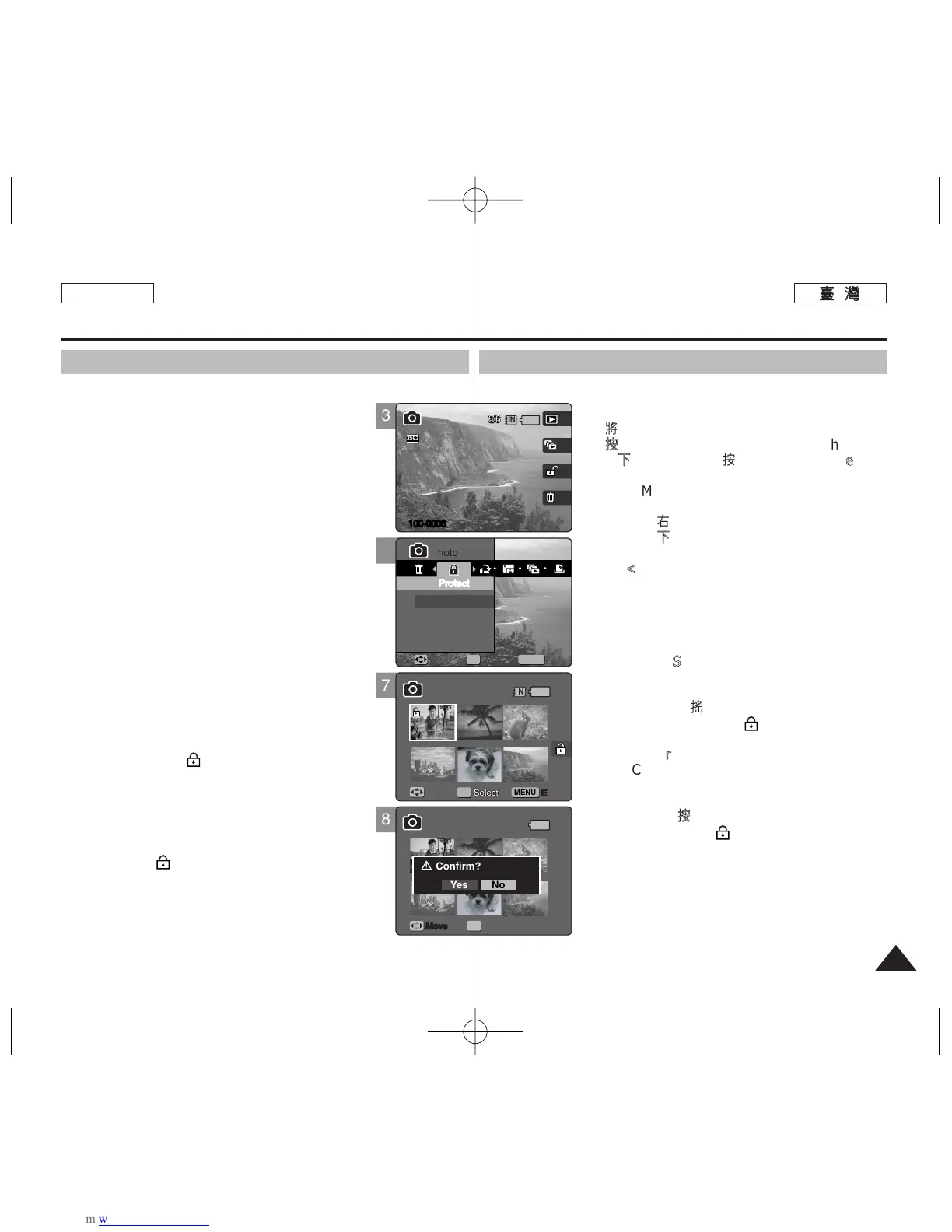8383
ENGLISH
PPhhoottoo 模模式式:: 設設定定檢檢視視選選項項
保保護護相相片片圭圭案案
舅可以防止已儲存之重要相片圭案被意外刪除0 受保護的圭案將無不會
刪除,除非舅解除保護或格式化記憶體0
11..
將將模模式式轉轉盤盤轉轉到到
PPhhoottoo
模模式式00
22..
按按下下 [[PPOOWWEERR]] 按按瞿瞿以以開開啓啓 MMiinniikkeett
PPhhoottoo00
33..
按按下下 [[SShhoorrttccuutt
11]] 按按瞿瞿切切換換到到 PPhhoottoo
VViieeww
模模式式00
44..
按按下下 [[MMEENNUU]]
按按瞿瞿00
◆ 選單螢幕將會顯示0
55..
向向左左或或向向右右移移動動搖搖桿桿以以選選取取 <<PPrrootteecctt>>00
66..
向向上上或或向向下下移移動動搖搖桿桿以以選選取取選選項項,,然然後後按按搖搖桿桿
((OOKK))
按按瞿瞿00
◆
<<SSeelleecctt>>
: 多個視圖螢幕將會出現,舅可
以選取要保護的相片圭案0
◆
<<AAllll>>
: 所有的相片圭案將會受到保護0
如果選取 <All>,“Protect All?”訊息將會
顯示0 向左或向右移動搖桿選取所要的選
項,然後按下搖桿 (OK) 按瞿以確認0
77..
如如果果選選取取 <<SSeelleecctt>>,,多多個個視視圖圖螢螢幕幕將將會會出出現現00
向向左左//右右//上上//下下移移動動搖搖桿桿以以選選取取要要保保護護的的相相片片圭圭
案案,,然然後後按按下下搖搖桿桿 ((OOKK))
按按瞿瞿00
◆ 舅可以使用搖桿 (OK) 按瞿選擇多個相片圭
案0 螢幕上將顯示 ()圖示,標示選取的
圭案需要保護0
88..
按按下下 [[SShhoorrttccuutt
33]] 按按瞿瞿00
◆ “Confirm?”訊息將會顯示0 向左或向右移
動搖桿以選取 <Yes> 或 <No>,然後按下
搖桿 (OK) 按瞿以確認0
99..
按按 [[MMEENNUU]]
按按瞿瞿以以結結束束選選單單00
◆ 螢幕上將顯示 ()圖示,標示選取的圭案
需要保護0
[
附附註註
]
✤ 舅可以使用捷徑按瞿簡易地存取此功能(請參閱第
79 頁)0
✤ 當選單螢幕顯示時,按 [Record/Stop] 按瞿將
可以結束選單0
Photo Mode :
Setting the Viewing Options
Protecting Photo Files
You can protect saved important photo files from accidental erasure.
Protected files will not be deleted unless you release the
protection or format the memory.
1. Turn the Mode Dial to Photo mode.
2. Press the [POWER] button to turn on the Miniket
Photo.
3. Press the [Shortcut 1] button to switch to Photo View
mode.
4. Press the [MENU] button.
◆ Menu screen appears.
5. Move the joystick left / right to select <Protect>.
6. Select an option by moving the joystick up / down
and then press the joystick (OK).
◆ <Select>: Multi-view screen appears and you can
select photo files to protect.
◆ <All>: All photo files will be protected.
If <All> is selected, the message “Protect All?”
appears. Select the desired option by moving the
joystick left / right and then press the joystick (OK) to
confirm.
7. If <Select> is selected, Multi-view screen appears.
Select photo files to protect by moving the
joystick left / right / up / down and press the joystick
(OK).
◆ Multiple photo files can be selected using the joystick
(OK). An icon ( ) indicating selected file is to be
protected appears.
8. Press the [Shortcut 3] button.
◆ The message “Confirm?” appears. Select <Yes>
or <No> by moving the joystick left / right and then
press the joystick (OK) to confirm.
9. Press the [MENU] button to exit the menu.
◆ An icon ( ) indicating selected file is protected
appears.
[ Notes ]
✤
You can easily access this function by using the shortcut
button (refer to page 79).
✤
While the menu screen is displayed, pressing the [Record / Stop]
button will exit the menu.
6
