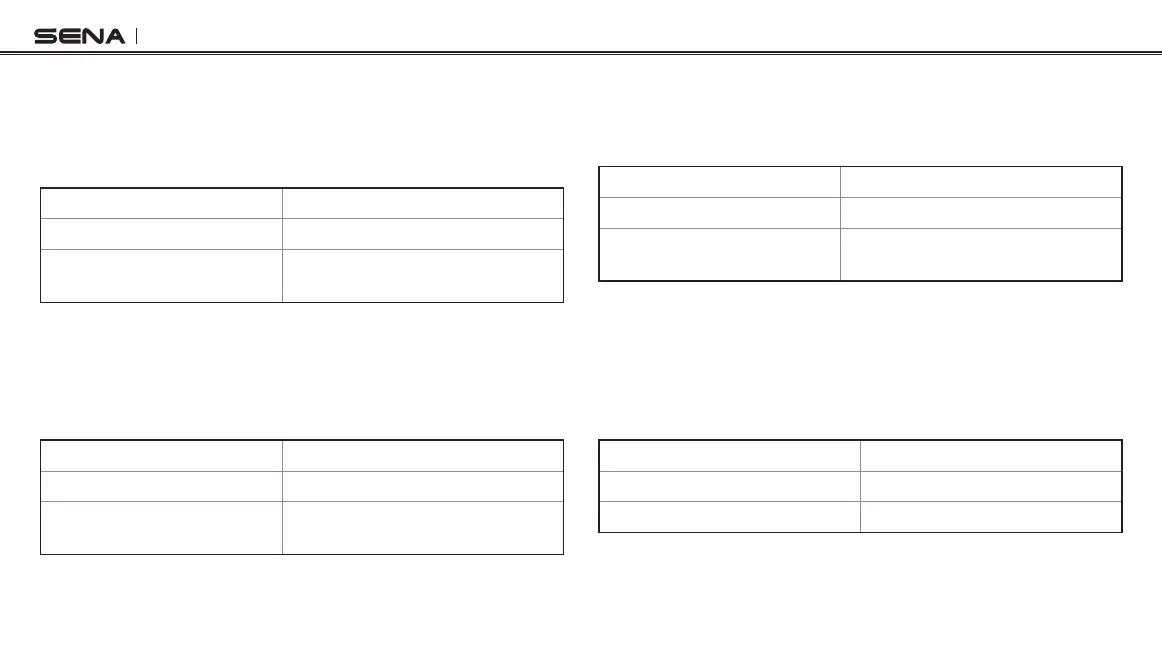10C
56
15.2.5 Video Tagging Interval
You can select the video tagging interval to be 1 minute, 3 minutes, or
5 minutes. When you hear the voice prompt, “Video tagging interval
setting”, tap the Phone Button to select each footage length to be 1
minute, 3 minutes, or 5 minutes.
Voice Prompt
“Video tagging interval setting”
Factory Default 1 minute
Select Mode
Tap the Phone Button
(per 1 min, per 3 mins, per 5 mins)
15.2.6 Loop Recording Interval
You can select the loop recording interval to be 1 minute, 3 minutes, or
5 minutes. When you hear the voice prompt, “Loop recording interval
setting”, tap the Phone Button to select each footage length to be 1
minute, 3 minutes, or 5 minutes.
Voice Prompt
“Loop recording interval setting”
Factory Default 3 minutes
Select Mode
Tap the Phone Button
(per 1 min, per 3 mins, per 5 mins)
15.2.7 Video Microphone Gain
You can select the microphone gain for video recording to be low,
medium, or high. When you hear the voice prompt, “Video microphone
gain setting”, tap the Phone Button to select low, medium, or high.
Voice Prompt
“Video microphone gain setting”
Factory Default Medium
Select Mode
Tap the Phone Button
(low, medium, high)
15.2.8 Date Caption On/Off
You can record or hide date caption during video recording. If you
select on, the date caption will be displayed on top of your recorded
video. If you select off, the date caption will not be shown on your
recorded video. When you hear the voice prompt, “Date caption”, tap
the Phone Button to either turn on or off the date caption.
Voice Prompt
“Date caption”
Factory Default Off
On/Off Tap the Phone Button