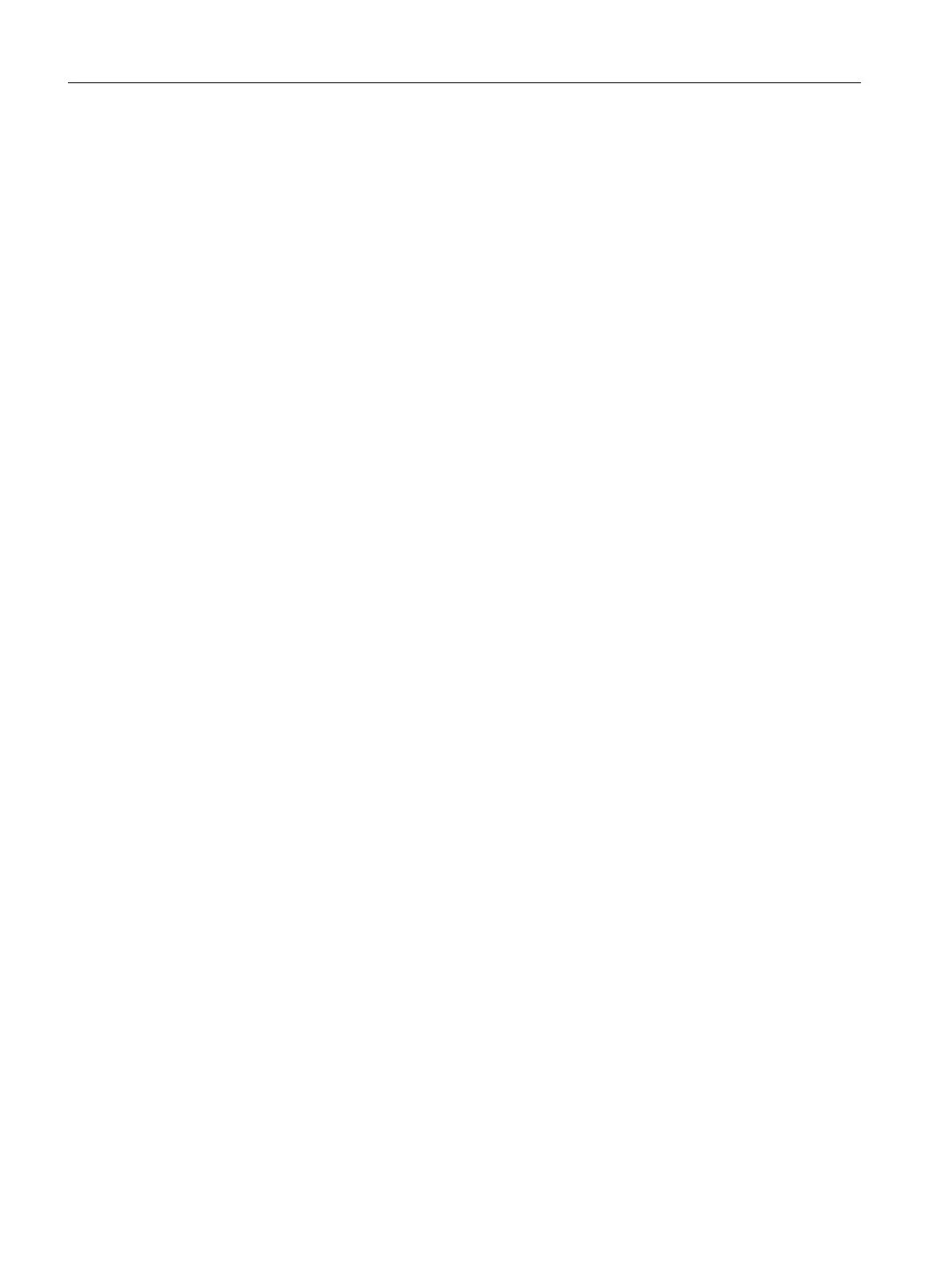3. Check the attribute for the P&ID function code.
See also chapter
Checking the attribute for the P&ID function code (Page 128).
4. Optional: If the nominal pressure of the pipe spec is to be applied to the P&ID pipe, you
must link the attribute for the nominal pressure.
See also chapter Link for the "Nominal pressure" attribute (Page 153).
5. Deactivate the standard checks for the implementation link carried out automatically by
COMOS through the "IsImplementationValid(Device)" and
"OnImplementationSet(Oldvalue)" script blocks.
See also chapter Deactivating the standard check with "IsImplementationValid" and
"OnImplementationSet" (Page 153).
11.7.2 Checking the attribute for the P&ID function code
Requirement
You know which attribute the P&ID function code is saved in. You can check which attribute
this is in the project properties. See also chapter Configuring project properties for P&ID catalog
and pipe part catalog interaction (Page 126).
Procedure
1. Open the properties of the P&ID base object.
You can find the P&ID base objects under the following node in the database:
"@30 > M00 > A50 > Device structures"
2. Check whether the attribute for the P&ID function code exists on the tab specified by the
project properties. The attribute must always have the same name.
Create the attribute if necessary.
3. Check whether the standard table for P&ID function codes defined in the project properties
has been assigned to the attribute.
Make the assignment if necessary.
4. Check whether a feasible P&ID function code has been set at the attribute.
Set one if necessary.
Repeat these steps for each P&ID base object.
5. Save your entries.
11.7.3 Implementing branches
Initial situation
A branch has been drawn in on a P&ID which is implemented via a dynamic connector and
not via a branch part, such as a tee, for example.
P&ID 3D pipe part catalog interaction
11.7 Configuring P&ID base objects
PipeSpec Designer
128 Operating Manual, 09/2014, A5E32076948-AA
