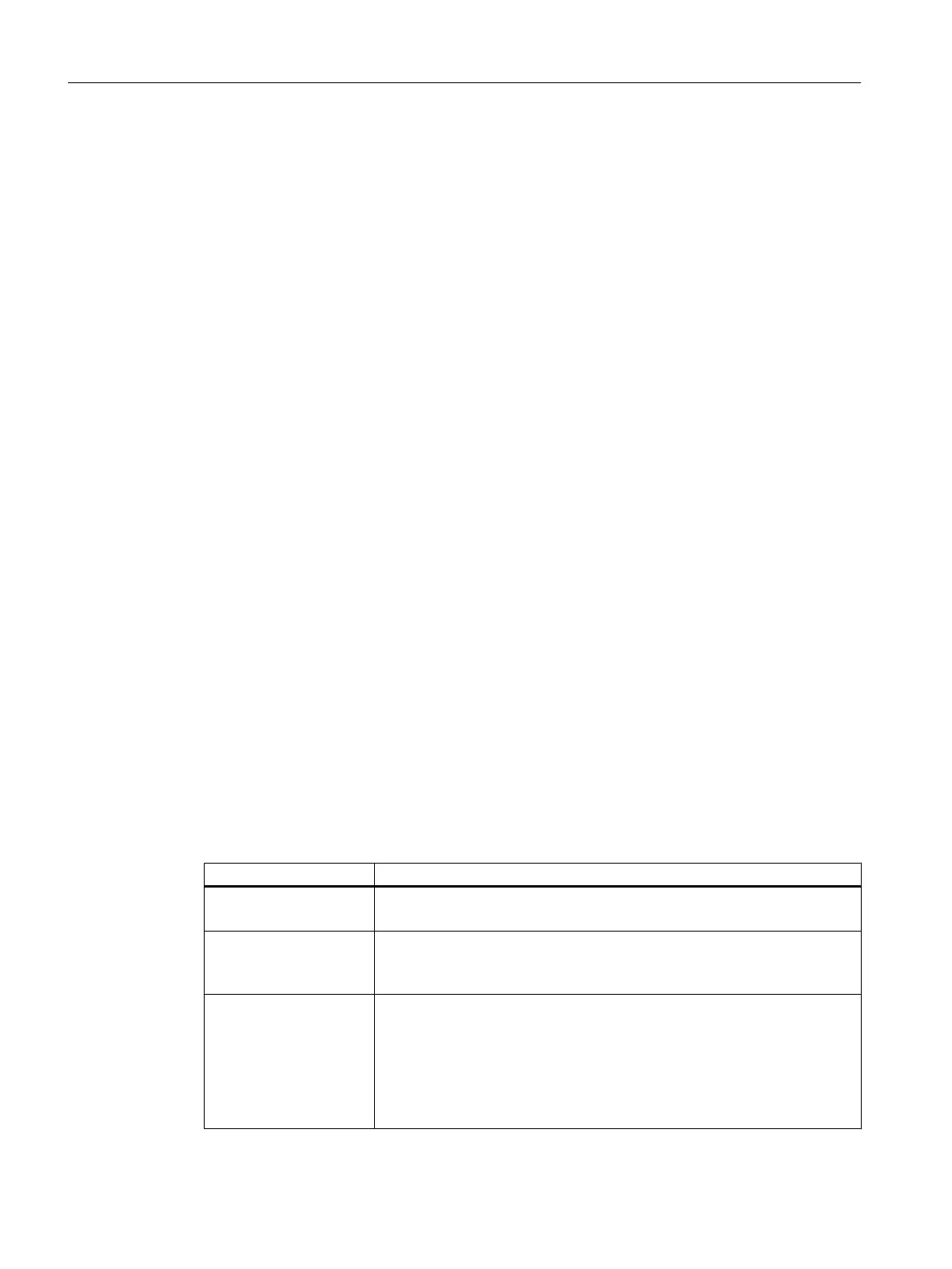5. In order to apply the value to all "Y00A00038 SSys" attributes of the object, click on the
"Update attributes" button.
Hint:
Change the bulk processing in order to change the system of standards at all objects.
You can find more information on this topic in the "COMOS Platform Administration"
manual, keyword "Bulk processing".
The standard tables at the attributes of the pipe part objects are switched by the shift in the
system of standards.
6. Complete the substructure of the catalog. Dependent upon whether the catalog is
completely new or based on a copy, proceed as follows:
New catalog: Create the substructure of the catalog as far as the actual pipe parts.
Copied catalog: Rename nodes, create new nodes, edit the properties, or delete nodes
(e.g. nodes for pipe part types which are not produced by the manufacturer), if necessary.
3.5.5.2 Creating a new pipe part
Procedure
We recommend using an existing pipe part as a template when adding a new pipe part to an
existing pipe part catalog. Proceed as follows:
1. Open the pipe part catalog and navigate to the pipe part you are using as a template.
2. Select the pipe part, followed by "Copy" from the context menu.
3. Select the node underneath which the new pipe part is to be located, followed by "Paste"
from the context menu.
4. Open the properties of the new pipe part and modify them.
3.5.6 "Part description" tab
The control elements that are not self-explanatory are described below.
"Part description" control group
Description Function
"Part group"
● Seek
advice from your account manager before making any changes to
the entries in the standard table.
"<Type>] type"
(pipe type, flange type,
etc.)
● Seek
advice from your account manager before making any changes to
the entries in the standard tables.
"Part name",
"Variant",
"Option",
"Part description"
● You can create variants of a pipe part. The variants can have options.
●
Script block "OnChange":
– Purpose: Integration of attribute values into the Navigator description
text
– Implementation: See also chapter Navigator description from pipe
part attributes (Page 150).
Preparing for creation and maintenance of pipe specs
3.5 Administering pipe part catalogs
PipeSpec Designer
44 Operating Manual, 09/2014, A5E32076948-AA