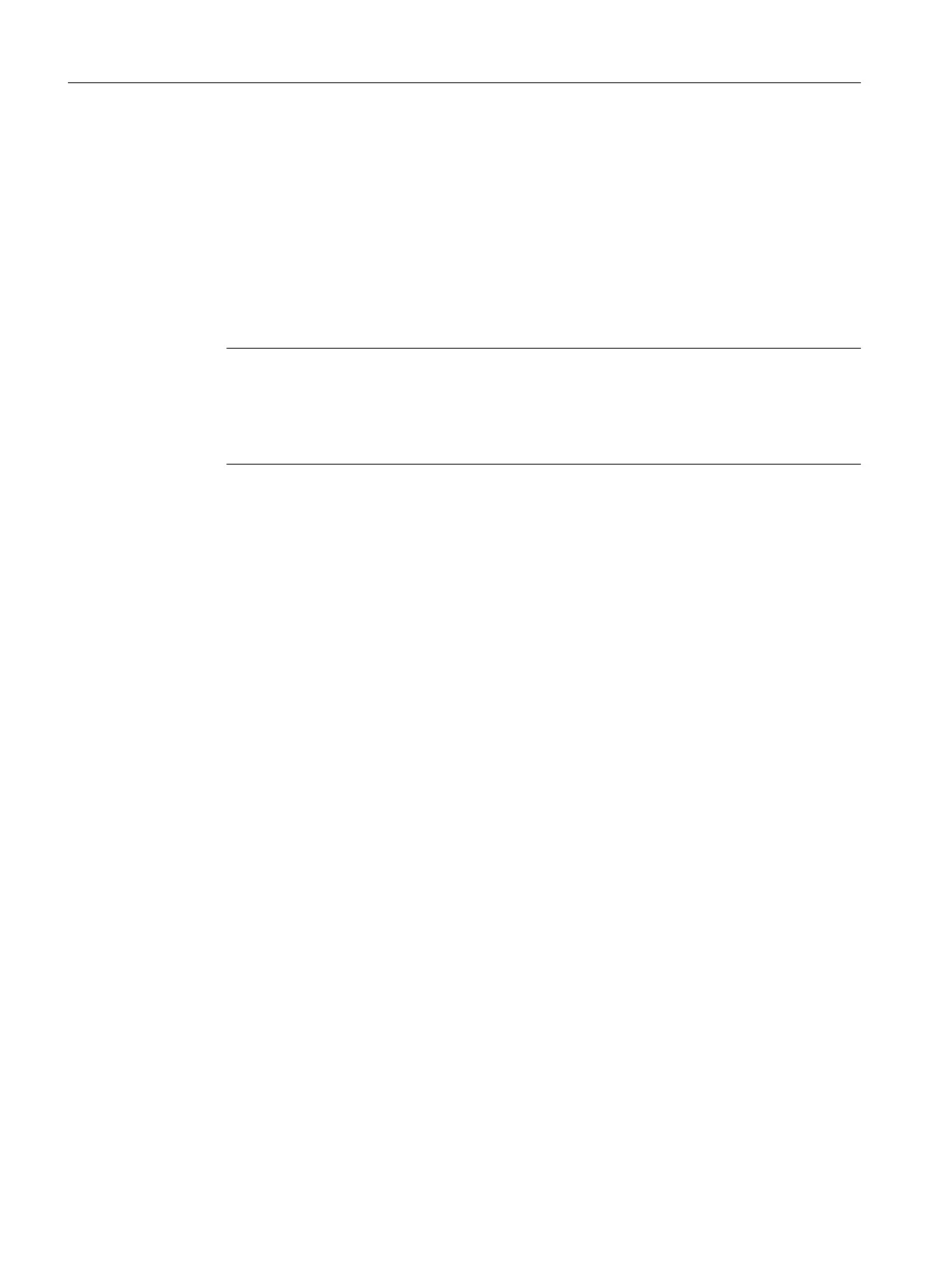6. Edit the properties of the structure objects.
Optional:
Select a new value on the "Attributes > Dimensions" tab in the "Parameter name"
list.
– "Parameter name" of the object equal to "- - -":
Name can be selected at will
– "Parameter name" not equal to "- - -":
Only values which can have the attribute addressed with "Parameter name" are
permitted. See also chapter Extending the "Standard parameterization table" (Page 23).
7. Open the properties of the geometry tables.
Note
Exception with bolt geometry standards
The geometry tables for bolts have a further substructure. Upper structure: Describes
dimensions and lengths; substructure: Describes the bolt weights and IDs dependent on
the dimensions and lengths, e.g. order number.
Optional: Select a new value on the "Attributes > Dimensions" tab in the "Parameter name"
list.
–
"Parameter name" of the object equal to "- - -":
Name can be selected at will
– "Parameter name" not equal to "- - -":
Only values which can have the attribute addressed with "Parameter name" are
permitted. See also chapter Extending the "Standard parameterization table" (Page 23).
8. Open the "Attributes > Dimensions" tab.
9. Change the dimensions that were taken from the template from the nominal-diameter-
dependent table.
See also
Adding attributes or tabs for the "standard geometry tables" (Page 58)
3.7.1.4 Adding attributes or tabs for the "standard geometry tables"
If possible, add tabs or attributes to the attribute catalog of the "standard geometry tables"
standard catalog.
Procedure
1. Select the "Base objects" tab in the Navigator.
2. To edit or add attributes, open the following node:
"@40 > A20 > Y00 > A10 > A30 > Y00T00055 > A03 Dimensions (standard geometry
tables)"
Create the required attributes on the "Dimensions" tab.
You will find more information on this topic in the "COMOS Platform Administration" manual,
keyword "Creating tabs and attributes".
The new attributes are automatically applied to the "standard geometry tables" in the "@30"
node.
Preparing for creation and maintenance of pipe specs
3.7 Administering standards
PipeSpec Designer
58 Operating Manual, 09/2014, A5E32076948-AA