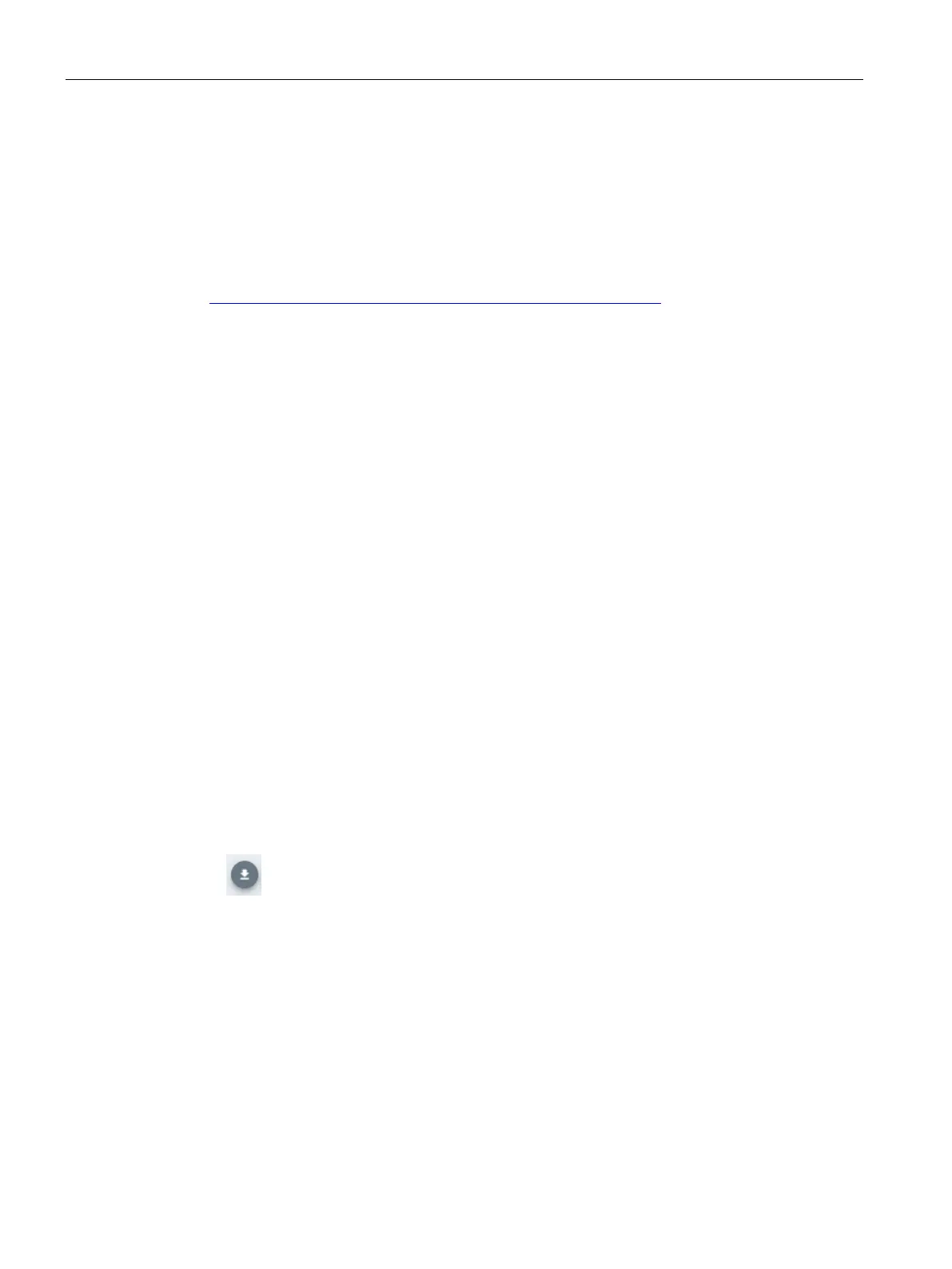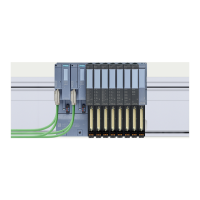OPC UA communication
9.3 Using the S7-1500 as an OPC UA server
Communication
208 Function Manual, 11/2019, A5E03735815-AH
Step 1: Create instances in SiOME
The following section describes how to use the free program "SiOME", the "Siemens OPC
UA Modeling Editor".
With SiOME, you can create an OPC UA XML file, which describes the server interface (an
information model).
Download link and explanations about SiOME are available here
(https://support.industry.siemens.com/cs/ww/en/view/109755133
).
Procedure in STEP 7
To use the new server interface, import the server interface into the STEP 7 project, see
section "Creating a server interface for companion specification (Page 218)".
When the project is loaded into the CPU, the new server interface is available for OPC UA
clients.
Procedure in SiOME 1.7.3
The following description shows the work steps in SiOME 1.7.3.
To use Euromap 77, create an XML file with an instance of "IMM_MES_InterfaceType".
The object type must be instantiated in order for the information model of the specific
machine to appear in the address space of the OPC UA server.
The object type "IMM_MES_InterfaceType" is the root object type of Euromap 77. "IMM"
stands for "Injection Moulding Machine".
Follow these steps:
1. Download the files "Opc_Ua.EUROMAP77.NodeSet2.xml" and
"Opc_Ua_EUROMAP83_NodeSet2.xml" from the Euromap website (see above).
2. Download the file "Opc.Ua.Di.NodeSet2.xml" from the OPC Foundation website.
The "Opc.Ua.Di.NodeSet2.xml" file contains type definitions which Euromap 77 uses.
3. Start SiOME.
4. First, import the namespace "http://opcfoundation.org/UA/DI/".
To do so, click the "Import XML" button in the "Information model" area.
Figure 9-34 "Import XML" button in SiOME
SiOME displays the dialog for the opening files.
5. To import the file, select the "Opc.Ua.Di.NodeSet2.xml" file and click "Open".
Result: SiOME imports the XML file and shows the namespace
"http://opcfoundation.org/UA/DI/" in the "Namespaces" area.
The standard namespace "http://opfoundation.org/UA/" is always available in SiOME and
does not have to be imported.
