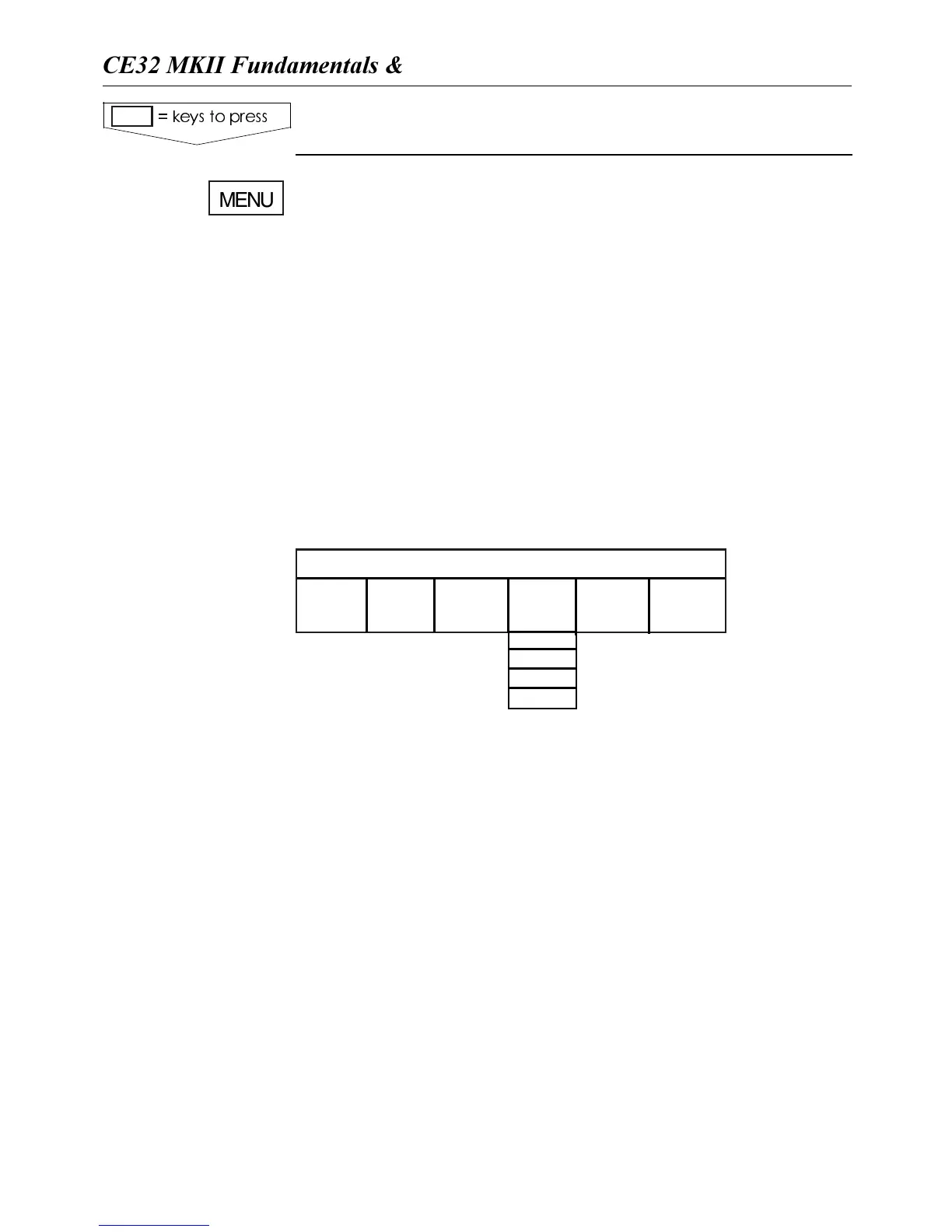4OGGLESTHEMENUBARONOFF
The menu bar is placed at the top of the screen, and the
individual menus are selected by keying the number
next to the menu or by using the cursor key to highlight
the menu, and pressing [ENT].
To fit in the complete menu bar across the screen, some
of the menus have been abbreviated. However, the last
selected menu will be highlighted, and if it’s an abbre-
viation of the menu, then the complete menu title is
written above the menu bar e.g.:
← Main
menus
Sub-menus →
Having selected e.g. 4:NAVIGATION from the menu bar,
its associated menus (sub-menus) will drop down.
Key in the number next to the function you wish to call
forward, or use the cursor key to highlight the function
and press [ENT].
If you want to switch to a different menu, use the cursor
key to move to the adjacent menu.
The menu bar will disappear from the screen at the
selection of a function, or by pressing the [MENU] or
[CLR] key. Besides - if not used, it automatically turns
off after 30 seconds.
NAVIGATION
1: 2: 3: 4: 5: 6:
CHART POS WP/RTE NAV ECHO SETUP
1: ........
2: ........
3: ........
4: ......etc.
-ENUBAR
KEYSTOPRESS
MENU
#%-+))&UNDAMENTALSINITIALSTARTUP #HAPTER
11