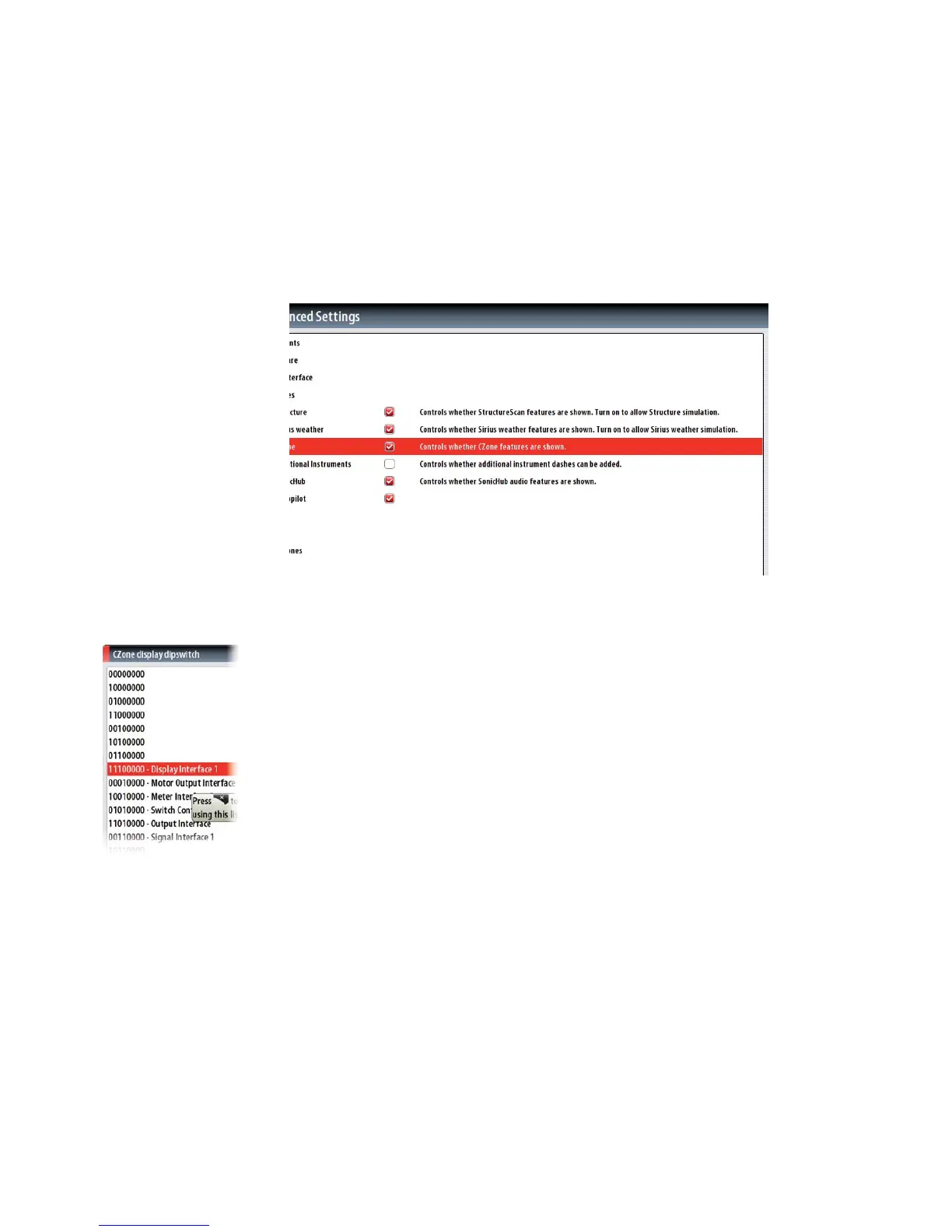Commission the system | 55
CZone Setup
In order to communicate with the CZone modules connected to the network, the NSE
display must be assigned a unique CZone Display Dipswitch setting.
The functionality of the CZone system is determined by the CZone Config File (.zcf),
which is stored on all CZone modules, and supported Simrad displays such as the NSE.
The file is created using the CZone Configuration Tool, a specialised PC application
available from BEP Marine Ltd, and associated CZone distributors.
The NSE system provides a means to load the Config file, as well as apply updates to
module firmware, removing the need to take a laptop computer aboard the vessel.
Enabling CZone Functionality
Once CZone is enabled, an addtional CZone menu appears at the bottom of the
Advanced Settings page.
Assigning the Dipswitch Setting
Every Simrad product capable of controlling and viewing CZone devices must be
assigned a virtual dipswitch setting. This setting is unique for each device. Typically it
is set after the config file already exists on the CZone system, but it may also be set in
advance.
When the config is already available on the network (on a Czone module, or loaded to
another Simrad display), it will immediately commence uploading to the NSE once the
dipswitch is set. Allow this to complete, without interruption.
Setting CZone to Display at Startup
With this option selected, the CZone control page will be shown first, every time the NSE
is powered up.
CZone Backlight Control
Enabling this will cause the NSE to synchronize it’s backlight setting with that of any
CZone Display Interfaces set up to share backlight settings.
Import and Backup a Confi g File
The files page may be used to import CZone config files, or export a copy to a Micro
SD card. Importing will overwright the existing file on the NSE and all connected CZone
devices.
Upgrading Module Firmware
The files page also allows the loading of CZone module firmware updates. Pressing menu
with the firmware highlighted will bring up the UPGRADE option. Once selected, choose
which modules to upgrade, and select start. Firware is module specific, so only modules
of the same type will be shown.
