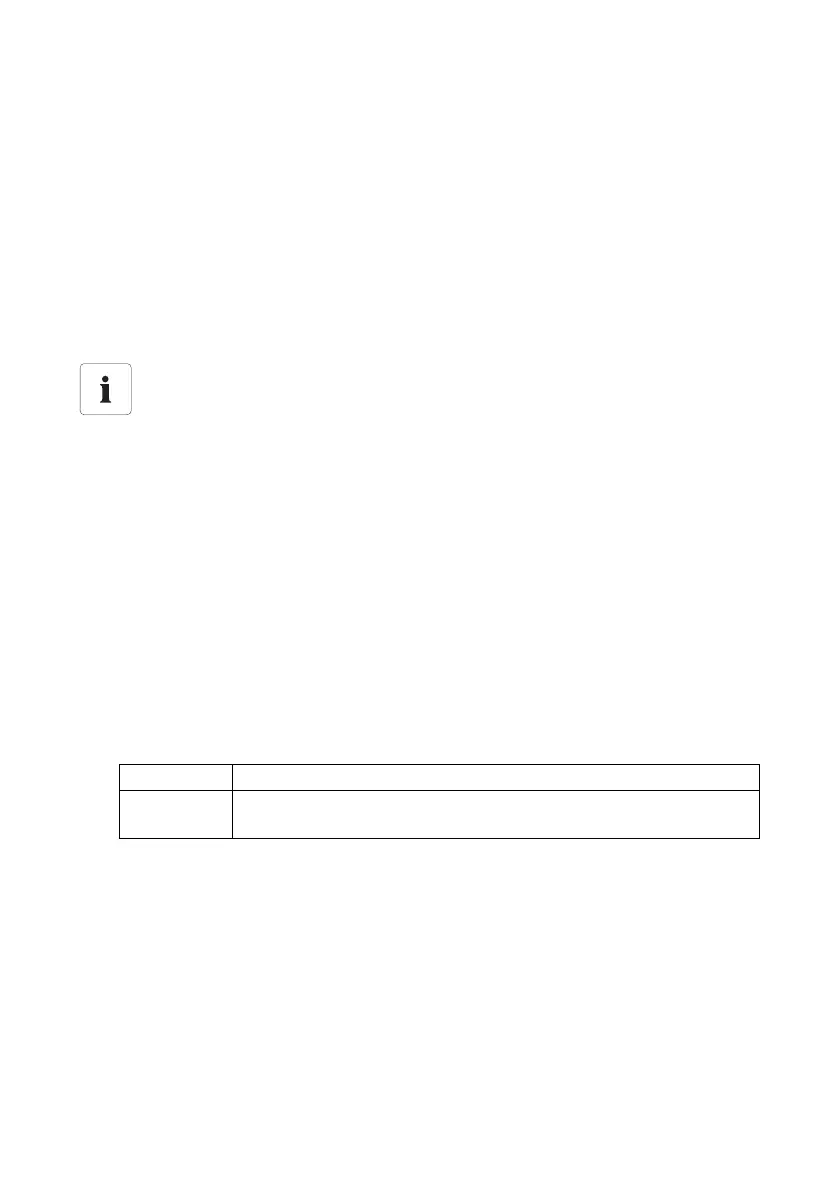SMA Solar Technology AG Managing Plant Data
User Manual SWebBox-BEN111033 51
9.2.1 Registering Sunny WebBox in the Sunny Portal
1. Log into the user interface of the Sunny WebBox.
2. Select "WebBox > Settings > Data transmission" in the user interface.
3. Enter the name of your plant in the "Plant name" field. Sunny Portal displays the name of your
plant.
4. Select the transmission method in the "Interface" field. The transmission method depends on
which Sunny WebBox version you have.
5. Set the upload frequency (see section 10.6"Setting Data Upload" (page67)).
6. Select "Yes" in the "Use Sunny Portal" field.
7. Enter your e-mail address in the "Operator e-mail" field. Sunny Portal then sends your access
data to the e-mail address entered.
8. Make a selection in the "Use Proxyserver" field and, if necessary, enter the IP address and the
port of the proxy server in the "Proxyserver address" field.
9. Make a selection in the "Use authentication" field.
10. Enter the data of your proxy server in the "User name" and "Password" fields.
11. Select [Save].
12. Select "WebBox > Info".
13. Select [Register] in the "Last Sunny Portal registration" field. The Sunny Portal password will be
sent to the entered e-mail address.
☑ The Sunny WebBox data transmission to Sunny Portal is configured.
On the "WebBox > Info" page, you can see when the Sunny WebBox last successfully transmitted
data.
The plant identifier will be entered automatically.
In general, you do not have to change the preset number in the "Plant identifier" field. The
Sunny Portal uses the number is a unique identifier for the plant. If you have not yet
registered at Sunny Portal, the Sunny WebBox will automatically enter the preset plant
identifier in Sunny Portal after the first successful data upload. Sunny Portal sends the login
data to the e-mail address you entered in the "Operator e-mail" field. You are now
registered at Sunny Portal.
In case you have already registered at Sunny Portal with the same plant (which can be for
example the case when exchanging the data logger), you have to adjust the plant identifier
in the "Plant identifier" field, see section 9.2.3"Adjusting the Plant ID for Sunny Portal"
(page52).
"yes" Authentication is needed for the proxy server. Adjust further settings.
"no" The proxy server does not require authentication. "User name" and
"Password" do not have to be entered. Continue with step 10.
