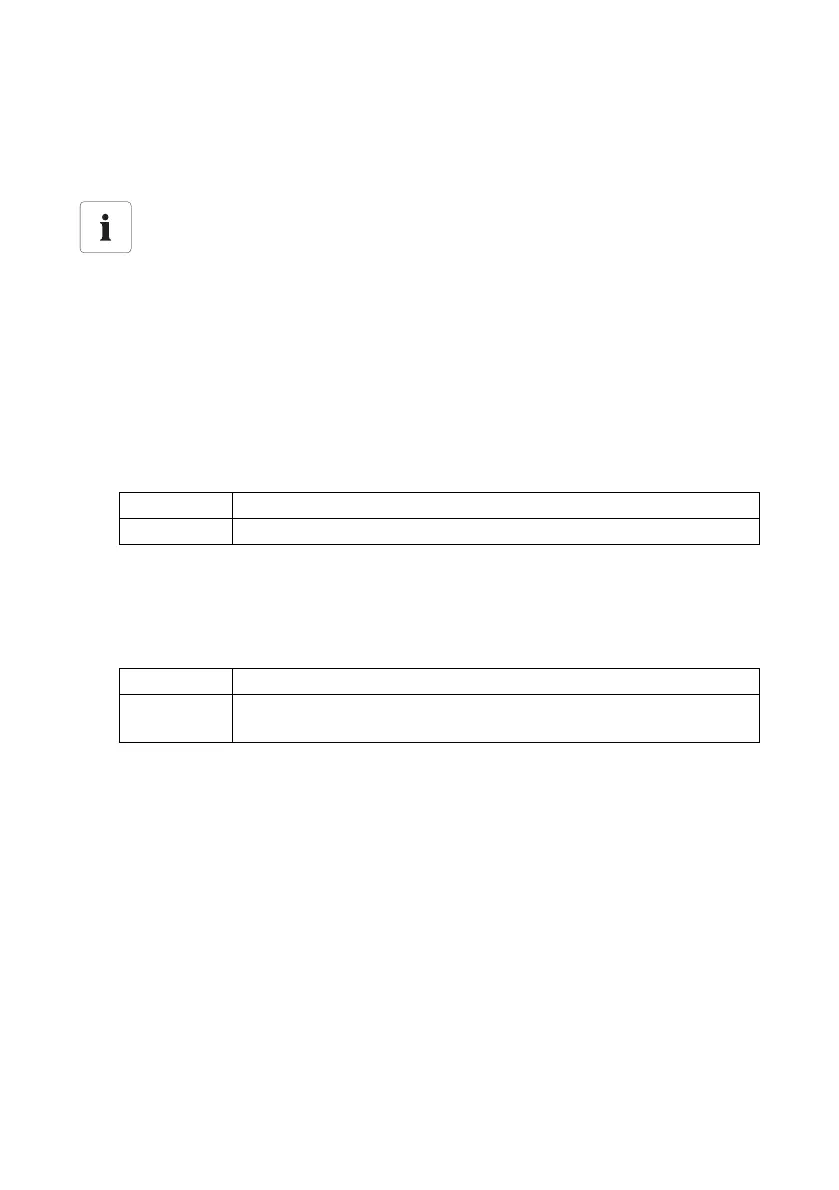SMA Solar Technology AG Managing Plant Data
User Manual SWebBox-BEN111033 55
9.4 FTP Push Function
The Sunny WebBox is equipped with an FTP push function. This function means that the Sunny
WebBox can load the collected data of your PV plant (as an xml file) to an FTP server.
9.4.1 Activating/Deactivating FTP Push Function
1. Select "WebBox > Settings > Data transmission" in the user interface.
☑The "Data transmission" page opens.
2. Make a selection in the "Use FTP-Push service" field.
3. Enter the URL and port of the FTP server in the "FTP server" field.
4. In the "Upload directory" field, specify the desired file on the FTP server in which the data shall
be saved.
5. Make a selection in the "Use authentication" field.
6. Enter the data of your FTP server in the "User name" and "Password" fields.
7. Set the upload frequency (see section 10.6"Setting Data Upload" (page67)).
8. Select [Save].
☑ The FTP push function is activated/deactivated depending on the setting.
Testing the FTP push function
You can also test the FTP push function using an FTP server installed locally on your
computer. To learn how to install a local FTP server and use it to test the Sunny WebBox
FTP push function with a local FTP server, please read the Technical Information "Setting up
the local FTP server". You can find this document in the download area at
www.SMA.de/en.
"yes" The FTP push service is activated. Adjust further settings.
"no" The FTP push service is not activated. Select [Cancel].
"yes" Authentication is needed for the FTP server. Adjust further settings.
"no" Authentication is not required. "User name" and "Password" do not have to
be entered. Proceed to step 6.
