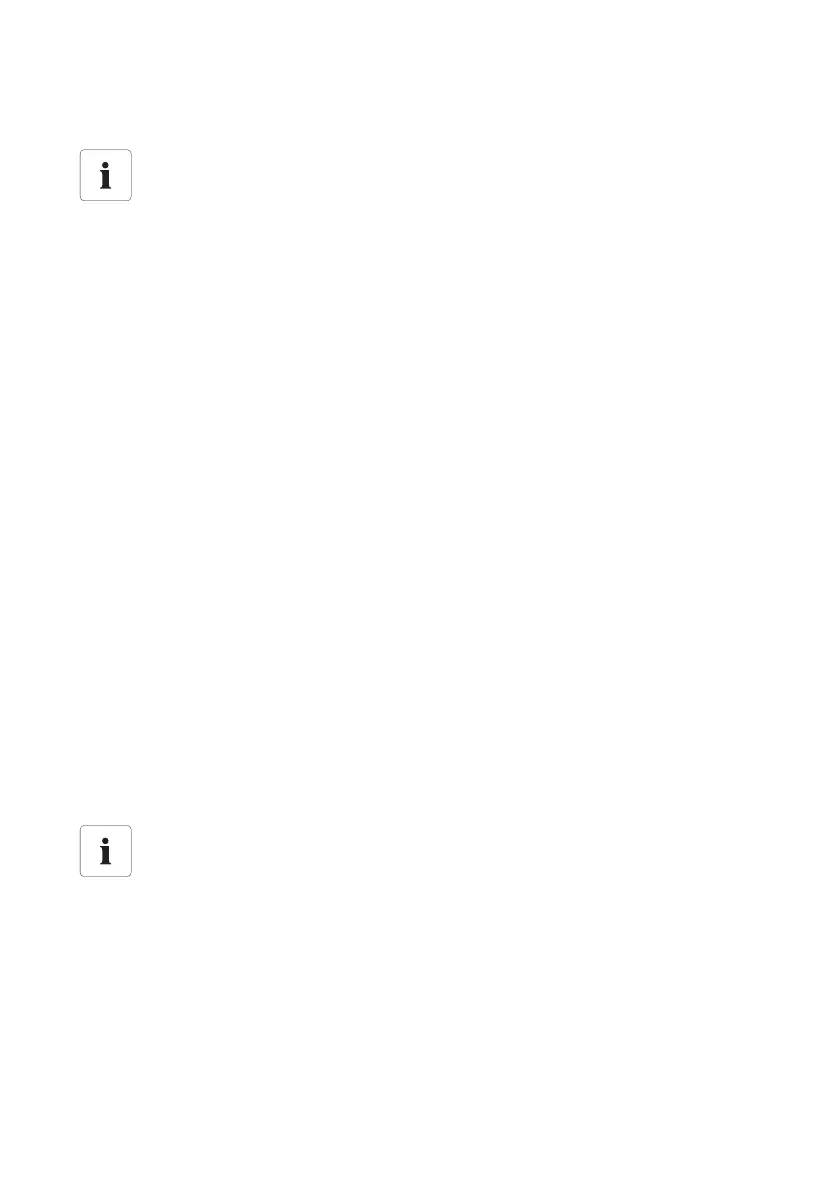Settings SMA Solar Technology AG
66 SWebBox-BEN111033 User Manual
10.5 Ensuring Access Security
Check the quality of your password. Choose a more secure password if necessary. On initial
installation of the Sunny WebBox (no devices have been detected yet), the user interface prompts you
to change the default password.
10.5.1 Strength of Passwords
To increase the security of your password, note the following when selecting a password:
• Use passwords with a minimum length of 8 characters. The longer the password, the more
secure it is.
• Do not use names or common words (e.g. dog, cat or house).
• Do not use data related to your person as passwords (for example names of persons or pets,
personal numbers or identification numbers, car license plates).
• Do not repeat names or words (e.g., househouse, catcat).
• Use a combination of upper and lower case letters, special characters and numbers.
• Do not use number and letter combinations which are consecutive on a keyboard (for example
"12345", "qwerty").
10.5.2 Change Password
1. Log into the Sunny WebBox in the appropriate user group.
2. Select "WebBox -> Settings -> Security"
☑ The page for security settings opens.
3. Enter a secure password in the "User password" field and confirm it in the second field (see
section 10.5.1"Strength of Passwords" (page66)).
Network security
Protect your Ethernet from unauthorized access. Take suitable protective measures:
• Set up secure passwords (see 10.5.1"Strength of Passwords" (page66)).
• Change your passwords at regular intervals.
• Use different passwords for different user groups.
• Set up a firewall.
• Close unnecessary network ports.
• Never leave slips of paper with passwords lying around.
Identical passwords for the user groups.
If your user password is the same as your installer password, you will automatically be
logged in as an installer.
