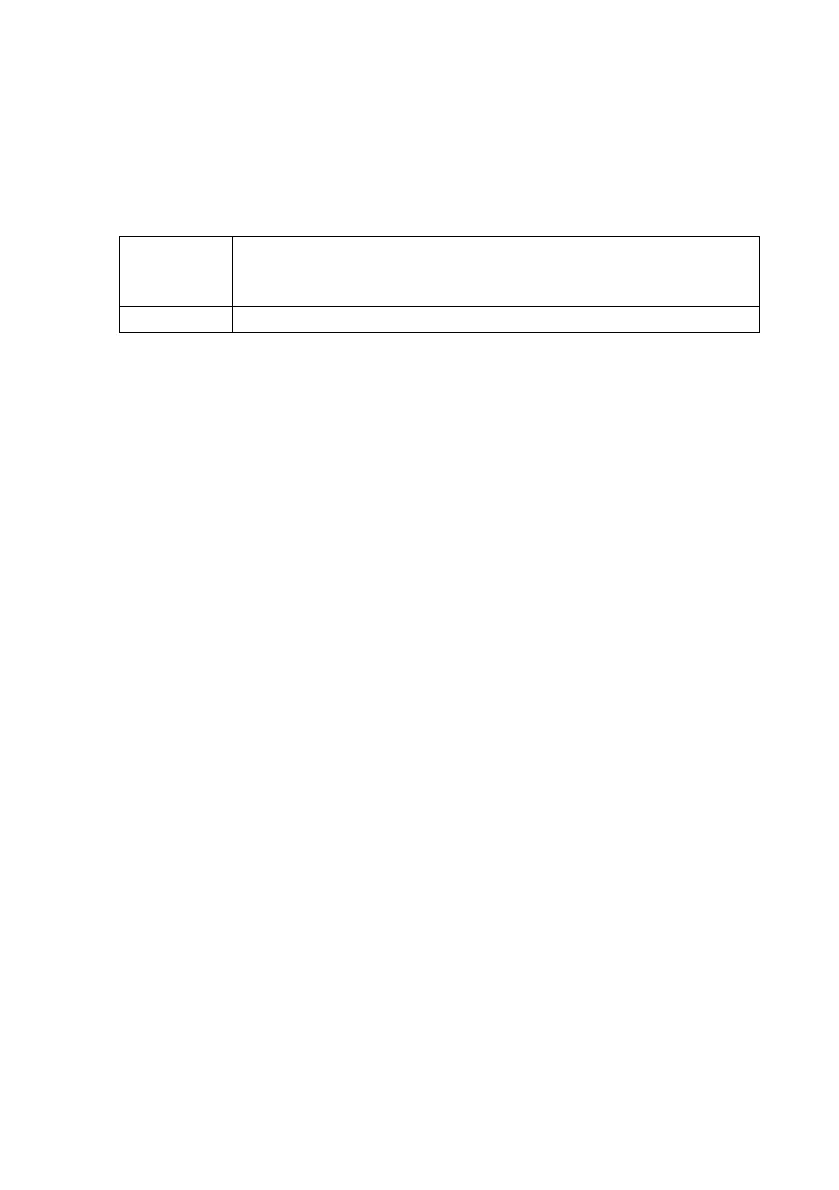Managing Plant Data SMA Solar Technology AG
52 SWebBox-BEN111033 User Manual
9.2.2 Activating/Deactivating Data Transmission to Sunny Portal
1. Log in to the user interface of the Sunny WebBox.
2. Select "WebBox > Settings > Data transmission" in the user interface.
3. Make a selection in the "Use Sunny Portal" field.
4. Select [Save].
☑ This setting activates or deactivates data transmission to Sunny Portal.
9.2.3 Adjusting the Plant ID for Sunny Portal
Sunny Portal identifies your Sunny WebBox via the plant identifier. In the following cases, you must
adjust the plant ID in the Sunny WebBox:
• Data has already been sent to Sunny Portal via another communication device.
•The plant ID set for the Sunny WebBox was reset using the Reset button.
• The Sunny WebBox has been replaced with another Sunny WebBox.
• The Sunny WebBox attempts to add a plant to Sunny Portal that is already registered.
Perform the following steps to adjust the plant ID of the Sunny WebBox for Sunny Portal:
1. Log into Sunny Portal (www.SunnyPortal.com).
2. Go to "Configuration > Plant properties" on the Sunny Portal page.
3. Copy the plant ID to the clipboard.
4. Log in to your Sunny WebBox as a user/installer.
5. Select "WebBox > Settings > Data transmission" in the user interface.
6. Delete the content of the "Plant identifier" field.
7. Paste the plant identifier from the clipboard into the "Plant identifier" field.
8. Select [Save].
☑ The plant ID for the Sunny WebBox is adjusted to Sunny Portal.
"yes" The Sunny WebBox will transmit data to Sunny Portal. Register the Sunny
WebBox in Sunny Portal as described in section 9.2.1"Registering Sunny
WebBox in the Sunny Portal" (page51).
"no" The Sunny WebBox will not transmit data to Sunny Portal.
