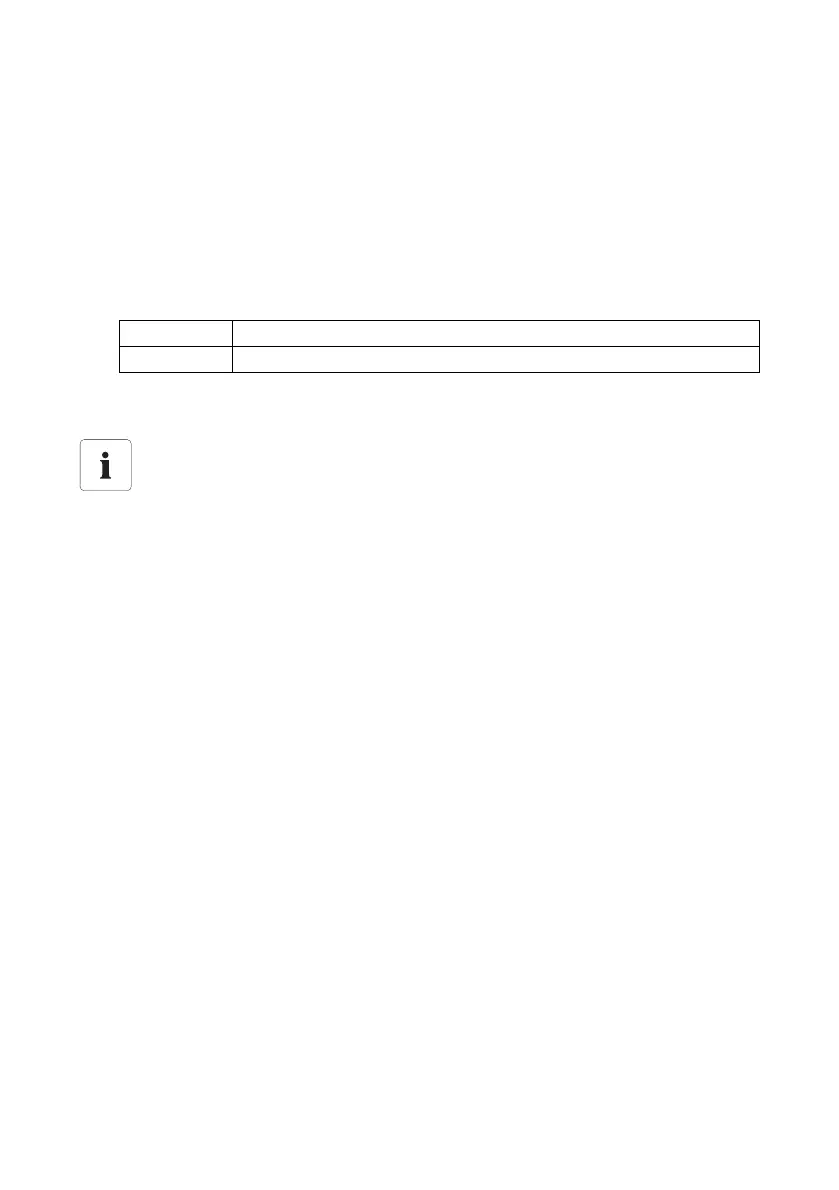Settings SMA Solar Technology AG
68 SWebBox-BEN111033 User Manual
10.7 Configuring the CSV Data Format
1. Select "WebBox > Recording" on the user interface.
2. In the "Format" field, select "CSV".
3. Select [Configure].
☑ The page for configuring the CSV data format opens.
4. Select the desired format of the file name in the "Filename format" field.
5. Make a selection in the "Create column headers" field.
6. In the "End-of-line character" field, choose the control character that separates the individual
lines of the CSV file.
7. In the "Separator character" field, select the separator that is used to separate the content in the
CSV file.
8. In the "Number format" field, select the desired number format.
9. In the "Timestamp format" field, select the desired time format.
10. Select [Save].
☑ The CSV data format settings have been saved. Any changes you make will only apply to future
files.
"yes" A header is added to the CSV file.
"no" A header is not added to the CSV file.
CSV data format for Excel import
Microsoft Excel can automatically import CSV file data into tables if the separator and the
number format are properly configured. If you want to import the CSV data into Microsoft
Excel for evaluation, set the separator to "Comma" and "#.##" as the number format.
