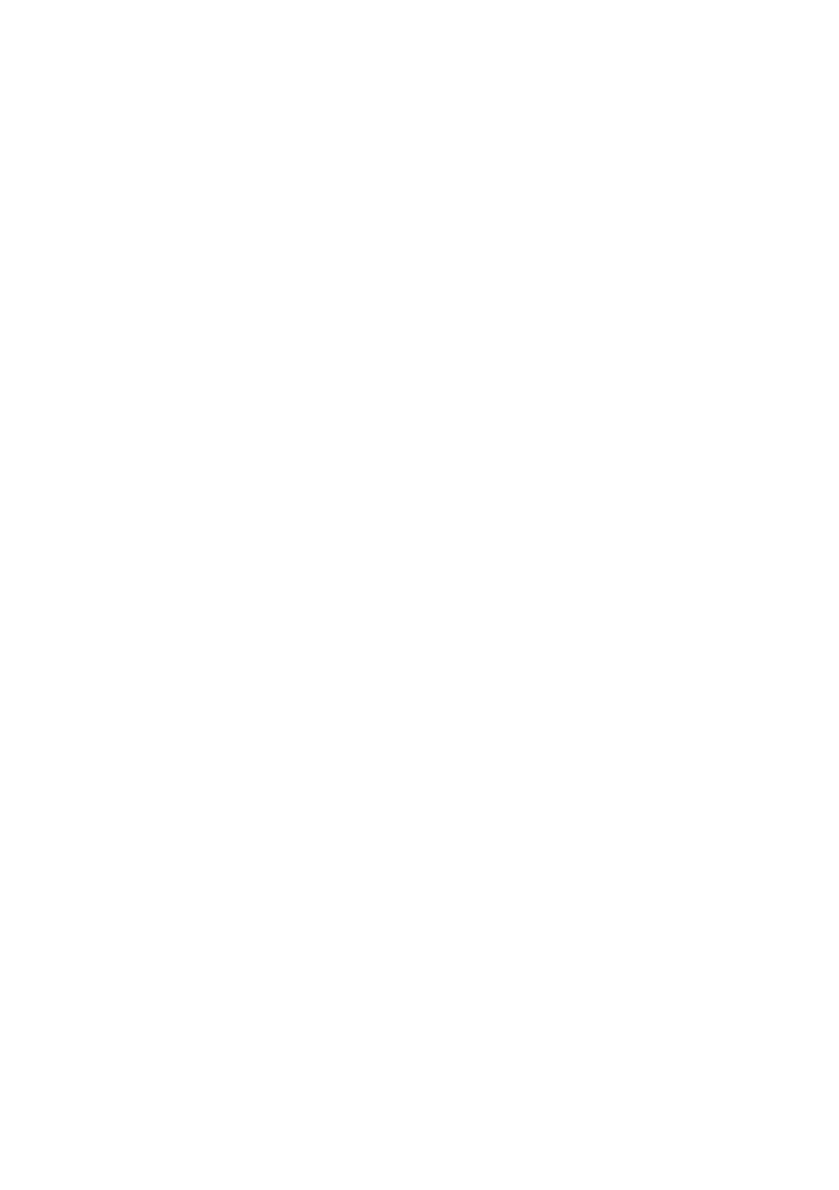Managing Plant Data SMA Solar Technology AG
56 SWebBox-BEN111033 User Manual
9.4.2 Testing the FTP Push Function
9. Select "WebBox > Settings > Data transmission" in the user interface.
☑The "Data transmission" page opens.
10. Click the [test] button in the "Test FTP connection" field.
☑ The Sunny WebBox sends a test file to the FTP server.
11. Check whether the Sunny WebBox transferred the test file successfully to the FTP server.
– FTP connection test successful: check the content of the test file (see section 9.5"HTTP
Download Via the User Interface" (page56)) on your FTP server. The content of the test file
must match the data of your Sunny WebBox.
– FTP connection test failed: check the configuration of your FTP server and the Sunny
WebBox. If necessary, you must adjust settings of the FTP server and the Sunny WebBox. If
you have any questions, ask your network administrator and repeat the connection test.
12. Select [Save].
☑ The FTP push function is set and has been tested.
9.5 HTTP Download Via the User Interface
You can download the data collected by the Sunny WebBox via HTTP download. This function makes
it possible to manually download your collected plant data in CSV or XML format to your computer.
1. Select "WebBox > Recording" on the user interface.
2. Make a selection in the "Format" field.
3. Configure the CSV data format, if necessary, as described in section 10.7"Configuring the CSV
Data Format" (page68)).
4. Select the required month in the "Download" field. The data for the prior 12 months is available
for download via the user interface.
5. Select [Download].
☑A window opens.
6. Select [Save].
7. Choose save location.
8. Select [Save].
☑ The data are downloaded. The download can take several minutes, depending on the data
volume.
