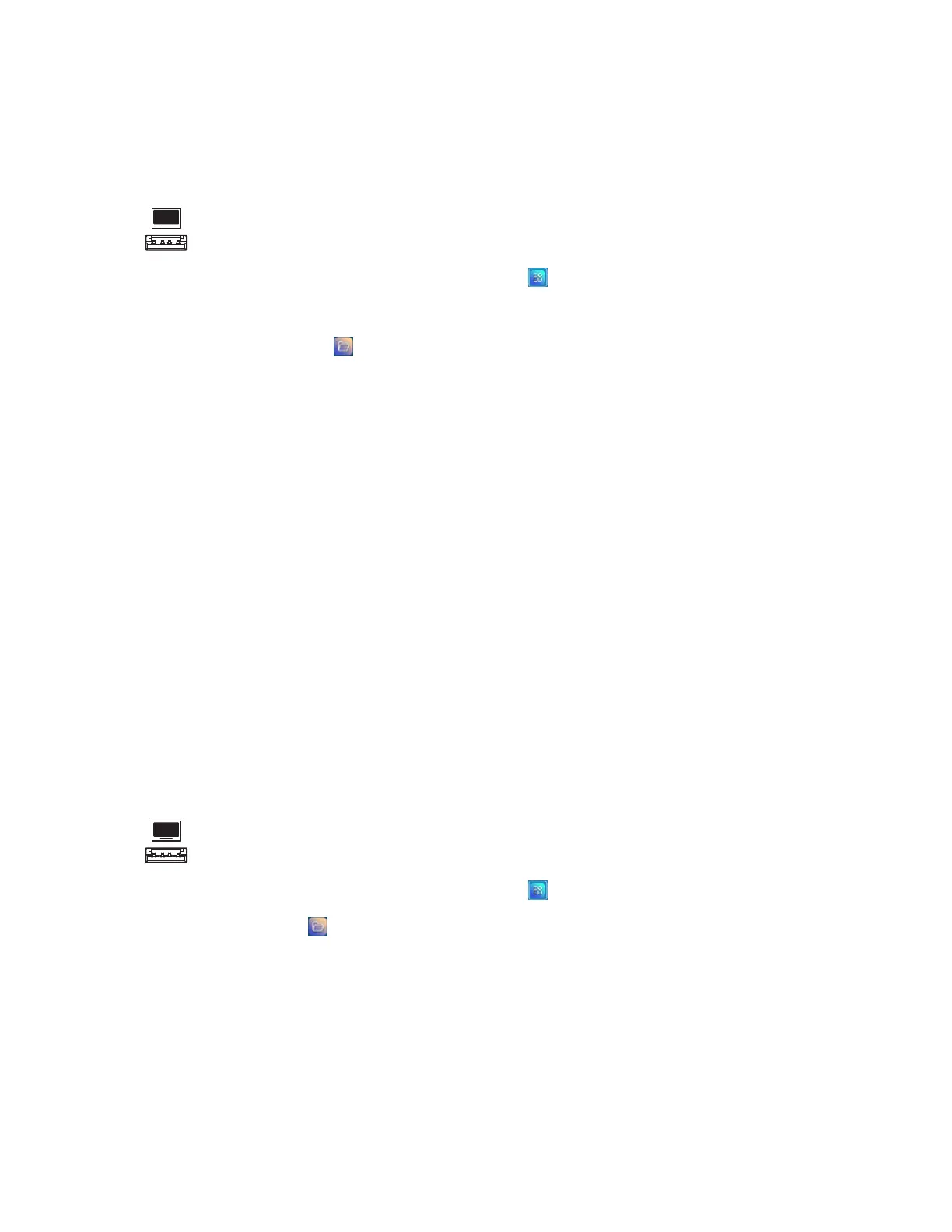Chapter 3 Using apps on the display
docs.smarttech.com/kb/171745 47
To copy a file from the USBdrive to the display
1. Connect a USB drive to the display on the front connector panel.
2.
On the display’s Home screen, tap the Apps menu icon .
The Apps menu appears.
3.
Tap the File Manager icon .
File Manager appears.
4. Tap the name of the connected USB Drive.
5. Browse to the files you want to move.
6. Tap and hold on the file to select it.
A check box appears next to the file.
7.
Tap Copy in the side menu.
8.
Tap Local storage.
9. Browse to the folder you want to copy the file to.
10. Double-tap the folder to open it.
11.
Tap Paste.
The file is copied to the display and remains on the USB drive.
To move a file from the display to a USB drive
1. Connect a USB drive to the display on the front connector panel.
2.
On the display’s Home screen, tap the Apps menu icon .
3.
Tap File Manager icon .
4.
Tap Local storage.
5. Browse to the files you want to move.
6. Press and hold on the file to select it.
A check box appears next to the file.
7.
Tap Cut in the side menu.
