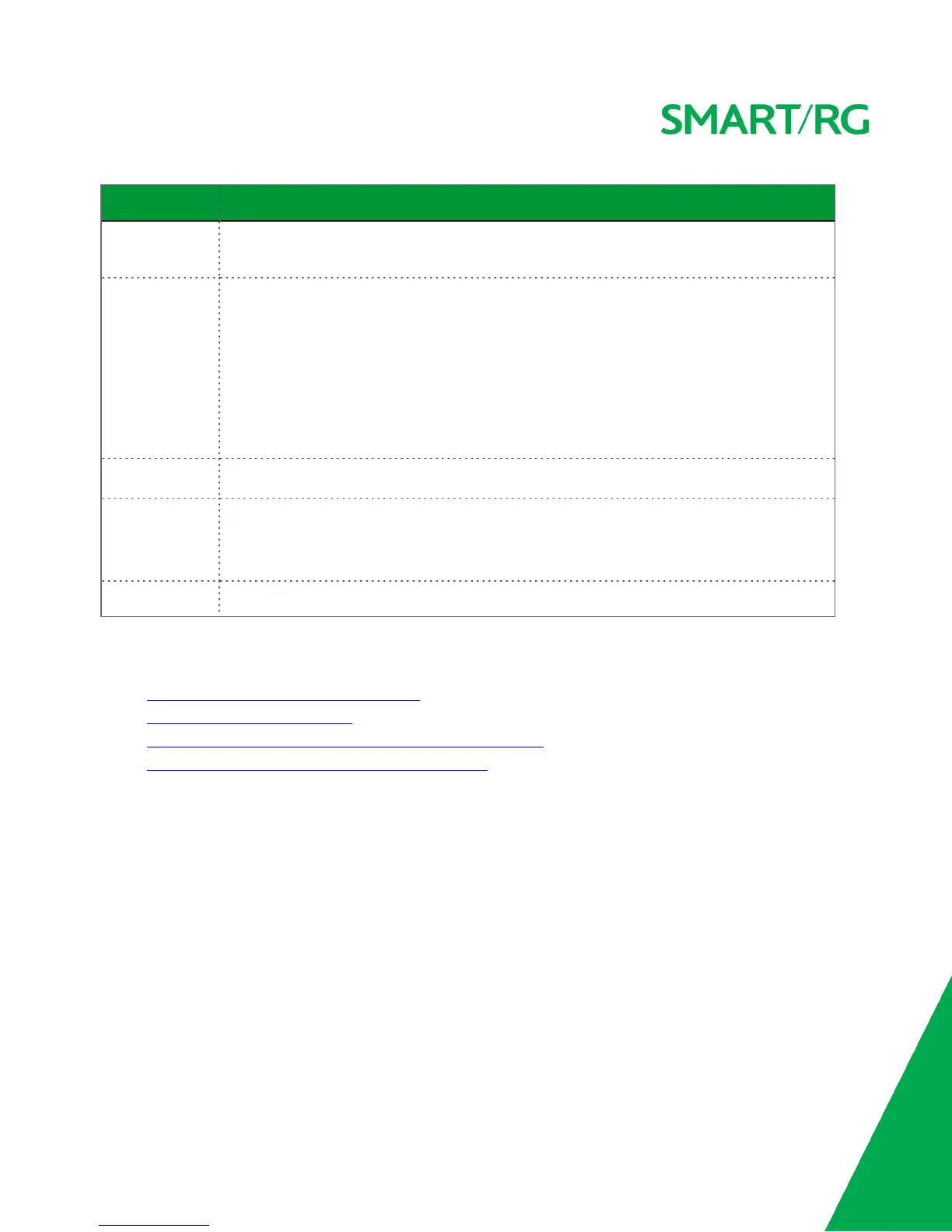SMARTRG INC. PROPRIETARY AND CONFIDENTIAL. ALL RIGHTS RESERVED. COPYRIGHT © 2016 111
Field Name Description
Enable WPS Select to enable WiFi Protected Setup. Options are: Enabled and Disabled. The default is Dis-
abled.
Add Client (Available for WPA-PSK, WPA2-PSK and Open Network Authentication methods) Select the
method for generating the WPS PIN. Options are: Enter STA PIN and Use AP PIN. If you select
Enter STA PIN, type the PIN in the field below the radio button. If you select Use AP PIN, the
entry field and the Set Authorized Station MAC field disappear.
To add an enrollee station, click Add Enrollee.
Note: If the PIN and Set Authorized Station MAC fields are left blank, the PBC (push-button)
mode is automatically made active.
Set Authorized
Station MAC
(Available only when Enter STA PIN is selected
) Enter the MAC address of the authorized
(input) station.
Set WPS AP Mode Select how security is assigned to clients.
l Configured: The gateway assigns security settings to clients. This is the default.
l Unconfigured: An external client assigns security settings to the gateway.
Device PIN This value is generated by the access point.
3. In the Manual Setup AP section, select the SSID for the device that you want to configure.
4. Select the Network Authentication method and then fill in the fields that appear. The default method is Mixed WPA2 /
WPA-PSK. Detailed instructions are provided for each method in the following sections:
l "Open and Shared Network Authentication"
l "802.1X Network Authentication"
l "WPA2-PSK and Mixed WPA2/WPA-PSK Network Authentication"
l "WPA2 and Mixed WPA2/WPA Network Authentication"
5. Click Apply/Save to commit your changes.
Open and Shared Network Authentication
The same configuration fields apply for both Shared and Open authentication types except that WEP Encryption is enabled by
default for the Shared method.
The following fields appear when you select Open or Shared in the Network Authentication field.