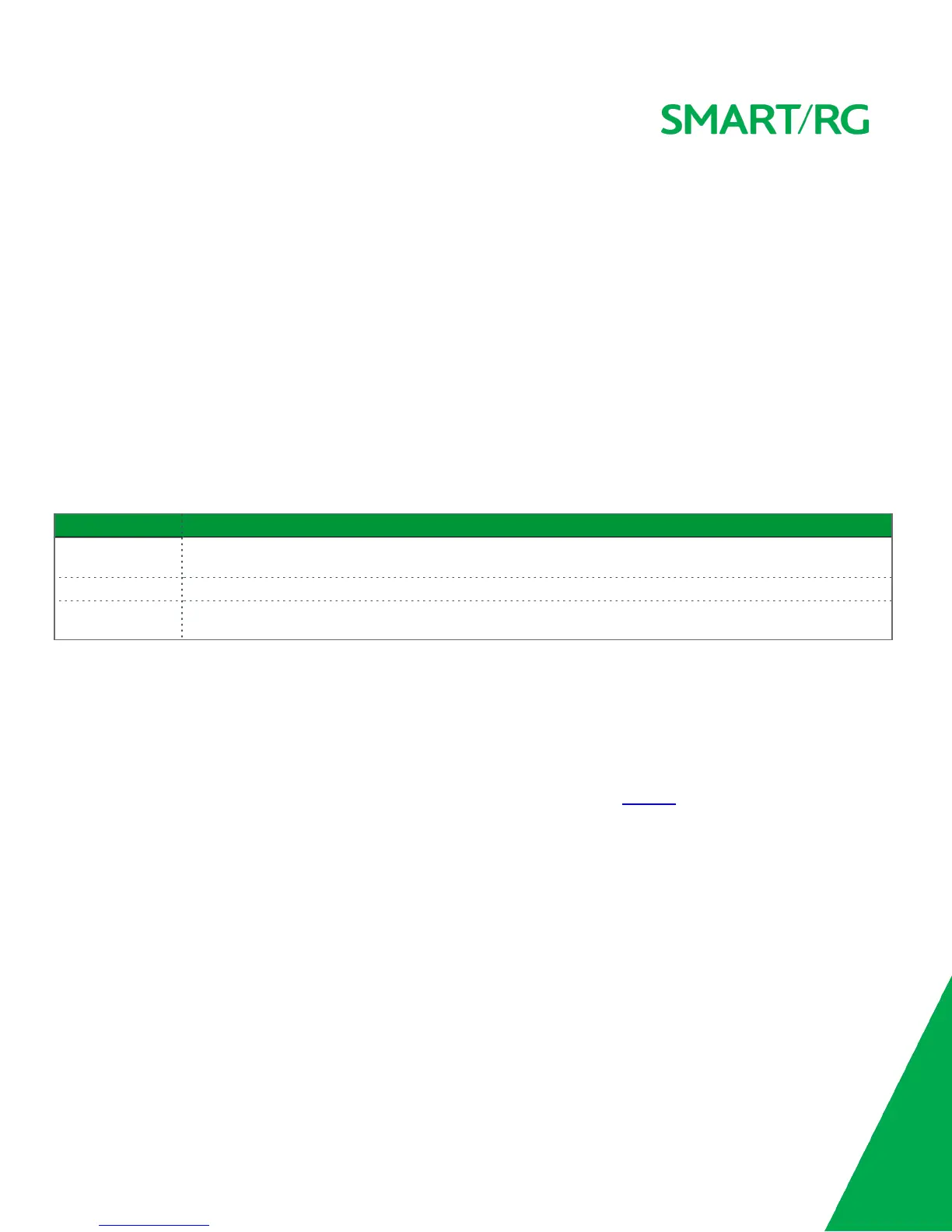SMARTRG INC. PROPRIETARY AND CONFIDENTIAL. ALL RIGHTS RESERVED. COPYRIGHT © 2016 9
Buttons
On/Off Button
The On/Off button is located on the back of the gateway and turns the gateway on and off.
Reset Button
The Reset button is a small hole in the gateway's enclosure with the actual button mounted behind the surface. This style of push-
button prevents the gateway from being inadvertently reset during handling. Reset must be actuated with a paper clip or similar
implement.
The Reset button is located on the backleft side of the unit.
This pin-hole sized reset button has three functions. The duration for which the button is held dictates which function is carried
out.
Hold Duration Effect
Less than 6
seconds
Performs a modem reset that is equivalent to the
Reboot
function in the gateway software.
6-20 seconds Performs the software equivalent to the
Restore Defaults
function in the gateway software.
20 or more seconds Changes the POWER LED to red and the gateway enters CFE mode which is a state associated with performing
firmware updates via Internet browser.
WPS Button
The WPS button is located on the top of the unit. It triggers WPS (Wi-Fi Protected Setup™) mode. WPS is a standard means for cre-
ating a secure connection between your gateway and various wireless client devices. It is designed to simplify the pairing process
between devices.
If you have client devices that support WPS, use this button to automatically configure wireless security for your network. For spe-
cific instructions, refer to the Quick Start Guide included with your gateway. Also see the Wireless section of this manual.
WiFi Button
The WiFi button is located on the top of the unit and toggles the WiFi radio on and off.
To activate the WiFi radio, press and hold the WiFi button for 3-5 seconds and then release. Repeat this step to deactivate the WiFi
radio.