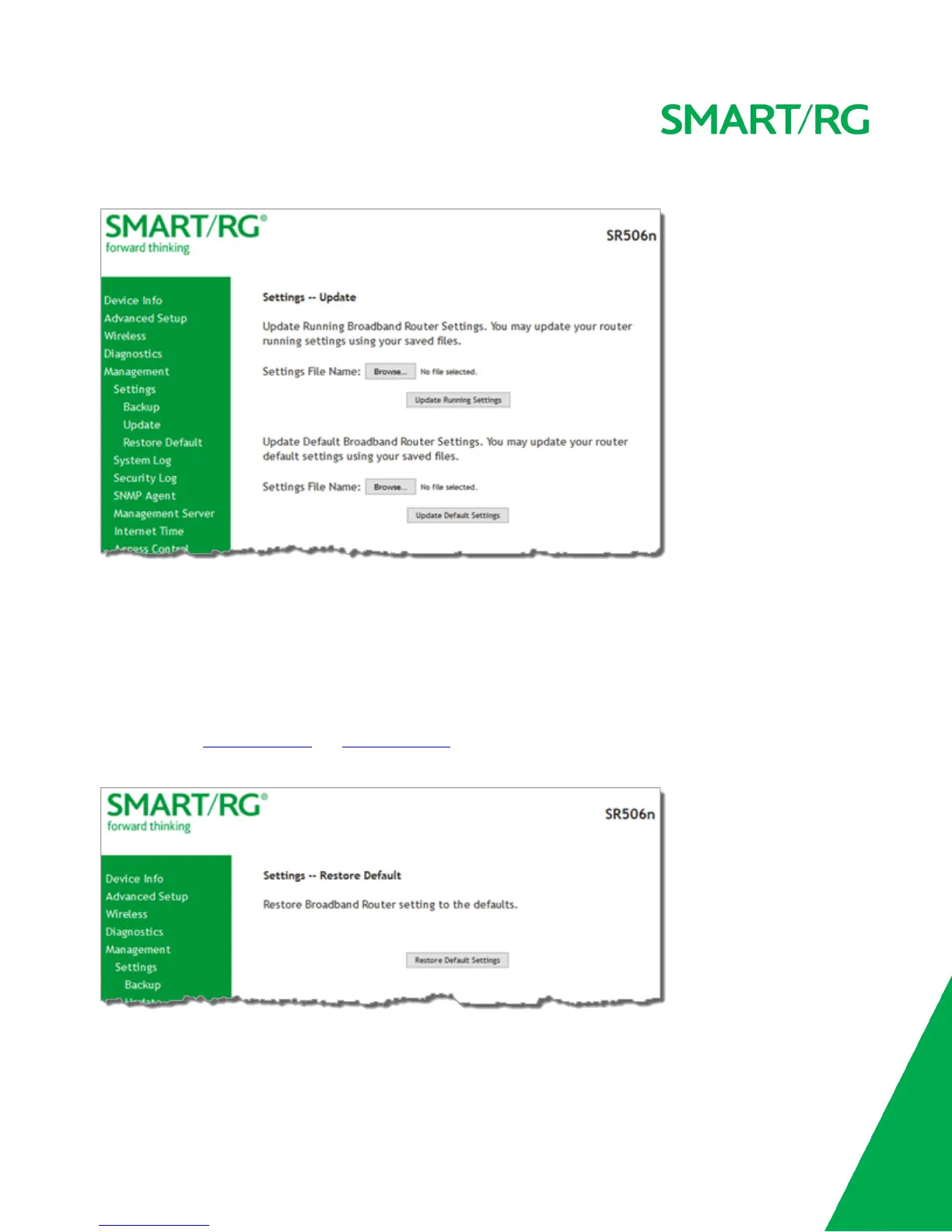SMARTRG INC. PROPRIETARY AND CONFIDENTIAL. ALL RIGHTS RESERVED. COPYRIGHT © 2016 129
1. In the left navigation bar, click Management > Settings > Update. The following page appears.
2. Click the Browse button for the type of setting you wish to restore.
3. Locate the desired .conf file on your local system and click Open.
4. Click the appropriate Update button.
The gateway reboots when the update has completed.
Restore Default
On this page, you can reset the gateway to its default settings which can be the factory defaults or defaults that you customized and
stored. For details, see "Restore Default" and "Restore Default" sections above.
1. In the left navigation bar, click Management > Settings > Restore Default. The following page appears.
2. Click Restore Default Settings. The gateway is rebooted and the default settings overwrite the previous settings.