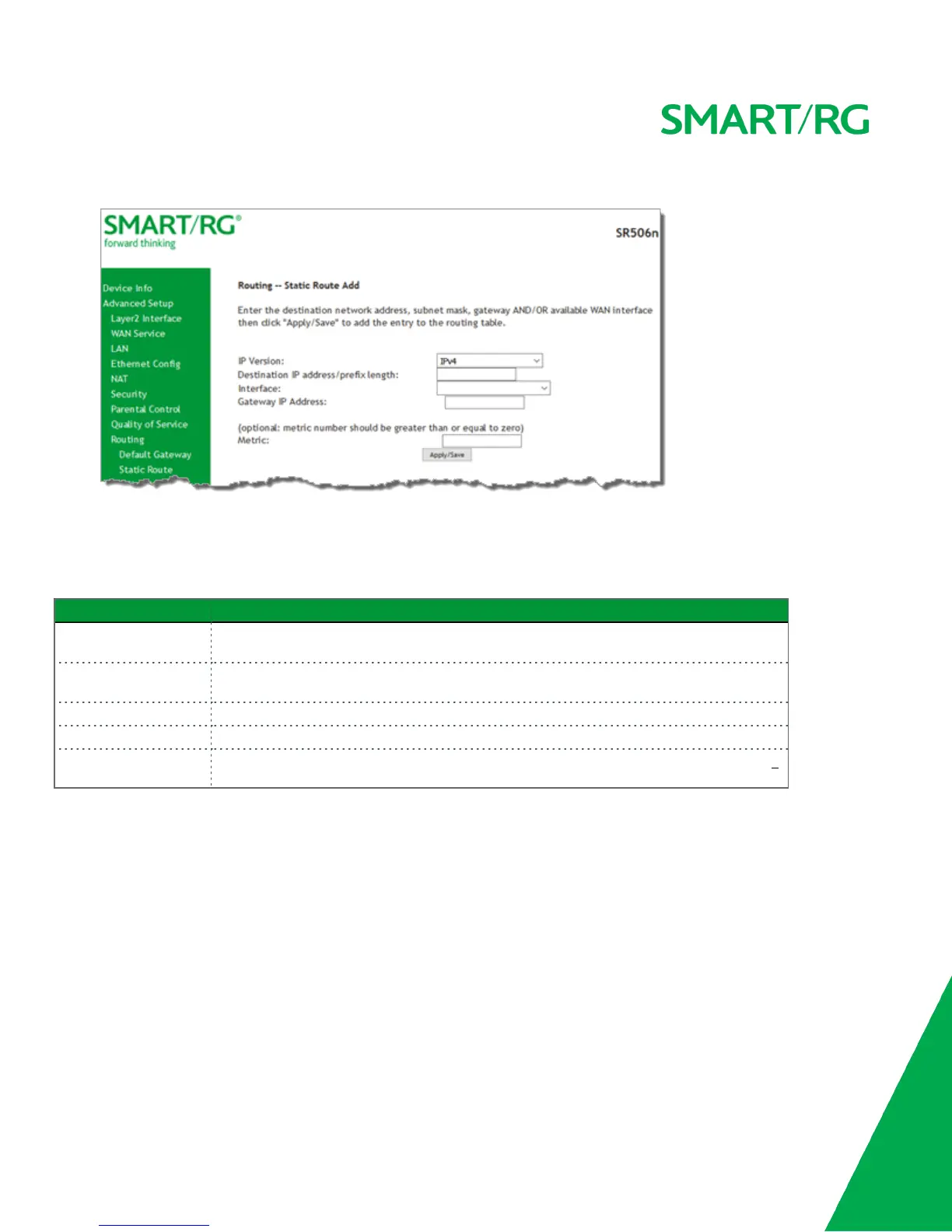SMARTRG INC. PROPRIETARY AND CONFIDENTIAL. ALL RIGHTS RESERVED. COPYRIGHT © 2016 81
1. In the left navigation bar, click Advanced Setup > Routing > Static Route and then click Add. The following page appears.
2. Fill in the fields, using the information in the table below.
3. Click Apply/Save to commit your changes.
The fields on this page are explained in the following table.
Field Name Description
IP Version Select the IP version associated with the static route you wish to create. Options are:
IPv4
and
IPv6
.
Destination IP address/
prefix length
Enter the destination network address / subnet mask for route.
Interface Select the WAN Interface for this route. This list filtered by the selected IP version.
Gateway IP Address Enter the destination IP address for this route. If needed, include the /prefix length.
Metric (
Optional
) Establishes traffic priority/weighting. Must be equal to or greater than
zero
(
>
0).
Policy Routing
Policy routing makes somewhat automated routing choices based on policies defined by a network administrator. For example, a net-
work administrator might want to deviate from standard routing based on destination markers in the packet and, instead, forward a
packet based on the source address.
On this page, you can configure similar policies.