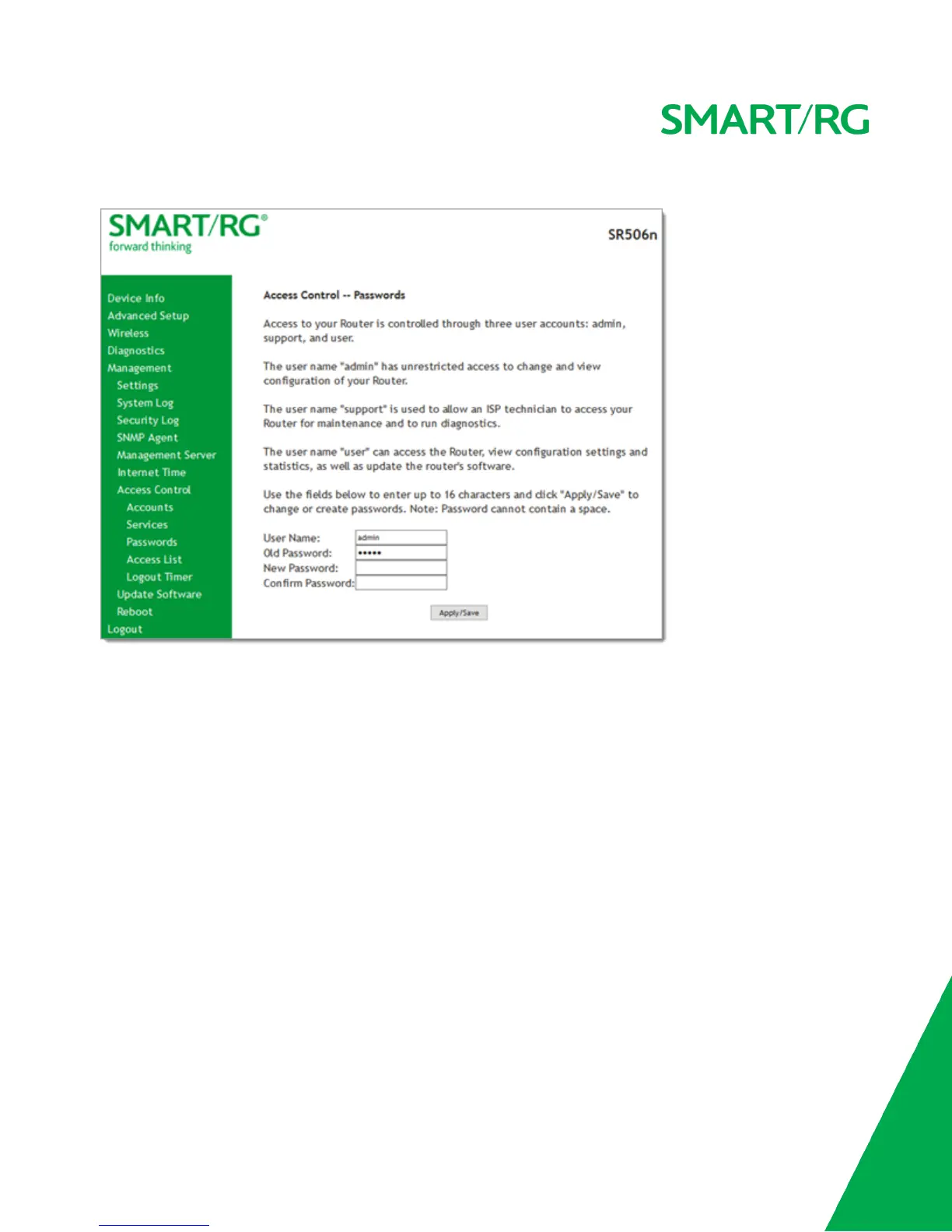SMARTRG INC. PROPRIETARY AND CONFIDENTIAL. ALL RIGHTS RESERVED. COPYRIGHT © 2016 144
1. In the left navigation bar, click Management > Access Control > Passwords. The following page appears.
2. In the New Password and Confirm Password fields, enter the new password.
3. Click Apply/Save to implement the change.
Access List
On this page, you can create and manage access control lists to control inbound access to specific IP addresses.
1. In the left navigation bar, click Management > Access Control > Access List. The following page appears, showing any
addresses already configured for managed access.