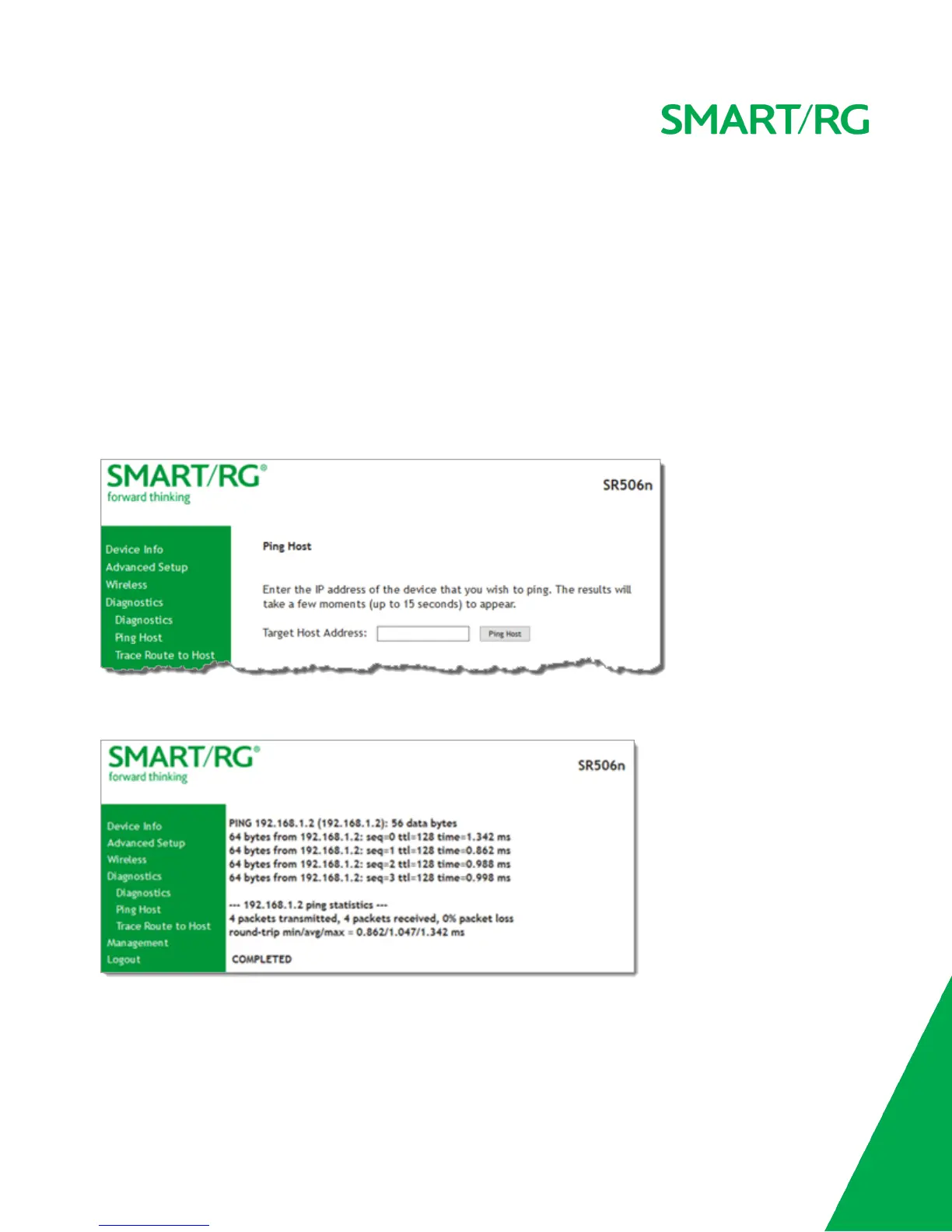SMARTRG INC. PROPRIETARY AND CONFIDENTIAL. ALL RIGHTS RESERVED. COPYRIGHT © 2016 126
2. To refresh the displayed data, click Test at the bottom of the page.
The normal test method is initiated, utilizing OAM F5 loopback cells. The table is updated with fresh diagnostic information
about connection integrity. To learn more about what is being tested and what actions to take in the event that a particular
test should fail, click the Help link at the far right of each line item.
3. To test at the VP level instead of at an individual VC connection, click Test With OAM F4.
4. To test additional connections, click Next Connection. The page refreshes to show data for the next connection and the Pre-
vious Connection button appears. Repeat steps 2-4 for each connection.
Ping Host
On this page you can ping a server by host name or IP address.
1. In the left navigation menu, click Diagnostics Tools > Ping Host. The following page appears.
2. Enter the host name or IP address.
3. Click Submit. The details of the ping appear on the page.