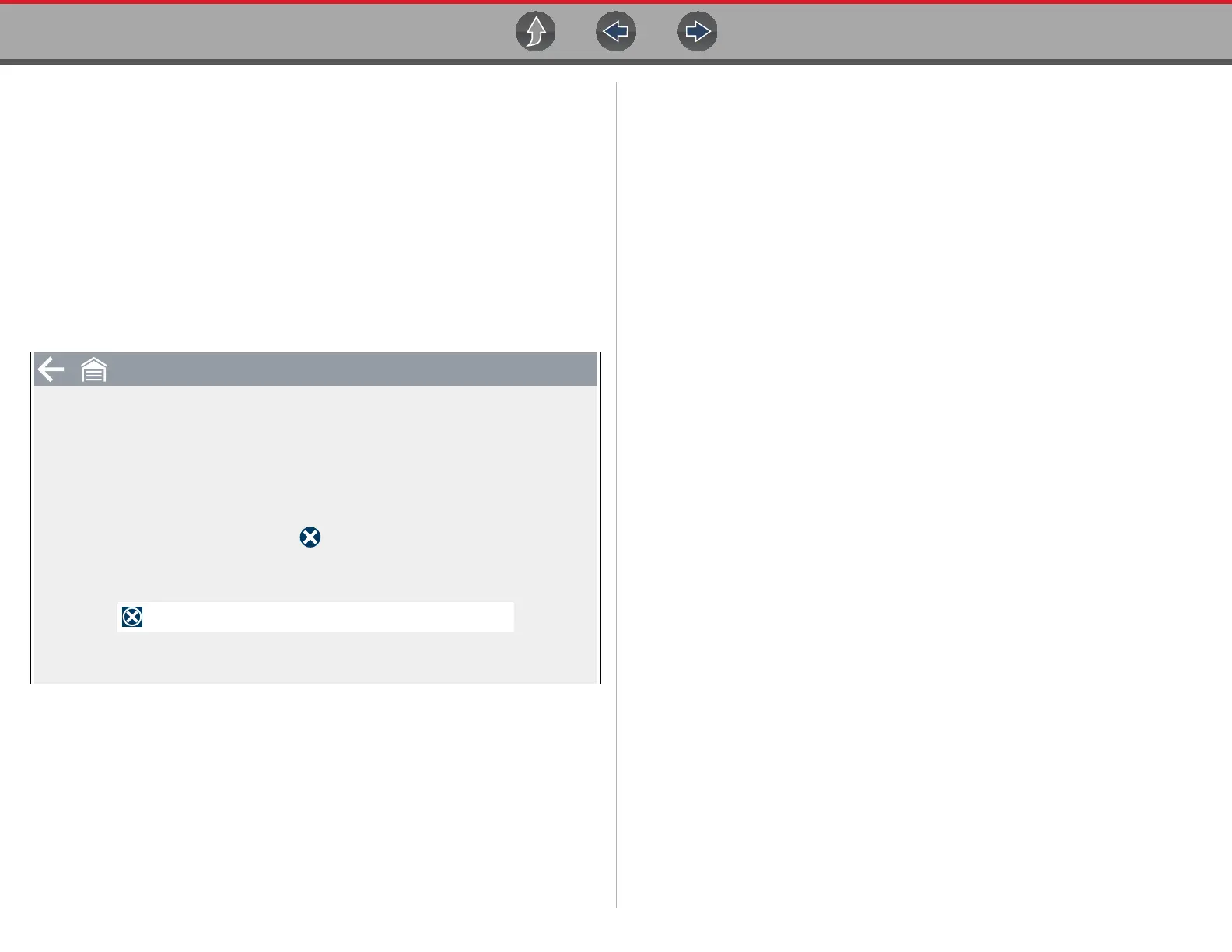ShopStream Connect
108
Using SSC (Connecting to your PC)
z To connect and use SSC with your diagnostic tool:
1. Download and install SSC on your PC from
http://diagnostics.snapon.com/ssc
2. Turn your diagnostic tool on.
3. Connect the supplied USB cable from the USB jack on your diagnostic tool to
your PC:
4. From the diagnostic tool Home screen, select Tools > Connect-to-PC.
The “Device is now in Connect-to-PC mode” screen message is displayed
(Figure 14-4) and the ShopStream Connect software will open automatically
on your PC (Figure 14-1).
Figure 14-4
If the ShopStream Connect software does not open, open it from the Windows Start
menu or use the ShopStream Connect shortcut icon on the Windows desktop
(automatically created during installation).
For complete ShopStream Connect operation instructions, download the
ShopStream Connect User Manual from:
http://diagnostics.snapon.com/usermanuals
X
This device is now in Connect-to-PC mode.
Press to exit.
Exit
Connect-to-PC