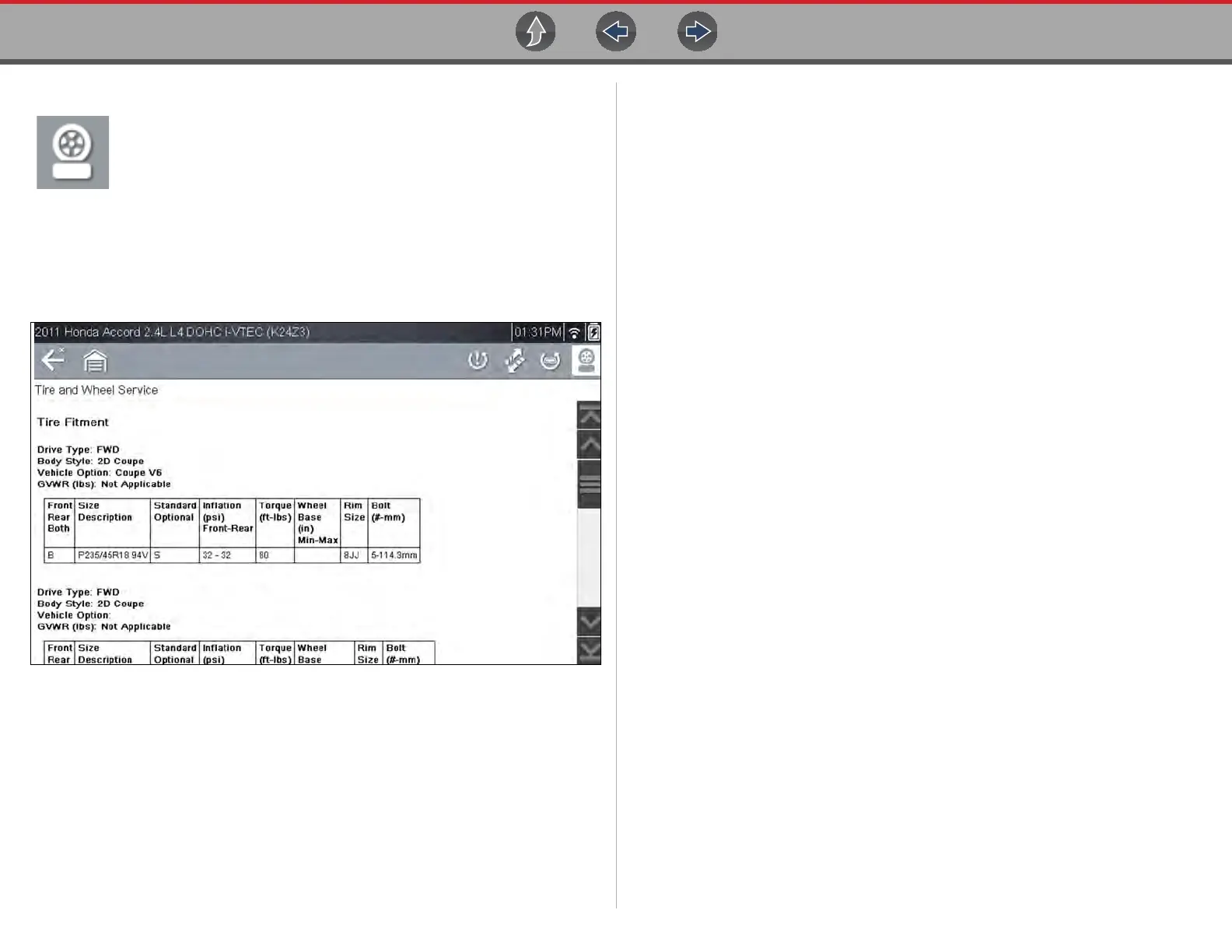Quick Lookups Tire and Wheel Service
69
Tire/Wheel Specifications (Fitment)
Selecting Tire/Wheel Specifications displays OEM tire and wheel
specifications (Figure 8-15).
Typical information may include:
• Tire size and pressure
• Wheel hub stud size and lug torque
• Wheel size
Figure 8-15 Typical Tire and Wheel Specification Result