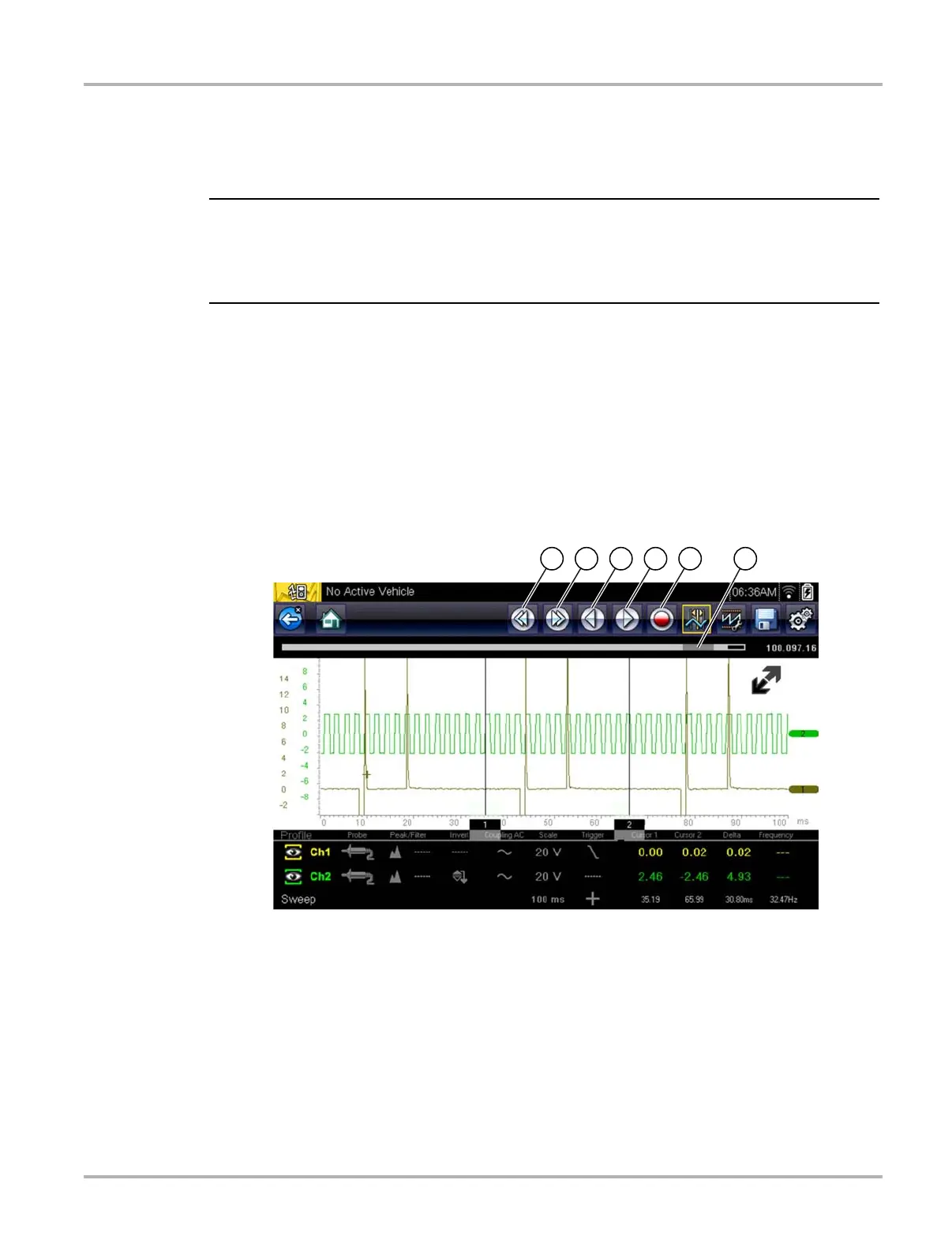106
Scope Multimeter Saving and Reviewing Scope / Multimeter Data Files
8.7.3 Stopping and Reviewing Data Files
During normal scope multimeter operation, data is continuously being store stored in buffer
memory as it is displayed onscreen. The Stop feature, allows you to temporarily stop the
waveform (signal) to review it in detail.
i Glitches may cause drivability problems and may not turn on the MIL or set DTCs. As a general
guide when looking for a suspected signal glitch, always try to verify the problem by duplicating the
conditions while capturing data. Utilize the GMM to monitor the signal over longer time periods
and review the histogram for possible faults.
z To stop and review data files
Playback control icons are described in Scope Multimeter Control Icons‚ on page 77 and Common
Toolbar Control Icons‚ on page 14.
1. While viewing a waveform (capturing data), select the Stop icon.
The playback control icons are displayed.
2. Select the desired playback control icon to step forward or backward through the data.
You can also use the data buffer indicator slider to quickly scroll through the captured data in
buffer memory (Figure 8-35).
Figure 8-35
1— Skip Back
2— Skip Forward
3— Step Back
4— Step Forward
5— Record
6— Data Buffer Indicator Slider
