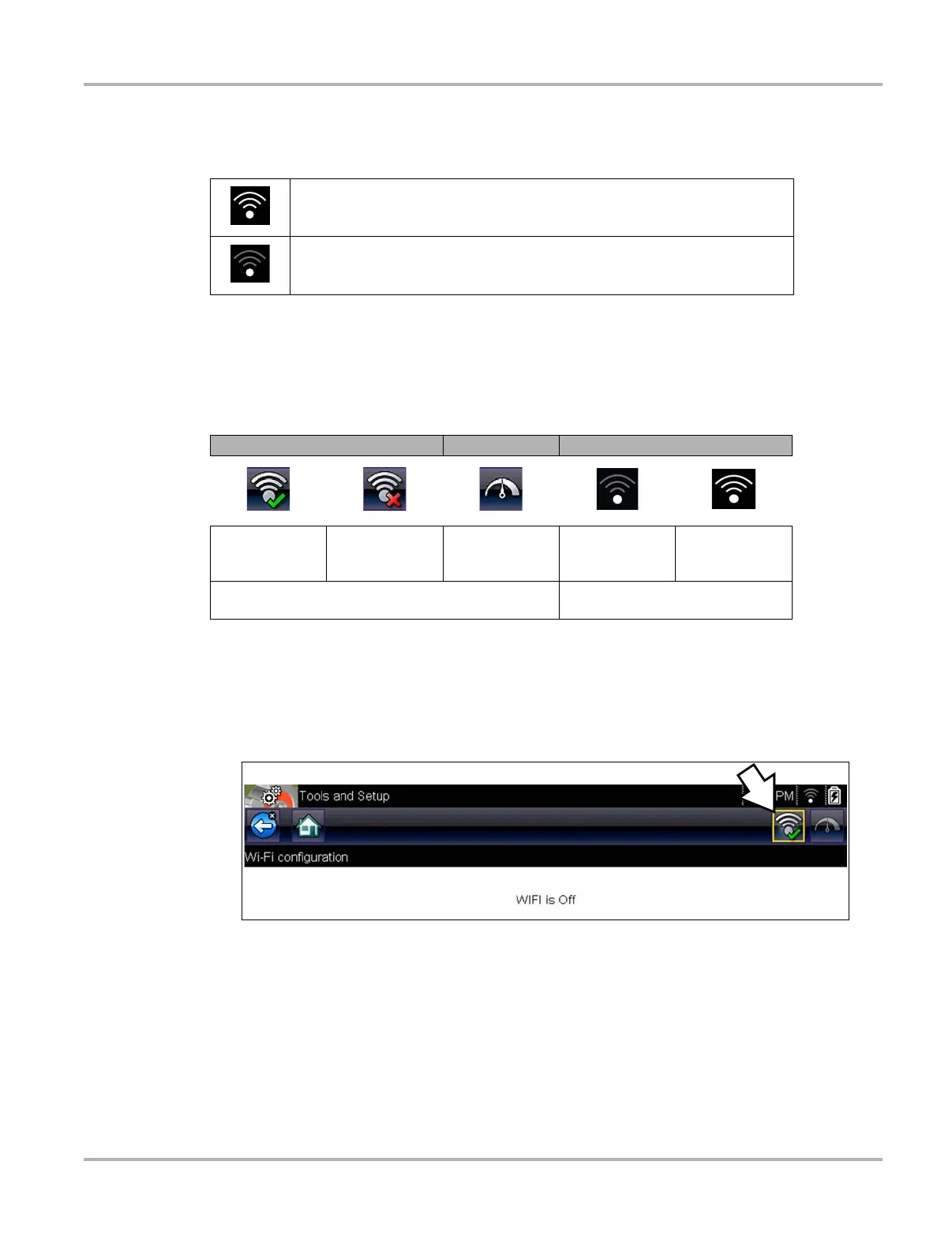138
Wi-Fi Connection / Troubleshooting Checking if Wi-Fi is Connected
12.2 Checking if Wi-Fi is Connected
Check the Wi-Fi indicator in the title bar:
12.3 Wi-Fi Icons (Setup)
Familiarize yourself with the following Wi-Fi icons and indicators from the Wi-Fi configuration
screen.
12.4 Turning Wi-Fi On and Connecting to a Network
1. From the Home screen, select Tools > Settings > Configure Wi-Fi.
2. Select the Wi-Fi icon (with checkmark) (Figure 12-1) to turn Wi-Fi on.
Figure 12-1 Wi-Fi Icon (shown off)
3. The Wi-Fi icon will change to the Wi-Fi symbol with “x” mark (Figure 12-2), indicating Wi-Fi is
on.
Wi-Fi is on and connected to a network (1 to 3 bars).
Wi-Fi is on, but not connected (zero bars). See Wi-Fi Troubleshooting and
Status Messages‚ on page 142,.
Wi-Fi Icon (toggle type) Wi-Fi Test Icon Wi-Fi Signal Strength Indicator
Select to turn
Wi-Fi ON
Select to turn
Wi-Fi OFF
Select to open
the
Wi-Fi Test screen
Zero bars
indicates no
signal
Three bars
indicate full
strength signal
Displayed on Wi-Fi configuration screen only
Displayed on the title bar next to the
battery level indicator
