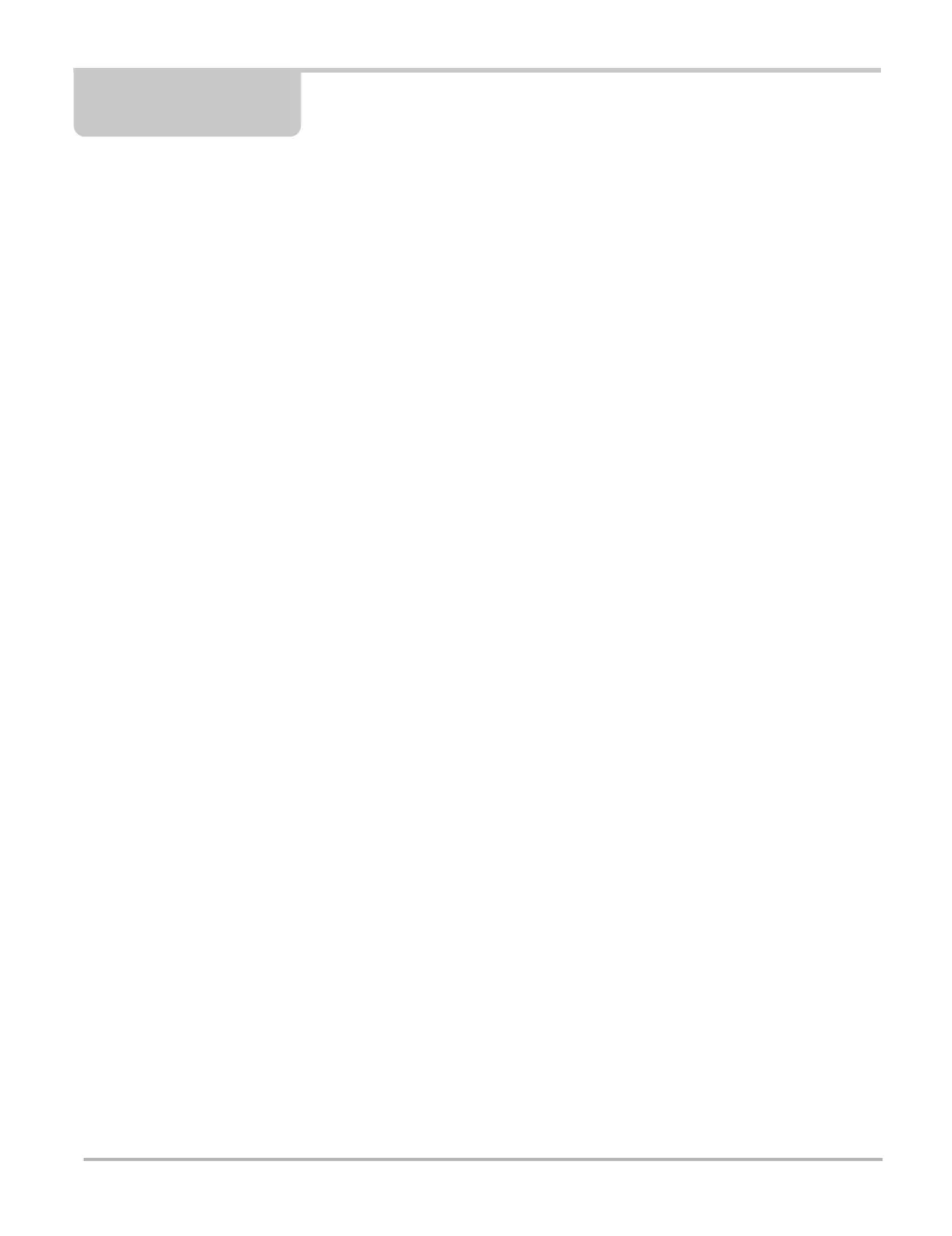60
Chapter 7 Guided Component Tests
The Guided Component Tests software provides you with a robust diagnostic database for use
with scopes and meters. It is like having access to a complete library of shop manuals for testing
engine management, transmission control, and ABS components.
Guided Component Tests helps you with everything from selecting the appropriate test for a
specific part to pointing out the best location to hook-up the test leads and the pin configuration of
the connector.
The component test procedures, tips, and meter settings reduce your overall set-up and
diagnostic testing time. Vehicle-specific component tests are provided for engine, transmission,
ABS, charging, transfer case and suspension systems. Availability varies by vehicle.
7.1 Vehicle Identification
The information presented is specific to the vehicle being tested. Therefore, certain attributes of
the test vehicle must be entered into the unit so that the correct data can be retrieved. Vehicle
identification information is carried over if you enter the Guided Component Tests from Scanner or
from one of the records stored in Vehicle History. However, you may need to enter additional
attributes in some instances.
The vehicle identification sequence is menu driven, you simply follow the screen prompts and
make a series of choices. Each selection you make advances you to the next screen.
7.1.1 Identifying a Test Vehicle
Exact procedures to identify the test vehicle may vary somewhat by vehicle and market. The
following procedure, which identifies a 2008 Ford Focus for testing the fuel injection system, is
typical of what to expect.
z To identify a vehicle for Guided Component Tests:
1. Tap the Guided Component Tests button on the Home screen.
A list of manufacturers displays.
2. Select FORD from the list of manufacturers.
A list of model years displays.
3. Select 2008 from the list of years.
A list of models displays.
4. Scroll and select Focus from the list of models.
A list of engines displays.
5. Select 1.6L SIGMAL from the list of engines.
A confirmation screen displays (Figure 7-1).
