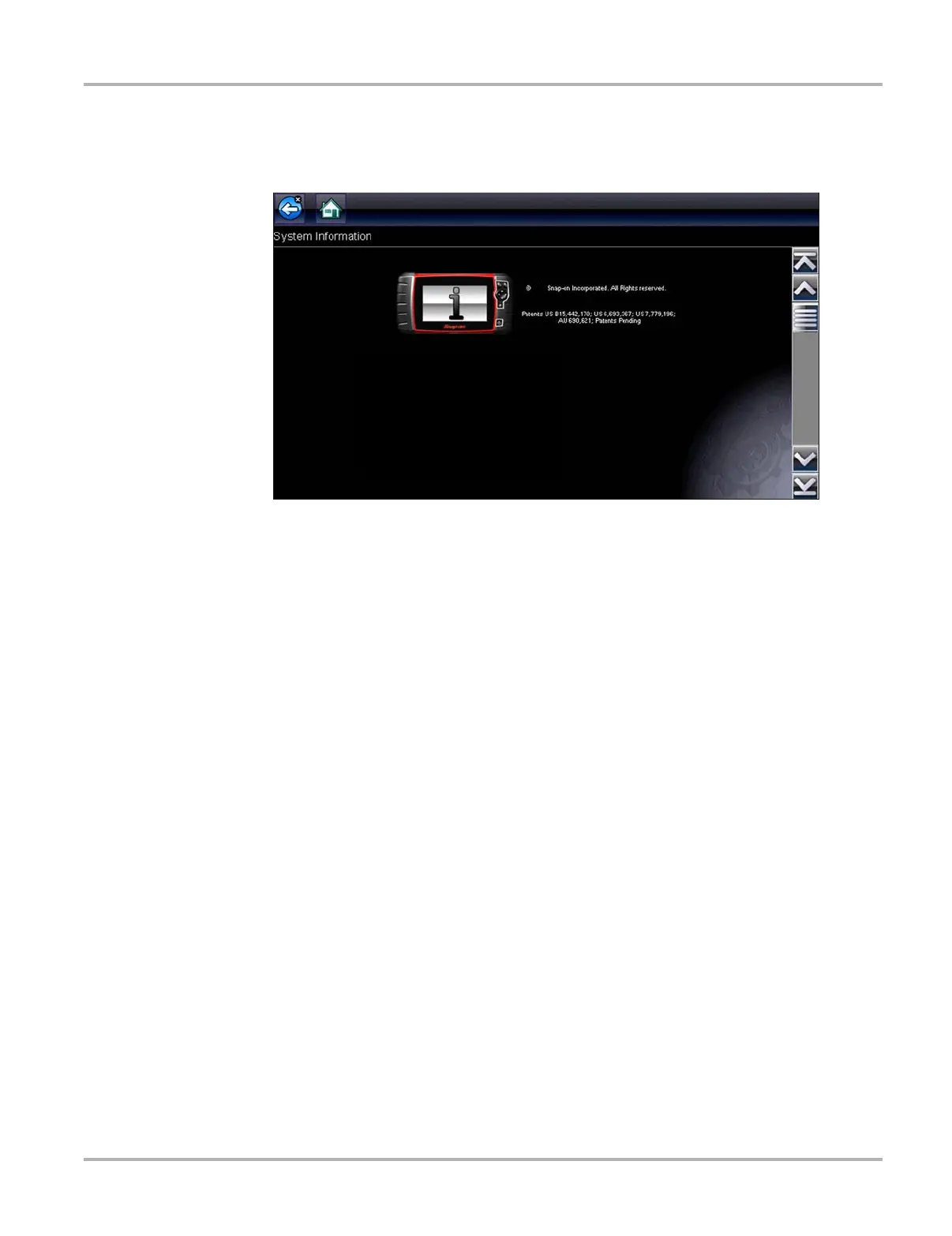124
Tools Tools Menu
10.1.3 System Information
The System Information option lets you view configuration information for your diagnostic tool.
Figure 10-3 Sample system information screen
z To display the System information screen:
1. Select Tools from the Home screen to open the menu.
2. Select System Information from the menu.
The System Information screen displays.
3. Scroll as needed to view all of the data.
4. Select Back on the toolbar or press the N/X key to return to the options menu.
10.1.4 Settings
This Tools selection allows you to adjust certain basic diagnostic tool functions to your personal
preferences. Selecting opens an additional menu that offers the following:
• System Settings‚ on page 124
• Configure Scanner‚ on page 130
• Configure Scope/Meter‚ on page 130
• Configure Units‚ on page 132
System Settings
Selecting System Settings opens a menu with two options; Display and Date & Time. Either
selection opens an additional menu.
1.
.0%*46-53"
#VOEMF7FSTJPO(#
36/5*.&
4FSJBM/VNCFS(&1
8J'J
'JSNXBSF
