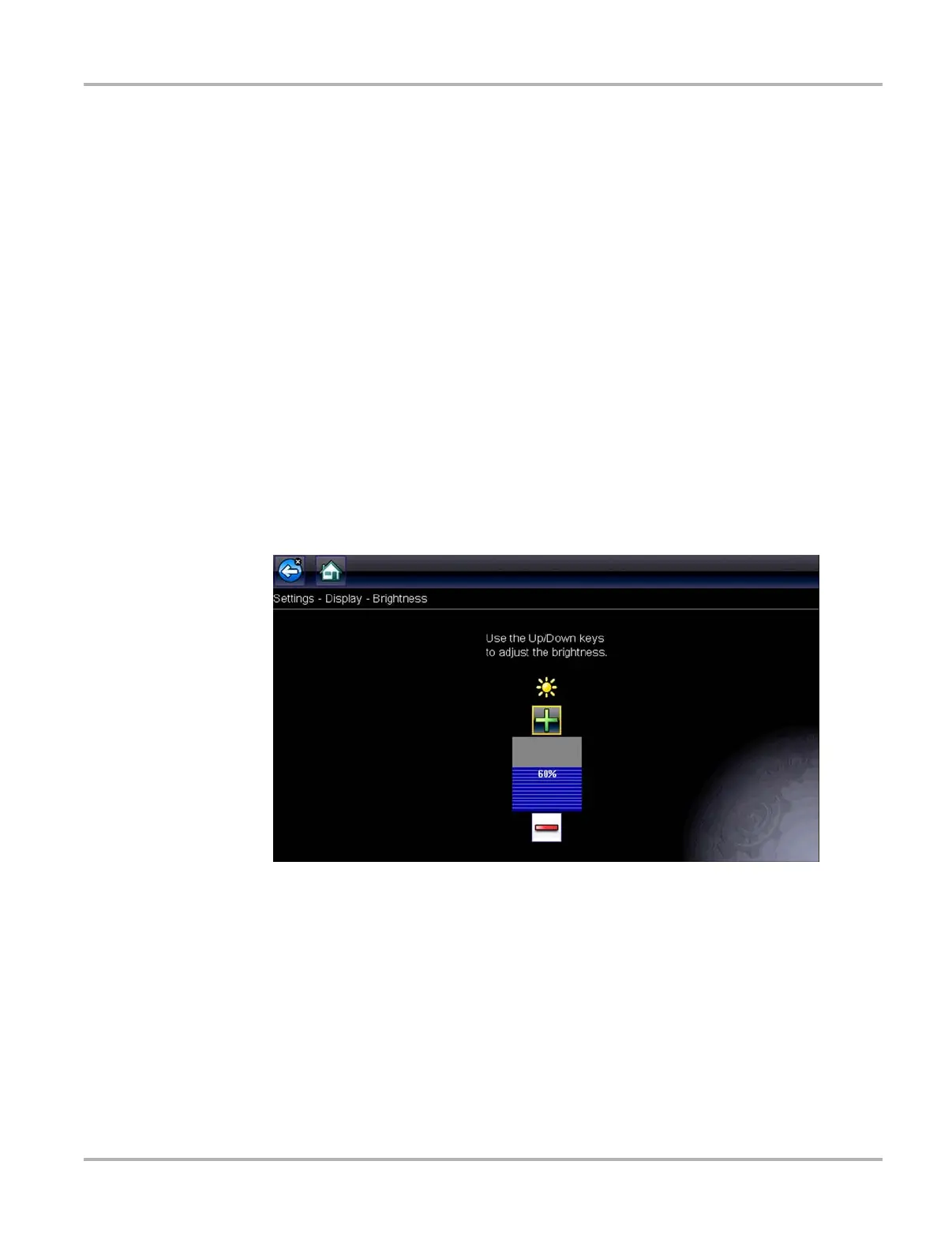125
Tools Tools Menu
Display options include:
• Brightness‚ on page 125—adjusts the intensity of the screen back lighting.
• Color Theme‚ on page 125—changes the background color of the screen display.
• High Contrast Toolbar‚ on page 126—enhances toolbar graphics for poor lighting conditions.
• Font Type‚ on page 127—switches between standard and bold text for better visibility.
• Backlight Time‚ on page 127—adjusts how long the screen stays on with an idle unit.
• Touch Calibration‚ on page 127—calibrates the touch screen display.
Date & Time options include:
• Time Zone‚ on page 128—sets the internal clock to the local time standard.
• Clock Settings‚ on page 128—sets the time on the internal clock.
• Daylight Savings Time‚ on page 129—configures the clock for Daylight Savings Time.
• Time Format‚ on page 129—switches the time displays between a 12 or 24 hour clock.
• Date Format‚ on page 129—configures how the month, date, and year displays.
Brightness
Selecting this option opens the brightness setting screen for adjusting the back lighting of the
display (Figure 10-4).
Figure 10-4 Sample brightness setting screen
Each tap of the Plus and Minus buttons, or the up (b) and down (d) arrows, incrementally
changes the back lighting up or down respectively.
Select Back from the toolbar or press the N/X key to exit.
Color Theme
This option allows you to select between a white and black background for the screen. The black
background can be beneficial when working under poor lighting conditions.
