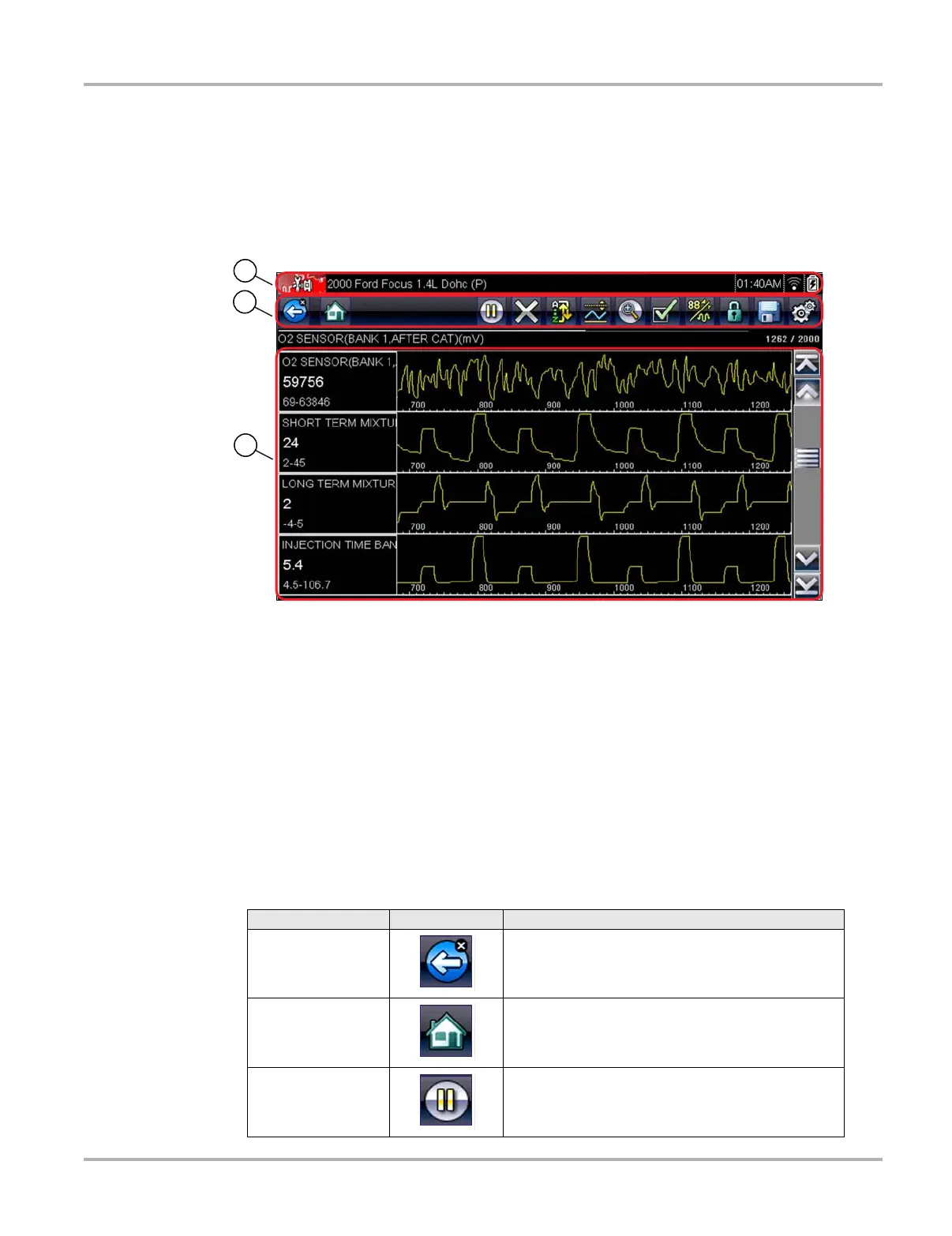17
Navigation Scanner Navigation
4.2 Scanner Navigation
Navigation applies to using both the Scanner and the OBD-II/EOBD modules.
4.2.1 Screen Layout
1— Title bar—shows test and tool status
2— Toolbar—contains test controls
3— Main body—displays menus and test data
Figure 4-1 Sample scan tool screen
The Title bar appears for all modules and displays information only, there are no selectable items.
Refer to Title Bar‚ on page 11 for details.
Toolbar
The toolbar, located under the title bar, contains a number of selectable tool control buttons. What
buttons appear on the toolbar varies, as only buttons that are active or available for the current
screen and test mode display. Toolbar button operations are explained in Table 4-1.
Table 4-1 Scanner toolbar buttons (part 1 of 2)
Button Icon Function
Back
Returns to the previously viewed screen. This button
is always at the left-hand edge of the toolbar.
Home
Returns to the Home screen. This button is always
alongside the Back button on the left of the toolbar.
Pause
Indicates live data from the vehicle is being
displayed. Selecting pauses data collection.
