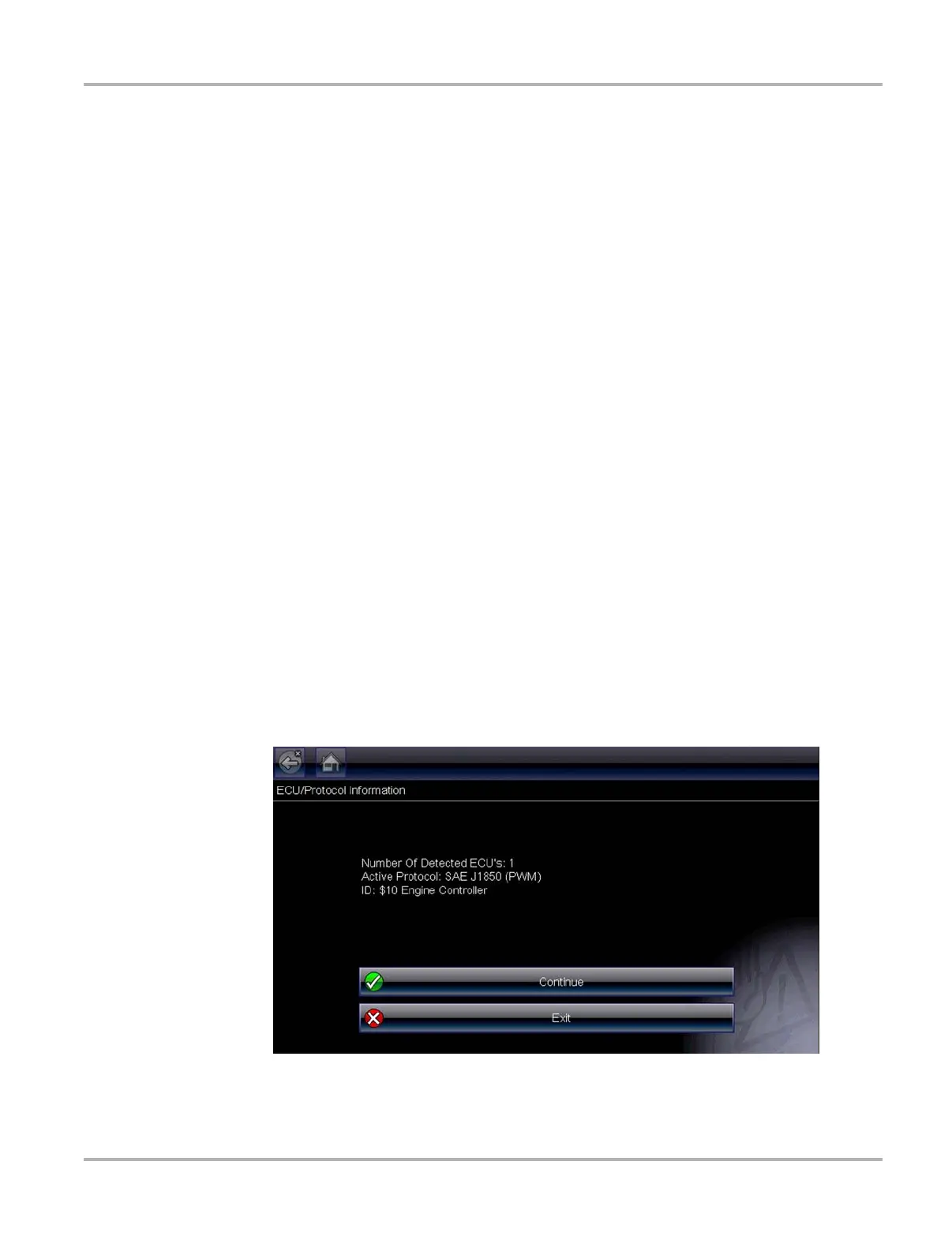54
OBD-II/EOBD EOBD
6.2 EOBD
Selecting EOBD opens a menu of two choices:
• OBD Diagnose
• OBD Training Mode
Training mode allows you to navigate through the menus without being connected to a vehicle.
Selecting OBD Diagnose opens a menu that lets you choose from the following options:
• Start Communication—initiates a test session
• Select Communication Protocol—establishes which communication protocol to use
• Connector Information—provides vehicle data link connector (DLC) location details
6.2.1 Start Communication
Use the following procedure to begin an EOBD test session:
z To perform an EOBD Test:
1. Select Start Communications from the EOBD menu.
A vehicle type menu displays:
– 12V Light Duty Vehicle
– 24V Heavy Duty/Goods Vehicle
2. Select an option from the menu.
A connection message displays.
3. Connect the data cable to the test vehicle.
4. Select Continue.
The scan tool establishes a communication link with the test vehicle, then opens an
information screen (Figure 6-4).
Figure 6-4 Sample protocol information screen
