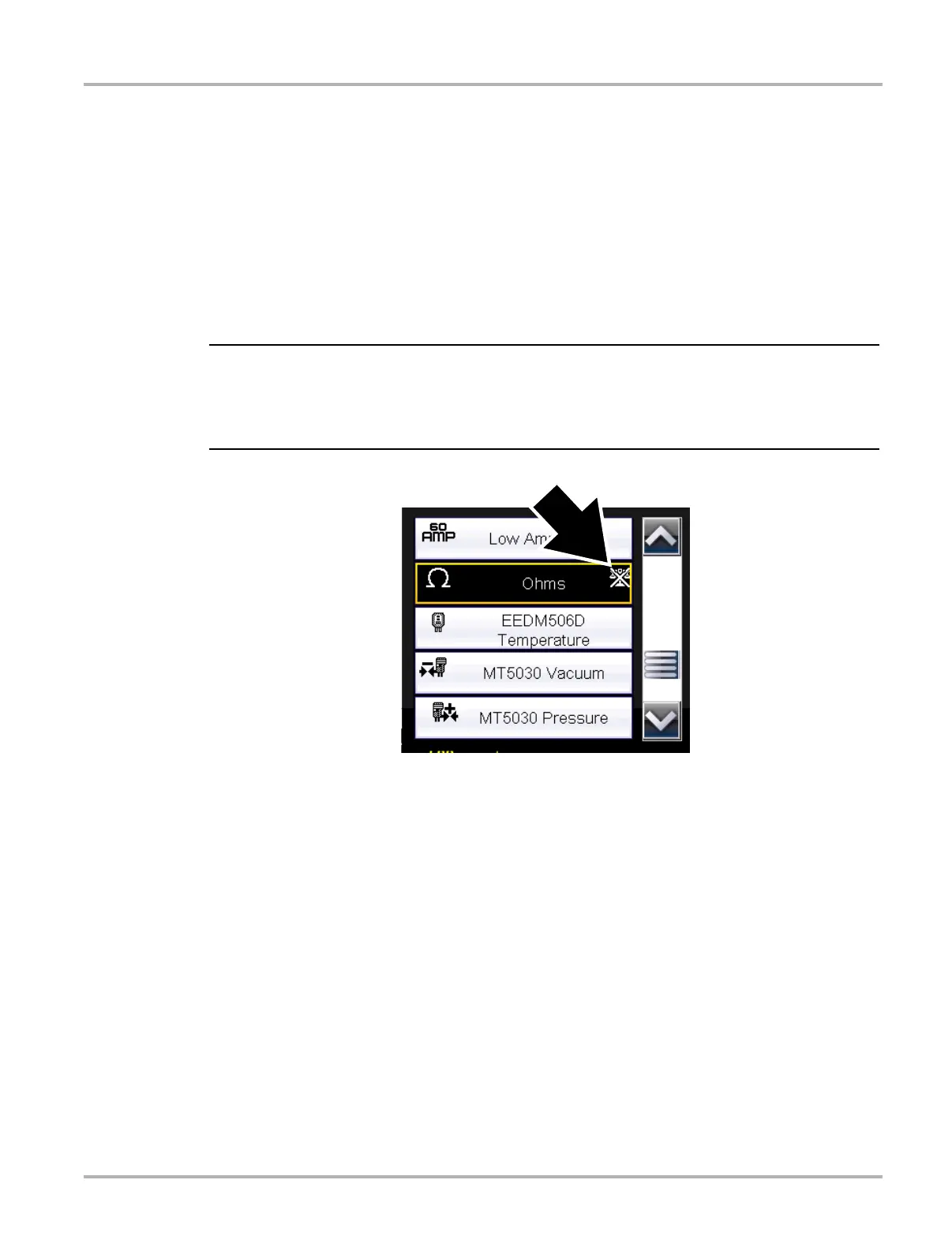80
Scope Multimeter Operation and Controls
8.5.2 Test Lead / Probe Calibration
Certain tests may display a confirmation prompt asking “Do you wish to calibrate this probe?”
before continuing with the test. As general practice, it is important to ensure the test probe is
calibrated before testing, to ensure accurate results.
Typical resistance, pressure, and vacuum tests will display the calibration message, reminding
you to calibrate the probe. To perform the probe calibration, select Yes at the prompt and continue
to follow the onscreen instructions to complete the calibration.
Example: For the ohms (resistance) calibration process, once completed, zero ohms should
be displayed when the leads are connected together. When the leads are separated, the
upward arrows on the display indicate infinite resistance or an open circuit.
i During an ohms test or a pressure test, a manual probe recalibration can be initiated by selecting
the probe icon from the Control Panel to open the probe menu. Then select either the Ohms or
Pressure (100, 500, 5000) items from the probe menu. The menu selections will display a graphic
of a balance scale with an “X” through it (on right side) to indicate that probe is not calibrated.
Figure 8-12 Probe menu - Ohms with “not calibrated” indicator displayed
