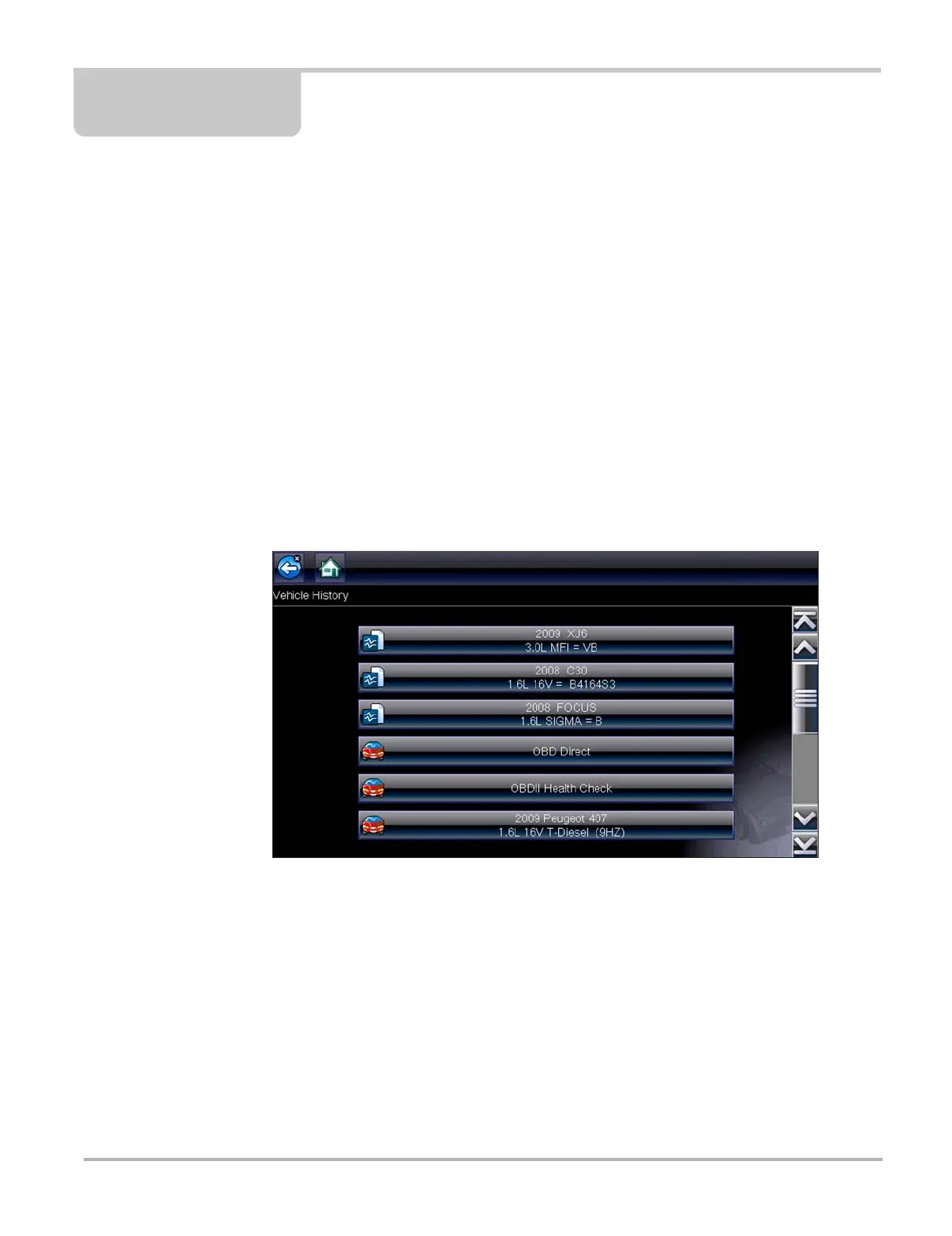118
Chapter 9 Previous Vehicles and Data
The Previous Vehicles and Data Home screen selection allows you to quickly configure the
diagnostic tool to the identity of a recently tested vehicle, and to access saved data files. A menu
of options opens when Previous Vehicles and Data is selected:
• Vehicle History
• View Saved Data‚ on page 119
• Delete Saved Data‚ on page 121
9.1 Vehicle History
The tool stores the identification of the last twenty-five vehicles tested, so there is no need to go
through the complete vehicle identification sequence when performing a retest after repairs have
been made. The oldest vehicle record is deleted when a new vehicle is identified once there are
twenty-five vehicles on file.
Figure 9-1 Sample vehicle history list
z To select from the vehicle History:
1. Select Previous Vehicles and Data from the Home screen.
2. Select Vehicle History from the menu.
A list of up to 25 previously tested vehicles displays. Each vehicle is given a unique file name.
Scroll to view the entire list.
3. With the vehicle to be opened highlighted, either tap the vehicle ID or press the Y/a key.
The appropriate software loads and a vehicle ID confirmation screen displays.
4. Select OK or press Y/a to continue.
The System Menu for the selected vehicle displays.
