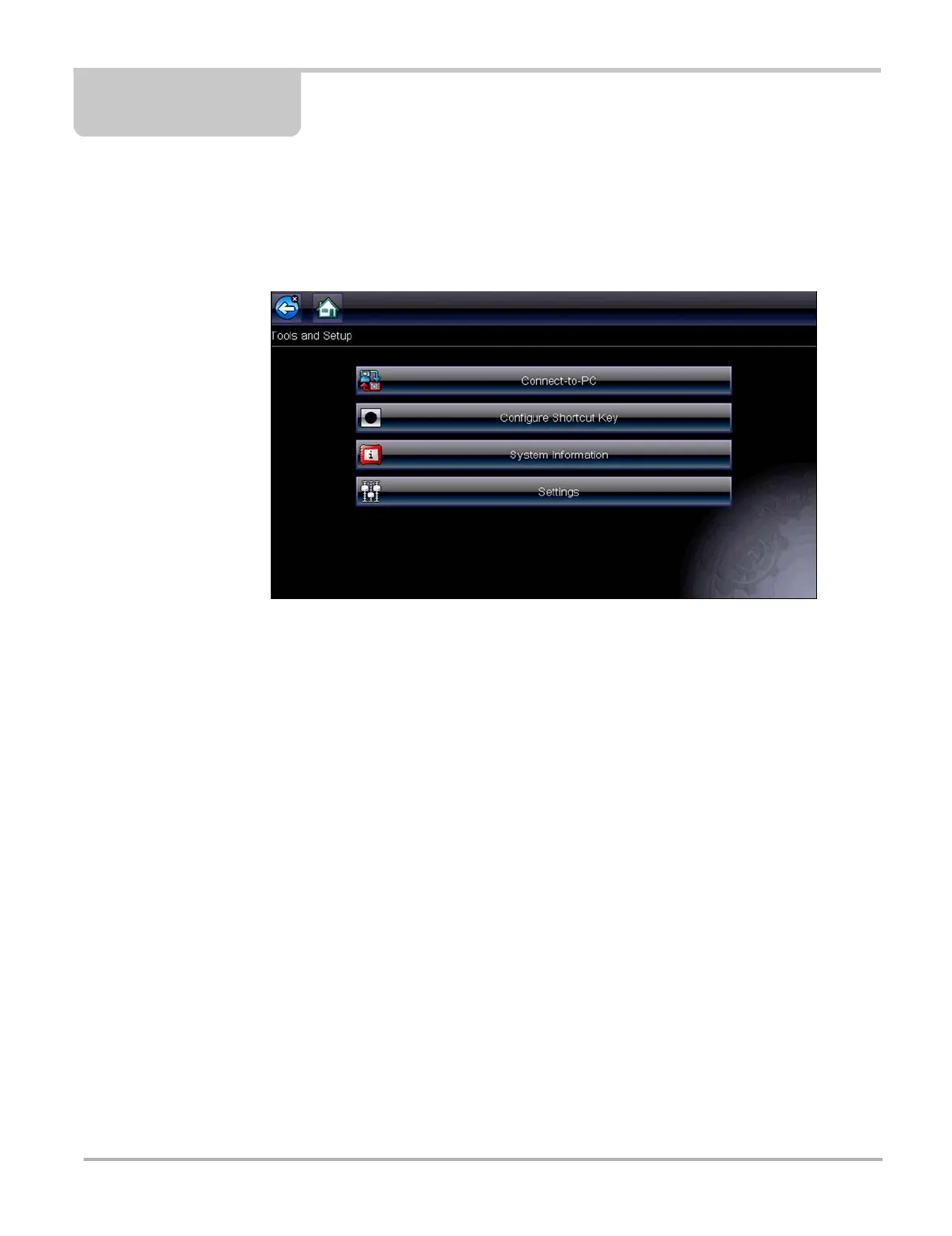122
Chapter 10 Tools
The Tools option on the home screen is used to configure the diagnostic tool for your personal
preferences. Tap the Tools button to open a menu of options.
Figure 10-1 Sample Tools menu
10.1 Tools Menu
The following options are available from the Tools menu:
• Connect-to-PC—use to transfer and share files with a personal computer (PC)
• Configure Shortcut Key‚ on page 123—use to change the function of the shortcut key
• System Information‚ on page 124—use to view configuration information for the diagnostic
tool
• Settings‚ on page 124—use to configure certain characteristics of the diagnostic tool
10.1.1 Connect-to-PC
Connect-to-PC allows you to transfer saved data files on your diagnostic tool to your personal
computer using a USB cable.
The optional ShopStream Connect™ PC software allows you to view, print and save data files on
your PC. In addition, you can download software updates from the PC to the diagnostic tool.
These features provide an ideal way to manage saved data files. The ShopStream Connect
application is available free online, see ShopStream Connect‚ on page 145 for additional
information.
