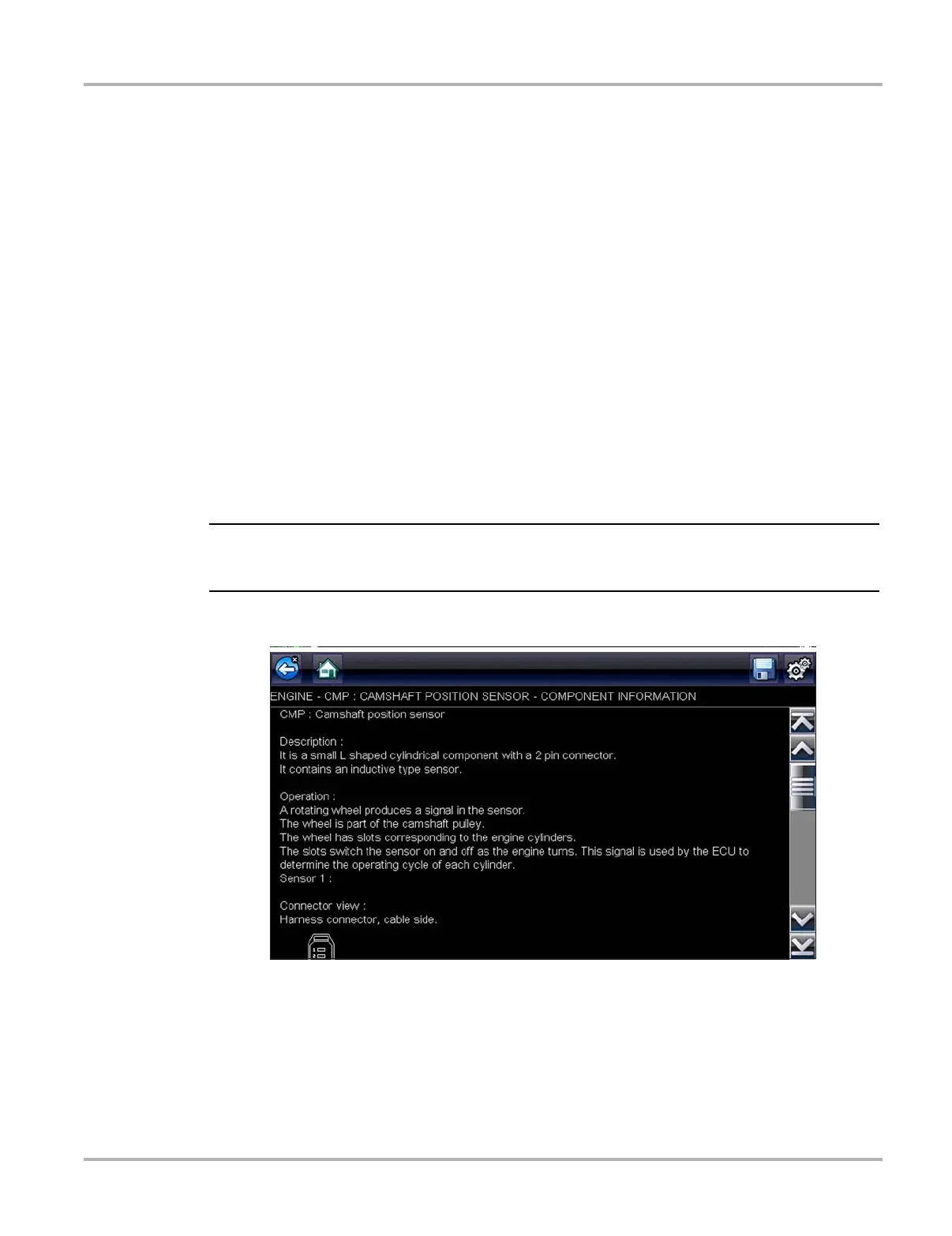63
Guided Component Tests Operations
7.3 Operations
The Guided Component Tests software provides vehicle specific component test procedures and
information that aid in setting up scopes and meters. Once a test vehicle is identified, you can
select a component test from the list of available tests. A Guided Component Tests menu displays
once a component is selected, two types of information are available on the menu:
1. COMPONENT INFORMATION—provides information on the selected component and
connector pin details that assists you in understanding the components prior to diagnosis.
2. TESTS—opens a pre-configured meter for performing the selected test, instructions for
performing the test, and offers tips and resources to reduce setup and testing time.
7.3.1 Component Information
Use the Component Information to get details on component operation.
z To view component information:
1. Select a component from the tests list.
2. Select COMPONENT INFORMATION from the component menu.
i An additional selection, such as front or rear for an oxygen sensor (O2S), may be required before
advancing to the component information screen.
Component information displays in the main body of the screen (Figure 7-2).
Figure 7-2 Sample Component Information screen
