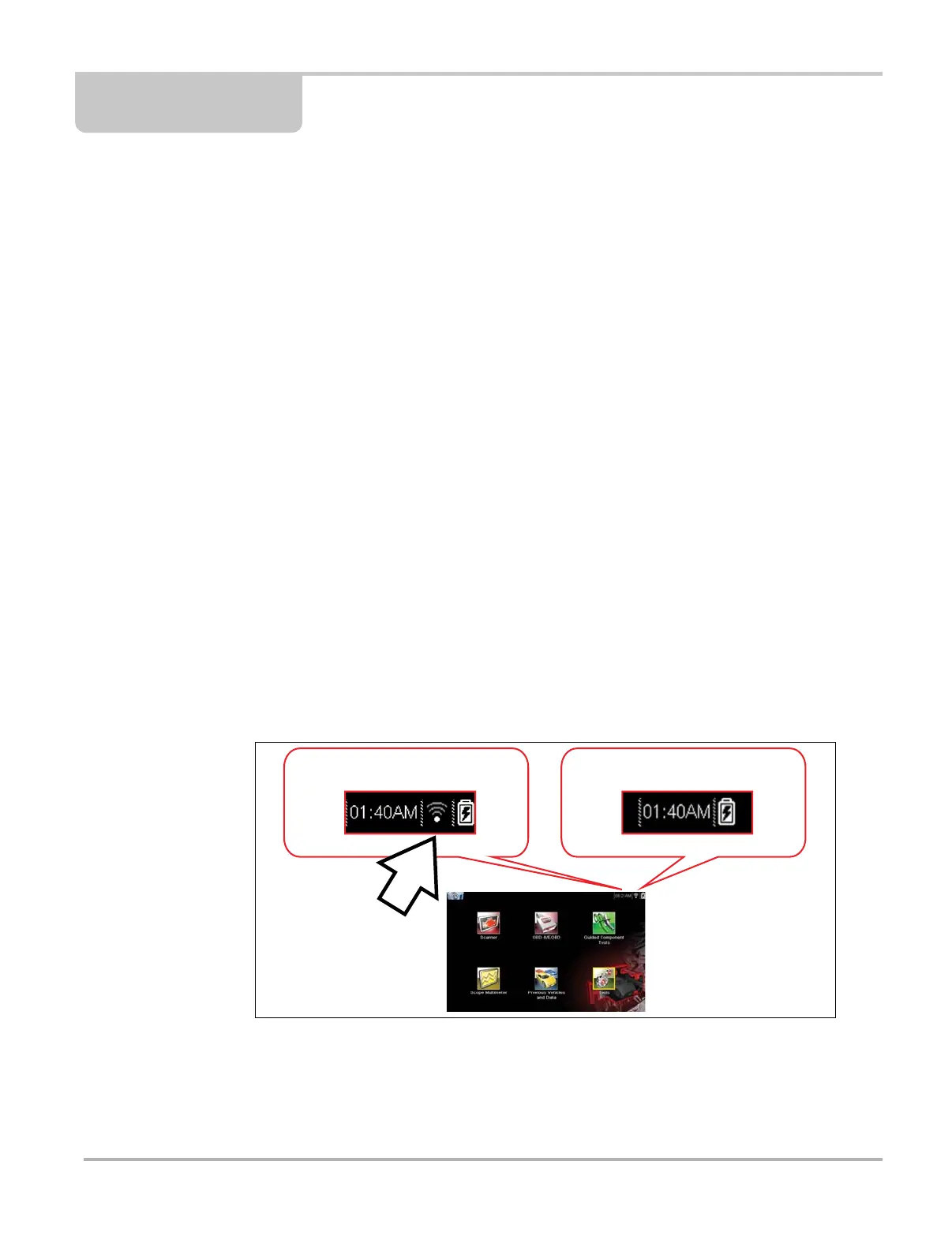137
Chapter 12 Wi-Fi Connection /
Troubleshooting
The diagnostic tool is equipped with the ability to connect to a Wi-Fi network, however the
connection is solely dedicated to the Snap-on Web Services Network.
Connecting to Wi-Fi allows the tool to receive important messages from Snap-on, and if applicable
connect to information services.
This section includes information on Wi-Fi connection and troubleshooting.
Main Topic Links
• Checking if Wi-Fi is On/Off page 137
• Checking if Wi-Fi is Connected page 138
• Wi-Fi Icons (Setup) page 138
• Turning Wi-Fi On and Connecting to a Network page 138
• Add Network Advanced (Connecting to a hidden network) page 140
• Wi-Fi Testing page 140
• Wi-Fi Troubleshooting and Status Messages page 142
12.1 Checking if Wi-Fi is On/Off
If the Wi-Fi indicator is displayed in the title bar, Wi-Fi is on. If Wi-Fi is off, see Turning On Wi-Fi
and Connecting to a Network to turn it on and connect.
