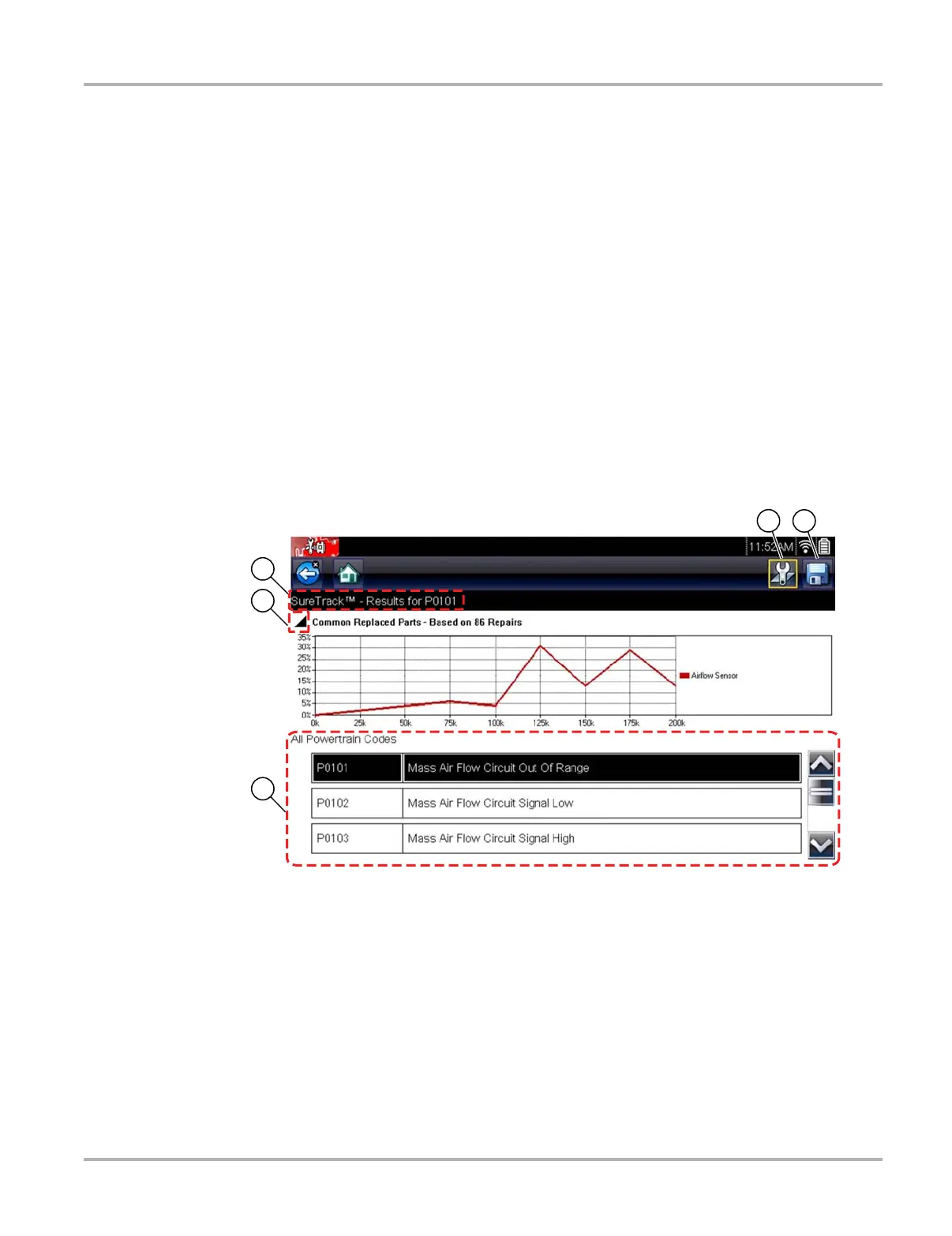29
Scanner Operations
5.3.1 Codes Menu
This selection may appear as Codes, Codes Menu, Codes Only, Codes (No Data), Service Codes
or something similar on the menu. Selecting opens a list of viewing options that includes:
• Display Codes
• Clear Codes‚ on page 31
• Freeze Frame/Failure Records‚ on page 31
Display Codes
This function opens either a list of diagnostic trouble codes (DTCs) stored in the selected vehicle
electronic control module (ECM), or a submenu of DTC viewing options. The code list includes the
DTC and a brief description (Figure 5-6).
If SureTrack
®
(optional) is active and data is available for a selected DTC, additional
troubleshooting information from SureTrack (e.g. Common Replaced Parts data (Figure 5-6),
Real Fix and Related Fixes) will also be available. For additional information about using
SureTrack, see SureTrack‚ on page 45.
Figure 5-6 DTC results
1— Fix It! Icon — opens SureTrack Dashboard
2— Save Icon — saves the displayed DTCs to an (.XML) file
3— SureTrack Status Bar — displays active SureTrack status or result
4— Common Replaced Parts Graph Icon — toggles graph display on/off
5— DTC Results List — displays current DTCs
1FVHFPU-75%JFTFM);
