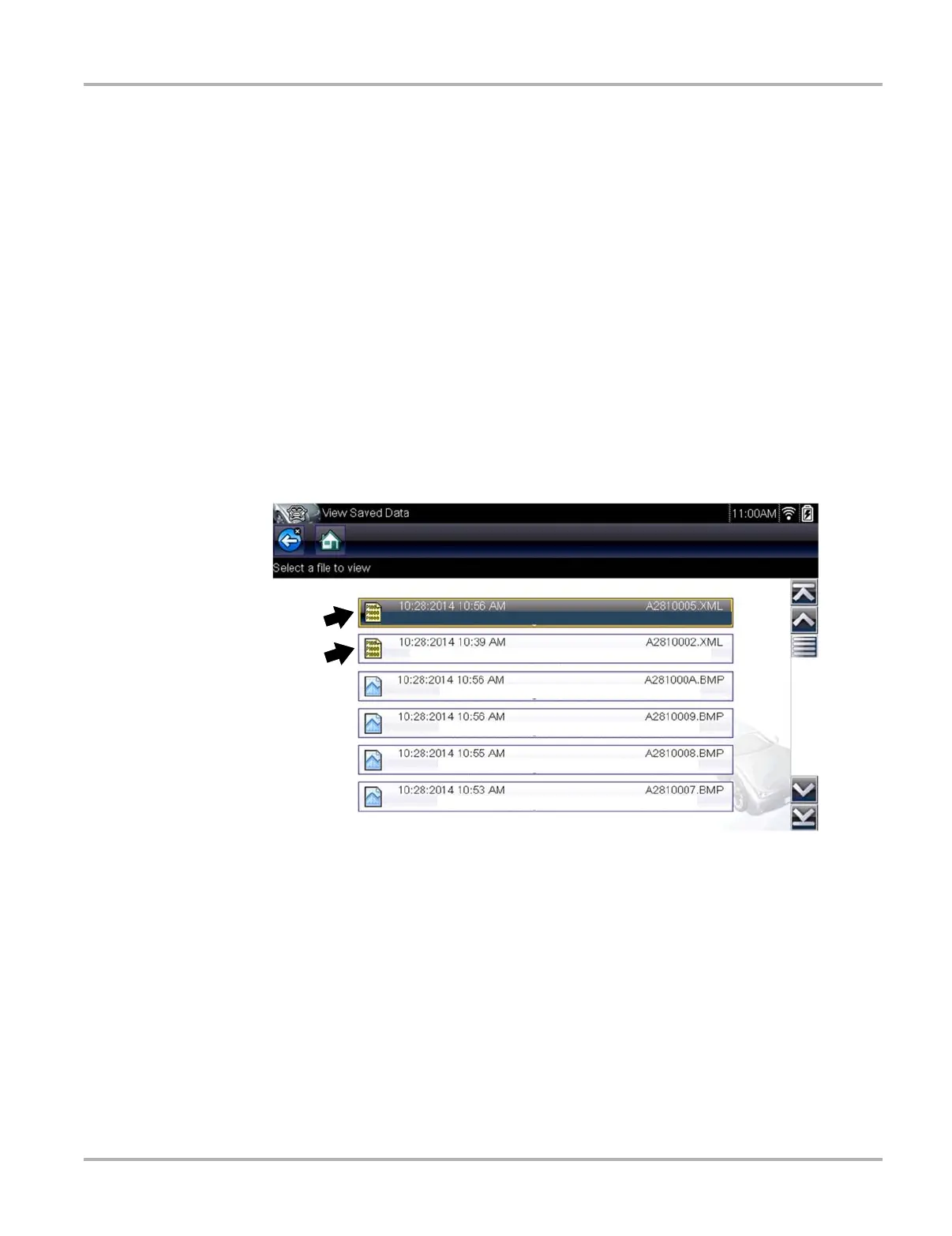30
Scanner Operations
Submenu options include:
• Trouble Code Information—opens a list of codes in ECM memory
• History Codes—opens a list of codes whose symptoms are not currently present. History
codes indicate an intermittently occurring problem.
• Failed This Ignition—opens a list of codes that set during the current ignition cycle.
• MIL SVS or Message Requested—displays ECM requests to turn on the malfunction
indicator lamp (MIL) or service vehicle soon (SVS) lamp, or display a driver information alert.
• Last Test Failed—displays a complete list of failed tests.
• Test Failed Since Code Cleared—displays a list of tests that failed since the last time codes
were cleared from ECM memory.
Saving and Reviewing Codes
Selecting the Save icon (Figure 5-6) saves the displayed DTC results list as an (.XML) file. The
(.XML) file can be reviewed later, by selecting Previous Vehicles and Data > View Saved Data
and then selecting the (.XML) file from your saved file list (Figure 5-7). When opened, the (.XML)
file displays basic vehicle information and a list of DTCs with a brief description of each.
Figure 5-7 Typical - DTC (.XML) files in the View Saved Data list
If SureTrack is active and data is available, additional troubleshooting information from SureTrack
(e.g. Common Replaced Parts data (Figure 5-6), Real Fix and Related Fixes) will also be
displayed. For additional information about accessing SureTrack and using it’s features, see
SureTrack‚ on page 45.
Saved (.XML) files can also be transfered to a personal computer (PC) using ShopStream
Connect (Figure 5-8). Once the Diagnostic Tool is connected to the PC, (.XML) files can be
printed, transferred, and copied. ShopStream Connect is a companion program that is available
online, at no charge. See the ShopStream Connect website information at the front of this manual
to visit the website and download the application.
1FVHFPU-75%JFTFM);
#.84FSJFT&&1FUSPM
#.84FSJFT&&1FUSPM
#.84FSJFT&&1FUSPM
#.84FSJFT&&1FUSPM
1FVHFPU-75%JFTFM);
