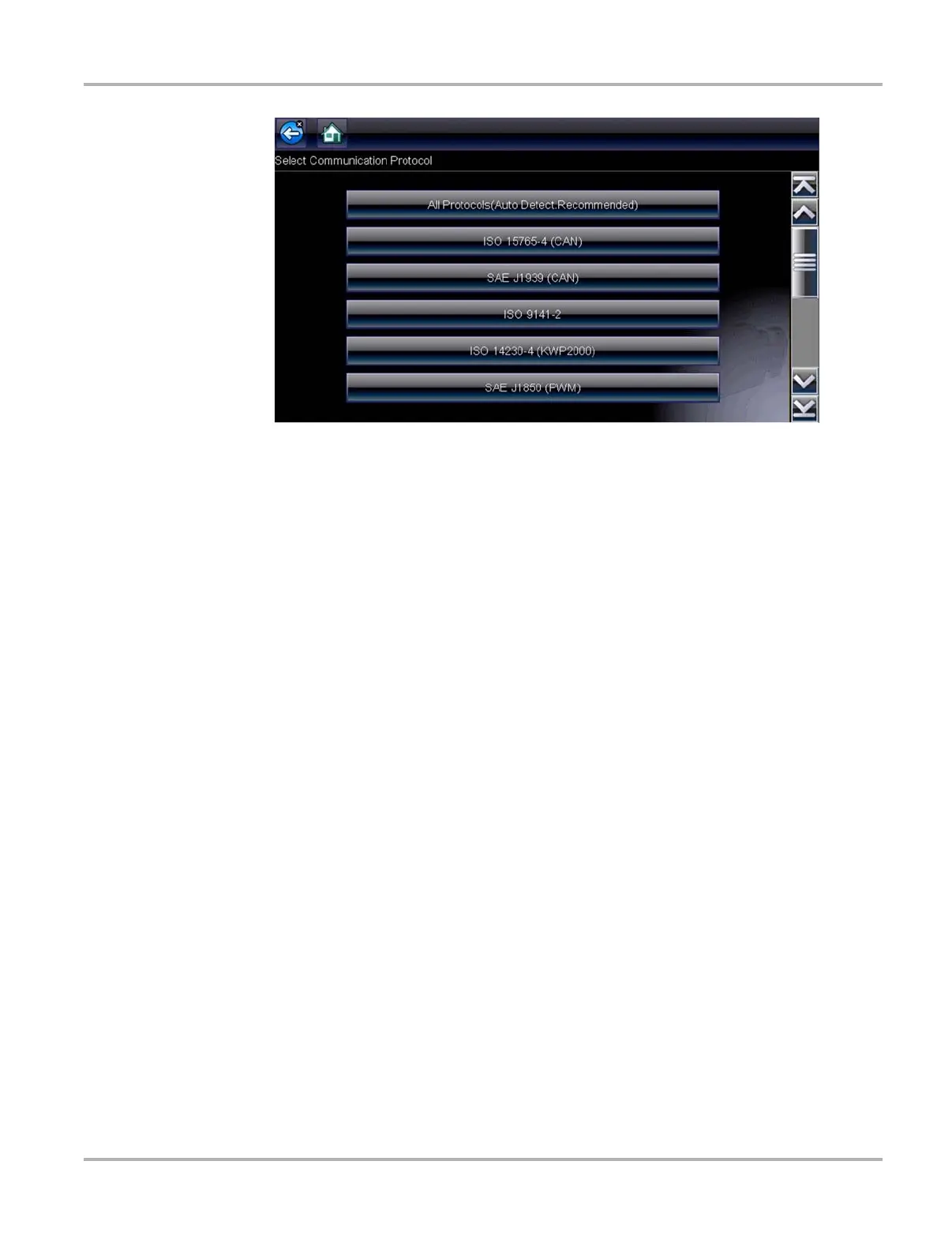59
OBD-II/EOBD EOBD
Figure 6-8 Sample communication protocol menu
The Scanner attempts to establish communication using each protocol in order to determine
which one the vehicle is broadcasting on when All Protocols setting is selected.
Select Back or press the N/X key to return to the OBD-II/EOBD Main menu.
6.2.3 Connector Information
This option opens a database of vehicle diagnostic connector locations that includes most makes
and models. The menu driven interface leads you quickly to difficult to find test connectors.
z To locate a vehicle diagnostic connector:
1. Select Connector Information from the System menu.
A list of vehicle manufacturers displays.
2. Select a manufacturer from the list.
A list of models available from the selected manufacturer displays.
3. Select a model from the list.
If a cable adapter is needed, which one and how to connect it displays.
4. Select Continue.
Information on where to locate the vehicle diagnostic connector displays.
5. Select Continue to return to the System menu.
