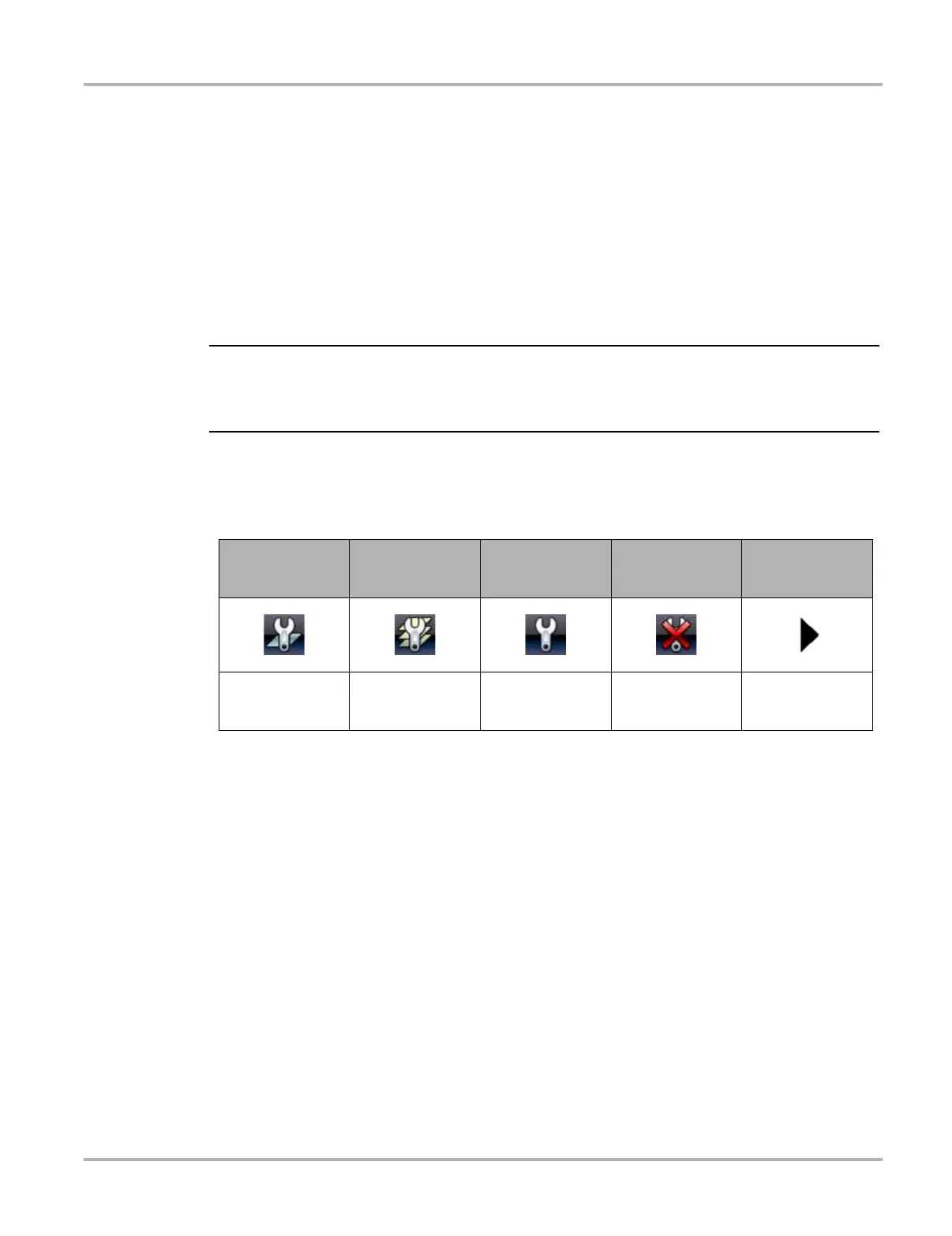45
Scanner SureTrack
5.5 SureTrack
SureTrack is a comprehensive source of expert knowledge for professional technicians,
combining diagnostic experience and detailed parts replacement records. SureTrack will help you
improve diagnostic accuracy and reduce repair time.
SureTrack features:
• A Common Replaced Parts graph displaying the parts that are most frequently replaced to
successfully complete repairs based on actual vehicle repairs.
• Tips and fixes obtained from completed repairs, validated by SureTrack expert technicians.
• Up-to-the-minute intelligence based on vehicles currently being serviced nationwide.
i To access SureTrack, you must have the current software update installed on your scan tool, the
Wi-Fi radio turned on and connected to a wireless network. For Wi-Fi setup and connection see,
Wi-Fi Connection / Troubleshooting‚ on page 137
5.5.1 SureTrack Operation
Before you begin using SureTrack, familiarize yourself with the SureTrack control icons shown
below.
SureTrack repair information may be accessed while reviewing DTC using the Scanner function.
As an example, navigate to Engine > Codes Menu > Display Codes > Engine Trouble Code
Information to view current DTCs and related repair information.
If SureTrack information is available for a selected DTC, the SureTrack status bar will display
“SureTrack - Results for XXX” (XXX = the selected DTC).
To view SureTrack information for a specific DTC, select the desired DTC from the list to highlight
it, then select the Fix It! icon (Figure 5-20). Selecting Fix It! opens the SureTrack dashboard. See
SureTrack Dashboard on page 47 for additional information.
Fix It! Icon Related Tips Icon Real Fixes Icon Menu Exit Icon
Common
Replaced Parts
Graph Icon
Opens the
SureTrack
dashboard
Displays Related
Tips for the selected
DTC
Displays Related
and Real Fixes for
the selected DTC
Exits the
SureTrack
dashboard
Toggles Common
Replaced Parts
Graph display on/off
