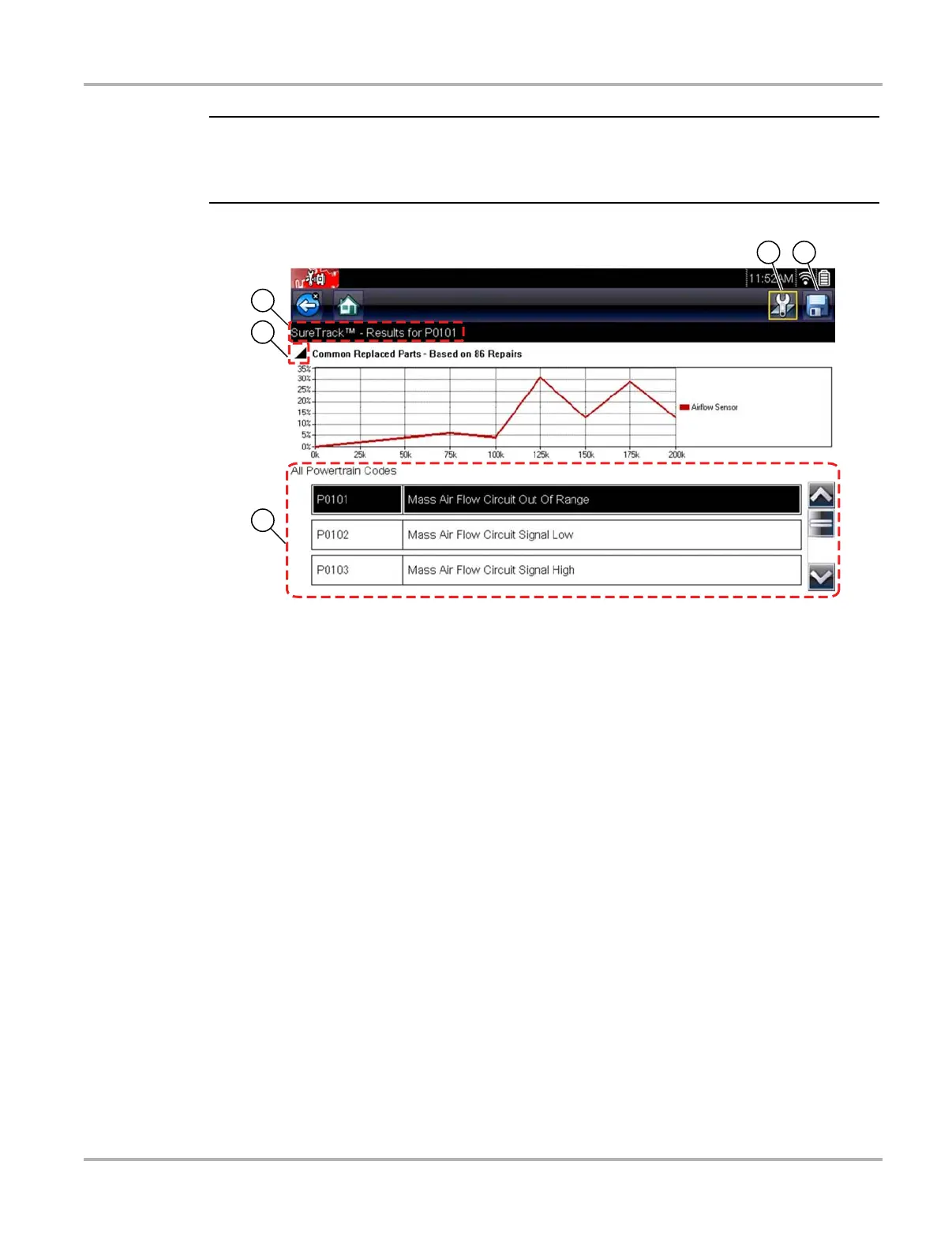46
Scanner SureTrack
i The Common Replaced Parts graph can be viewed directly from the DTC results screen by
selecting the Common Replaced Parts Graph icon, located to the left of Common Replaced Parts
Graph title bar (Figure 5-20).
Figure 5-20 SureTrack DTC results
1— Fix It! Icon — opens SureTrack Dashboard
2— Save Icon — saves the DTCs list (see, Saving and Reviewing Codes on page 30)
3— SureTrack Status Bar — displays the active SureTrack status or result
4— Common Replaced Parts Graph Icon — toggles graph display open/close
5— DTC Results List — displays current DTCs
'PSE'PDVT-%PID1
