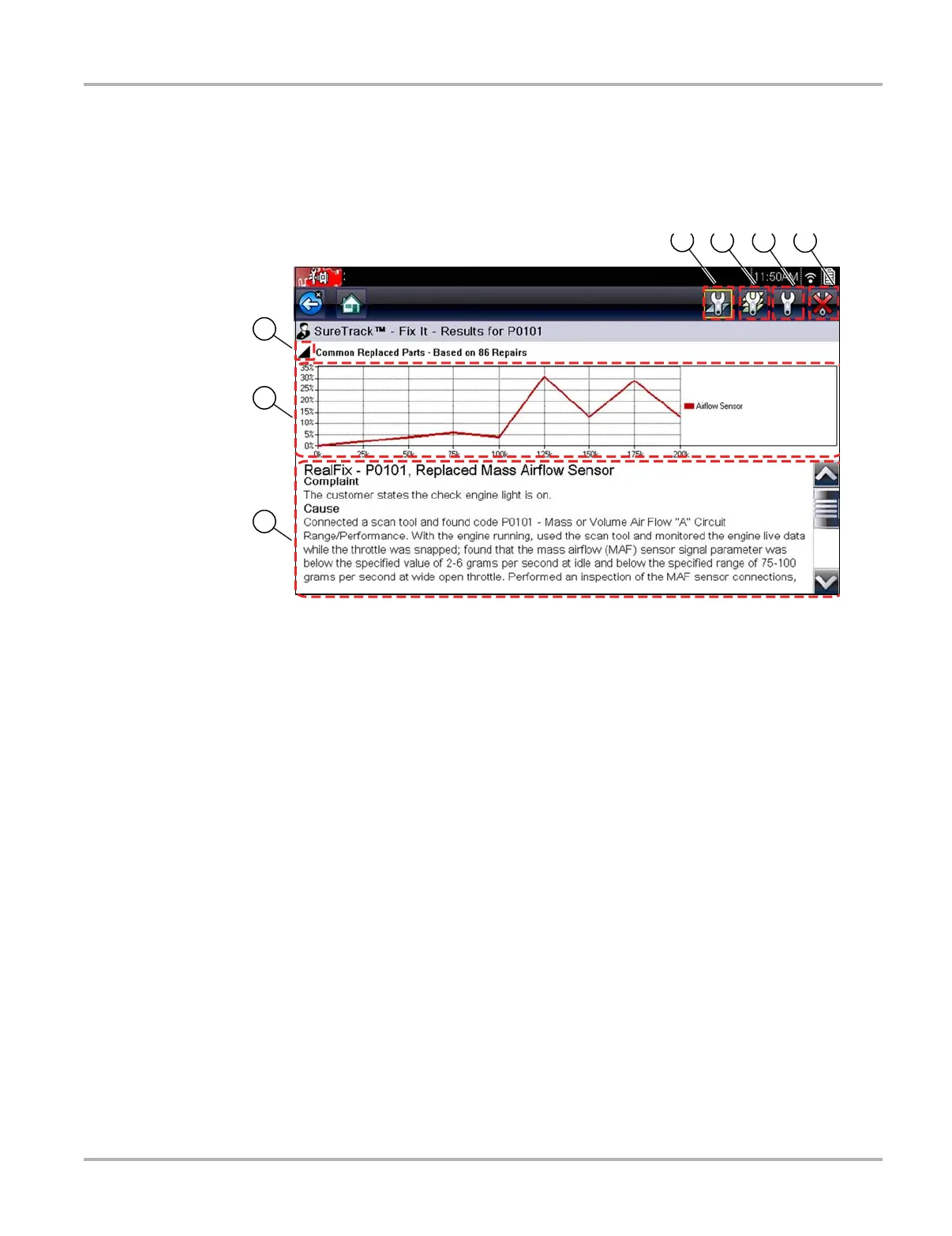47
Scanner SureTrack
SureTrack Dashboard
Selecting the Fix It! icon from the DTC results screen opens the SureTrack dashboard. The initial
Dashboard screen displays both the Common Replaced Parts Graph and either a Tip or Real Fix
for the current DTC (depending on availability). The Related Tips and Real Fixes icons are also
available from this screen (Figure 5-21).
Figure 5-21 SureTrack dashboard
1— Fix It! Icon
2— Related Tips Icon
3— Real Fixes Icon
4— Dashboard Exit Icon
5— Common Replaced Part Graph Icon
— toggles graph display open/close
6— Common Replaced Part Graph
7— Real Fix
5
2
3 4
6
7
1
2000 Ford Focus 1.4L Dohc (P)
